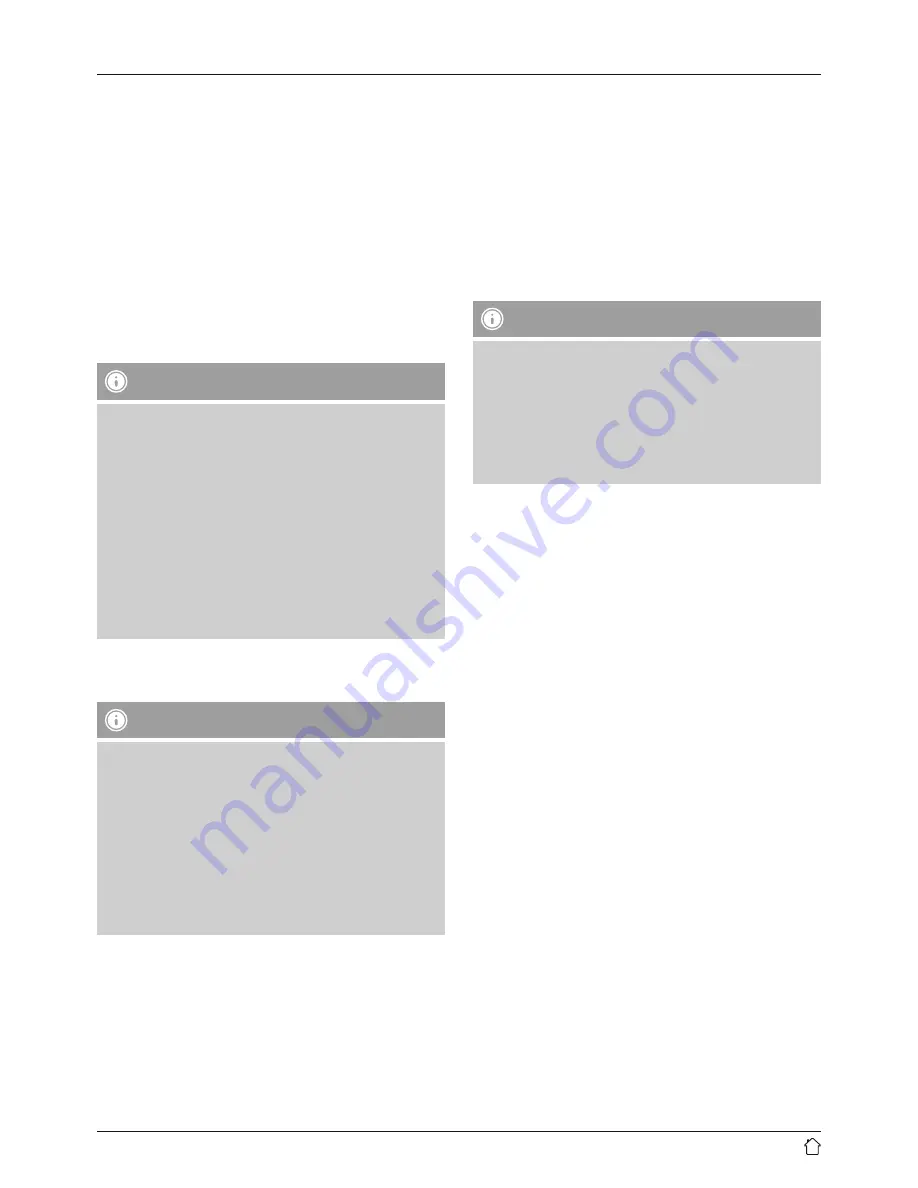
10
11. Bluetooth® mode
You can connect your terminal devices to the radio using
Bluetooth®. The radio supports two different Bluetooth®
profiles.
A2DP – Advanced Audio Distribution Profile
• High-quality audio transmission
• Audio data streaming from a Bluetooth® enabled
terminal device
AVRCP – Audio Video Remote Control Profile
• Using a connected terminal device to remotely control
the radio
Note – Bluetooth®
•
Check whether your mobile device (smartphone,
tablet PC. etc.) is Bluetooth® capable.
•
Note that the maximum range for Bluetooth® is 10
metres without obstacles such as walls, people, etc.
•
The Bluetooth® connection may be disrupted by
other Bluetooth® devices/connections in the vicinity.
•
It is only possible to connect the radio to one
terminal device.
•
We cannot guarantee compatibility with all terminal
devices and media types currently available on the
market.
Pairing and playback of music files in Bluetooth®
mode
Note – Turning the radio on for the first time
•
Make sure that your Bluetooth®-capable terminal
device is on and Bluetooth® is activated.
•
Make sure that your Bluetooth®-capable terminal
device is visible for other Bluetooth® devices.
•
For more information, please refer to the operating
instructions of your terminal device. The exact
procedure may vary.
•
Position the terminal device in the immediate vicinity
of the radio.
•
Repeatedly press [
MODE
] until you are in Bluetooth
mode.
•
The word
Disconnected
is shown on the display.
•
Open the Bluetooth settings on your terminal device
and wait until DT100BT appears in the list of Bluetooth
devices found.
•
If necessary, start searching for Bluetooth devices on
your terminal device.
•
Select DT100BT and confirm the pairing process with the
radio on your terminal device.
•
The word
Connected
is shown on the display if pairing
has been successful.
•
Start and end audio playback on your terminal device.
Note
•
If you are prompted to enter a password to complete
the pairing process, enter
0000
.
•
Some mobile phones interrupt playback via Bluetooth
when receiving an incoming call. This does not
indicate a problem with your radio, but is rather
part of your mobile phone’s range of functions in
Bluetooth mode.
12. Care and Maintenance
•
Only clean this product with a slightly damp, lint-free
cloth and do not use aggressive cleaning agents.
•
If you do not use the product for a long time, turn off
the device and disconnect it from the power supply.
Store it in a clean, dry place out of direct sunlight.
13. Warranty Disclaimer
Hama GmbH & Co KG assumes no liability and provides no
warranty for damage resulting from improper installation/
mounting, improper use of the product or from failure to
observe the operating instructions and/ or safety notes.
14. Service and Support
Please contact Hama Product Consulting if you have any
questions about this product.
Hotline: +49 9091 502-115 (German/English)
Further support information can be found here: www.
hama.com















