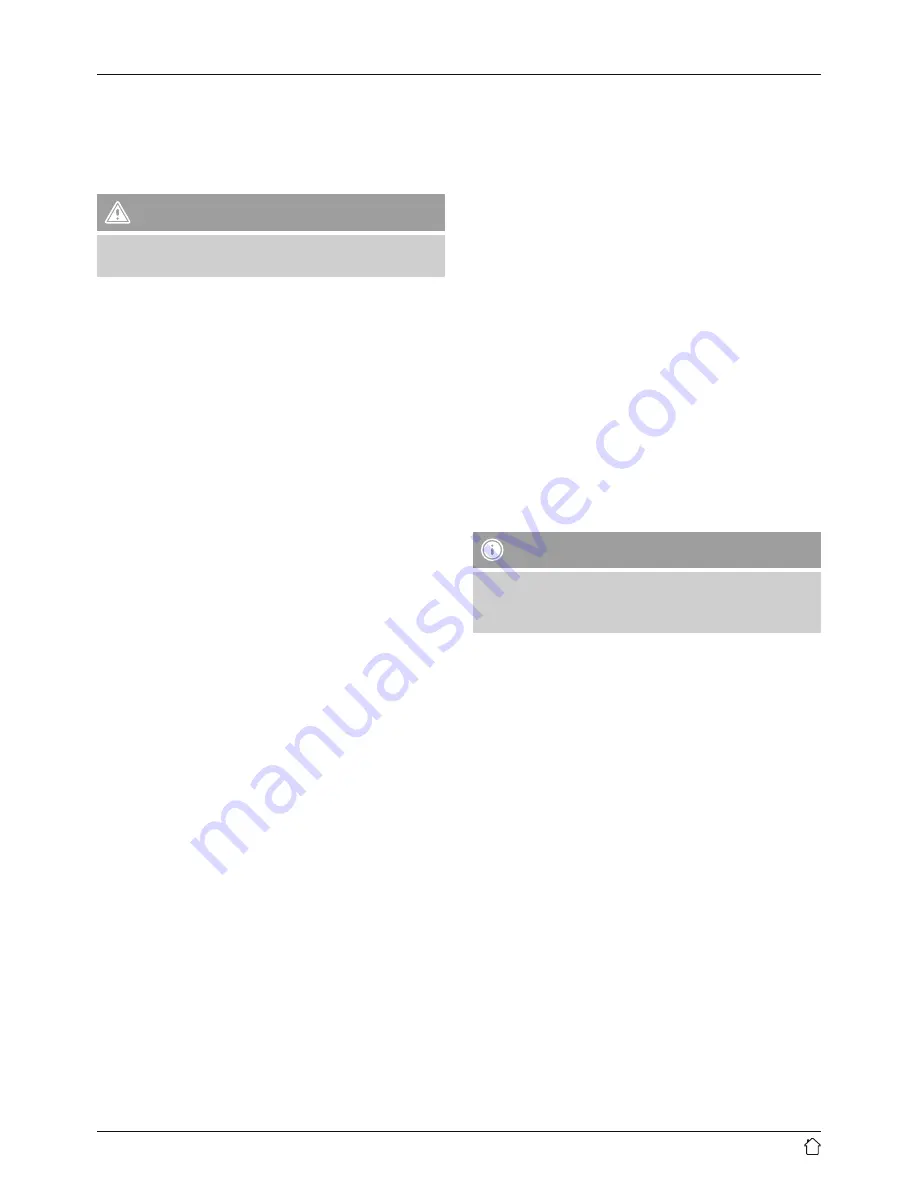
8
8. Factory Reset
Press[
MENU
] to call up the main menu.
• Select the [
System/Factory Reset
] menu item using
the buttons
◄
and
►
.
• Then select [
YES
] to restore the radio’s factory settings.
Warning
Restoring the radio’s factory settings will delete all the
time and date settings, alarms, etc. you have saved!
9. Operating the DAB Radio
•
Press the [
DAB/FM
] button to switch between the DAB
and FM reception types. Select
DAB
.
9.1. Station search (DAB)
An automatic station search will be performed when you
switch the radio on for the first time. The station search
searches the entire frequency band (band III) in the digital
radio network and saves the stations found in alphabetical
order.
•
Press [
MENU
] and select the [
Full Scan
] menu item
using the buttons
◄
and
►
.
•
Press [
OK
] to confirm your selection.
•
Once the radio has finished its search, you can select the
desired station using the buttons
◄
and
►
.
•
Press [
OK
] to confirm your selection and start listening
to the station.
9.2. Manual station search (DAB)
With the manual station search function you can search
through individual frequencies and channels. You can use
this function if you know the frequency range of a station
you would like to search for.
•
Press [
MENU
] and select the [
Manual tune
] menu item
using the buttons
◄
and
►
.
•
Press [
OK
] to confirm your selection.
•
Select the desired frequency range using the buttons
◄
and
►
. A frequency range of 5A to 13F can be searched
through.
9.3. Additional information (DAB)
Numerous stations transmit additional information, the
scope and order of which varies.
•
Press the [
INFO
] button on the remote control to display
the additional information.
• Time/Date
The radio receives the current time and date from the
information transmitted. If the station currently playing
does not broadcast time information, a Time/Date
symbol only will appear in the display.
• Frequency
The frequency of the station currently being received is
shown on the display.
• Audio Bit Rate
The digitally received bit rate of the current station is
shown on the display.
• Signal strength
The current signal strength is shown as a bar. A longer
bar indicates good signal strength, meaning that you
will have uninterrupted listening without ‘drop-outs’.
Note
In many cases, the signal strength varies depending on
the installation location. To improve reception, choose
an installation location near a window.
• DLS – Dynamic Label Segment
DLS is digitally broadcast streaming text that provides
additional information on the current programme.
• Programme Type
The programme type (style, genre, etc.) is displayed. If
no information is available, a Programme Type symbol
only will appear on the display.
• Ensemble/Multiplex (Group Name)
Ensemble/Multiplex is a group of different stations
broadcasting on a shared frequency and/or a shared
frequency block, or in a region.















