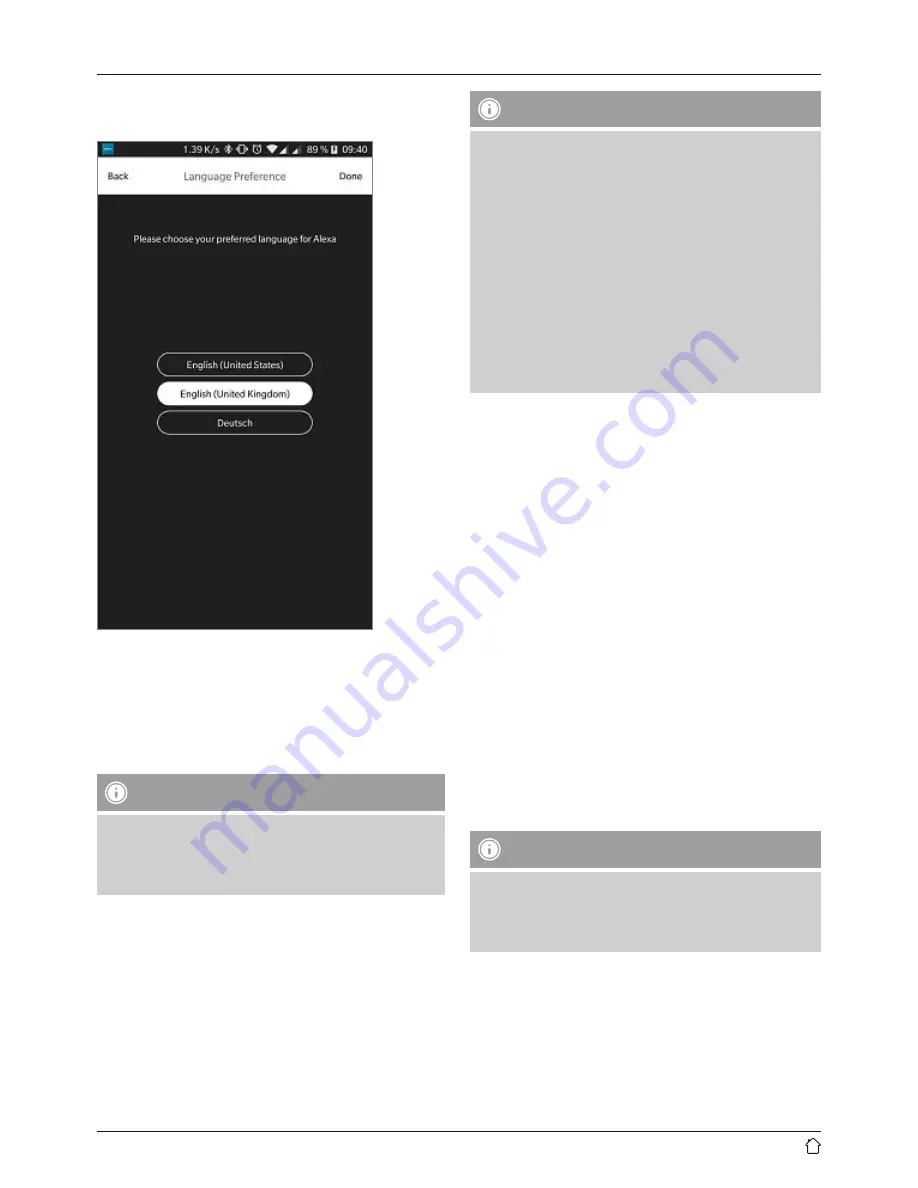
10
•
Now select the language that you want Alexa to respond
to in the future.
•
Open the Amazon Alexa app and, if necessary, enter your
access data once again. After that, you should find the
SIRIUM soundbar among your active devices.
•
Then specify your personal settings (time zone,
device name, etc.) in the Amazon Alexa app. Further
information can be found at www.amazon.co.uk -> Help
and Customer Service.
Note
•
Note that location-dependent information for queries
(for example, ‘What’s the weather?’) will only be
accurate if the correct location information was
entered in the Alexa app.
•
You can now use Alexa as described in Chapter 12.
7.
Bluetooth
®
pairing
You can pair your terminal device with the soundbar via
Bluetooth
®
and use the soundbar as a playback device for
audio signals. You can control playback directly on your
terminal device or using the remote control. The volume
can also be controlled directly on the soundbar.
Note –
Bluetooth
®
•
Check whether your mobile device (smartphone,
tablet, etc.) is
Bluetooth
®
-capable.
•
Note that the maximum range for
Bluetooth
®
is 10
metres without obstacles such as walls, people, etc.
•
The
Bluetooth
®
connection may be disrupted by other
Bluetooth
®
devices/connections in the vicinity.
•
It is only possible to connect the soundbar to one
terminal device.
•
Note that compatibility depends on the supported
Bluetooth
®
profiles as well as the
Bluetooth
®
versions
being used. (See Technical specifications, operating
instructions of the terminal device in use)
•
Make sure that your
Bluetooth
®
-capable terminal device
is on and
Bluetooth
®
is activated.
•
Activate the
Bluetooth
®
mode by repeatedly pressing the
[
MODE
] button (2) on the soundbar.
•
Alternatively, press [
Bluetooth
®
] (13) on the remote
control.
•
The
Bluetooth
®
status LED (7) begins to pulsate blue.
•
Press and hold [
MODE
] (2) for about 5 seconds to
activate the pairing mode. The
Bluetooth
®
status LED (7)
begins to flash quickly.
•
Open the
Bluetooth
®
settings on your terminal device
and wait until
Hama SIRIUM4000ABT
appears in the
list of
Bluetooth
®
devices found.
•
If necessary, start searching for
Bluetooth
®
devices on
your terminal device.
•
Select the
Hama SIRIUM4000ABT
soundbar in the list
of available devices and wait until the soundbar is shown
as connected in the
Bluetooth
®
settings on your terminal
device.
•
The
Bluetooth
®
status LED (7) is now constantly lit blue.
•
Start and control audio playback using the controls of
your terminal device or the remote control.
Note –
Bluetooth
®
password
•
Some terminal devices require a password in order to
connect to another
Bluetooth
®
device.
•
If your terminal device requests a password for
connection to the speaker, enter
0000
.





































