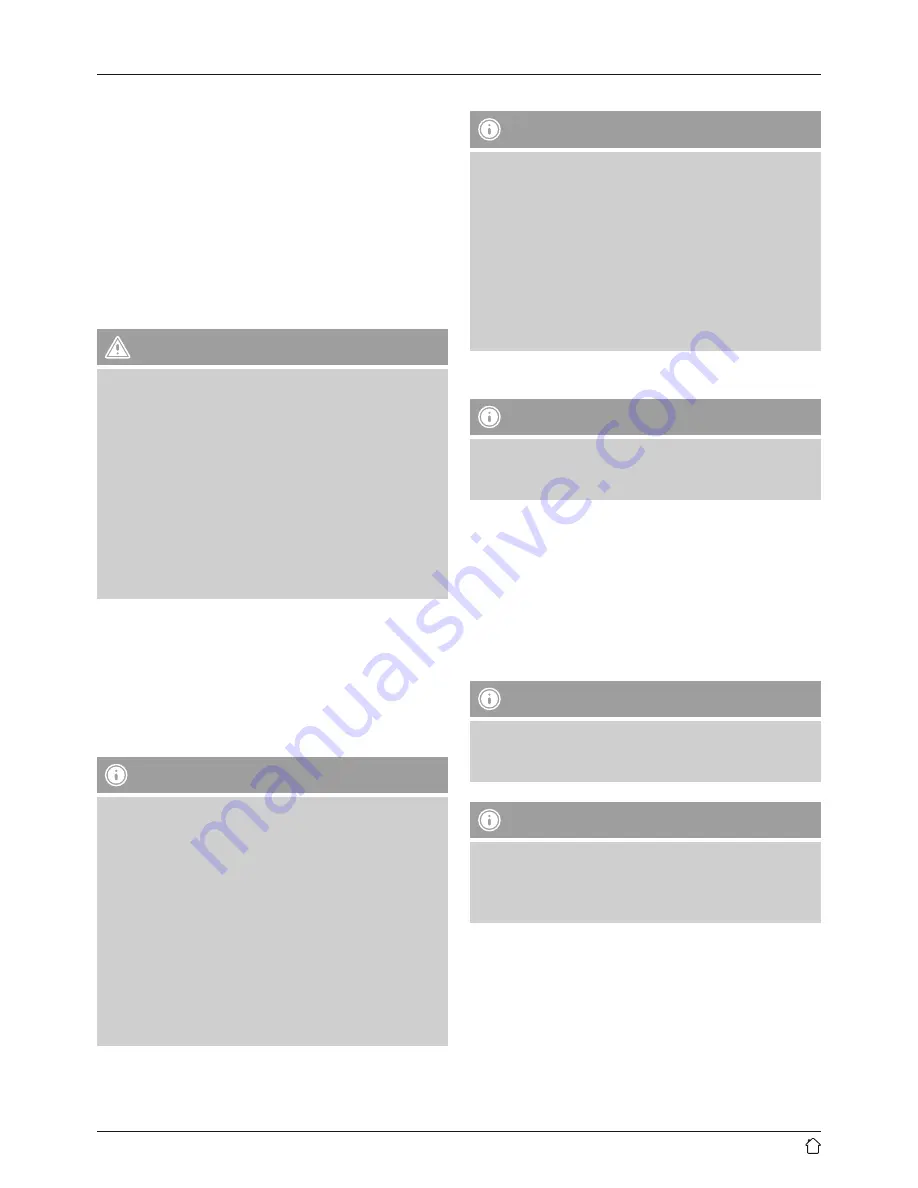
6
4. Before getting started
Getting started with the remote control
Open the battery compartment cover. It is located on the
rear of the remote control and can be opened by sliding it
in the direction indicated.
Two AAA batteries are included in the delivery, they should
be inserted in the battery compartment of the remote
control. Observe the correct polarity when inserting
batteries. The polarity (+ / -) is indicated in the battery
compartment.
5. Getting started
Warning
•
Connect the product only to a socket that has been
approved for the device. The socket must be installed
close to the product and must be easily accessible.
•
Disconnect the product from the power supply using
the on/off switch – if this is not available, unplug the
power cord from the socket.
•
When using a mult-socket power strip, make sure
that the sum power draw of all the connected devices
does not exceed its maximum throughput rating.
•
If you will not be using the product for a long period
of time, disconnect it from mains power.
Turning on the product
•
Connect the power cables of the soundbar and the
subwoofer to properly installed power sockets.
•
Press [
POWER
] (1) to switch on the soundbar.
Alternatively, press the [
POWER
] button (1) on the
remote control.
Note – Turning on for the first time
•
In the as-shipped state, the soundbar and subwoofer
are already paired.
•
When switched on for the first time, the soundbar is
in ‘First-time setup of device’ mode as soon as the
network status LED (5) pulsates.
•
If the Setup mode is not active, briefly press the
[
WIFI SETUP
] button (5) on the back of the device
to activate the WPS mode. The status LED begins to
flash.
•
Alternatively, press and hold the [
WIFI SETUP
] button
for about 7 seconds to open an Access Point. The
status LED begins to pulsate.
6. Setting up the soundbar
Note
•
To be able to use the product’s full range of functions,
you must additionally download the Amazon Alexa
app and create an Amazon account. For this purpose,
follow the instructions in the Amazon Alexa app.
Further information can be found at www.amazon.
co.uk
•
Make sure that your terminal device has the necessary
ports for connection to the soundbar. Please refer to
the operating instructions for the terminal device you
are using.
6.1. Downloading the Hama Smart Audio app
Note
The following operating systems are supported:
•
iOS 8 or higher
•
Android 4.4.2 or higher
•
Open the iTunes App Store or Google Play Store on your
smartphone.
•
Use the search function to find the app.
•
Download the app in the usual way and install it on your
smartphone. To do this, follow the instructions on your
smartphone.
6.2. First-time setup of the device with the Hama
Smart Audio app (ALEXA function)
Note – WLAN (wireless network)
•
Ensure that the router is switched on, is functioning
correctly and that there is a connection to the internet.
•
Activate the WLAN function of your router.
Note
Please note that the
SIRIUM4000ABT
does not support
5-GHz networks. You should therefore enable a 2.4-GHz
WLAN connection in the configuration interface of your
router/access point.
•
Follow your router´s operating instructions as regards the
correct functioning of the WLAN connection.
•
Make sure that the soundbar is in WLAN pairing mode.
The network status LED (5) pulsates.



















