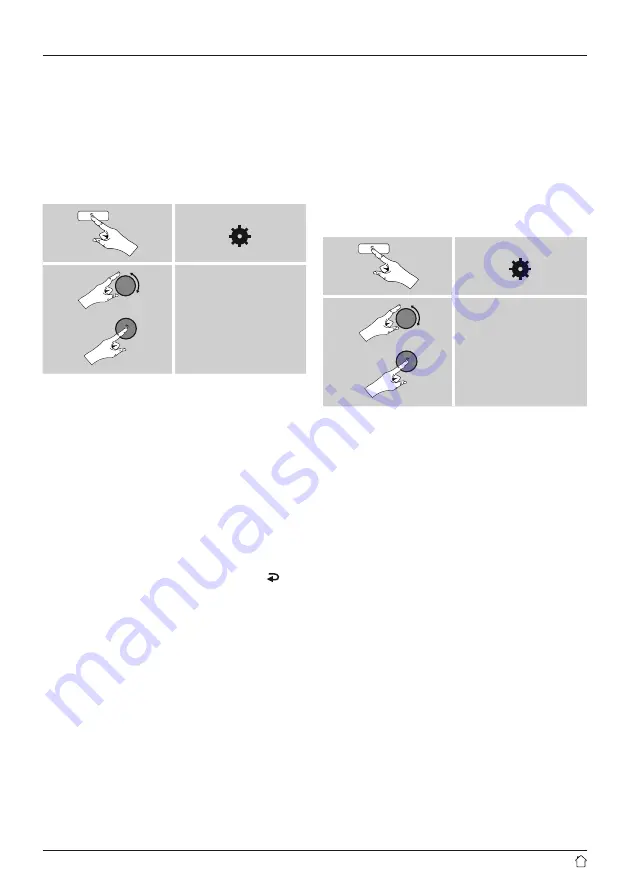
32
18.1 Equaliser
The equaliser allows you to adjust the sound of the radio
to suit your preferences by amplifying or reducing the
amount of bass or treble in the audio .
You can choose from preconfigured profiles, adjusted to
suit a variety of music genres, or create your own custom
profile.
•
To set the Equaliser, proceed as follows:
[ ]
System settings
Equaliser
•
Use [
ENTER/NAVIGATE
] to choose one of the
preconfigured profiles.
•
To create your own equaliser profile, choose the option
My EQ profile setup
.
•
This takes you to the settings for
Bass
,
Treble
and
Loudness
(volume amplification).
•
To adjust a particular value, press [
ENTER/NAVIGATE
]
at the corresponding menu item and then change the
value by turning [
ENTER/NAVIGATE
]. If playback is
already started when you modify these settings, you can
hear the changes in the audio immediately.
•
Confirm your settings by pressing [
ENTER/NAVIGATE
]
once more.
•
Complete the configuration process by pressing [ ] on
the device and confirm the saving of settings by pressing
[
ENTER/NAVIGATE
].
•
To use the new profile, choose the item
My EQ
.
18.2 Network
18.2.1 Network wizard – Configuration of internet
connection / Automatic search
The
Network wizard
supports you to set up a
connection between the radio and internet. Hereby you
can choose between a wired LAN connection and a
wireless connection using WLAN/Wi-Fi. More methods
of configuration and detailed information are amplified
subsequently.
•
You can start the
Network wizard
as follows:
[ ]
System settings
Network
Network wizard
•
When the wizard is started, the radio searches for WLAN
(WiFi) connections and then shows a list of the available
networks.
•
Turn [
ENTER/NAVIGATE
] to switch amongst the
networks discovered. At the bottom of the list are
options to restart the search ([
Rescan
]), select a cable
connection ([
Wired
]) or configure the connection
yourself ([
Manual config
]).
•
If your network is not found or the SSID (Service Set
Identification, that is, the name of your network) is not
shown, the network may be hidden or out of range. In
this case, try manual configuration or connecting by
LAN
cable
.













































