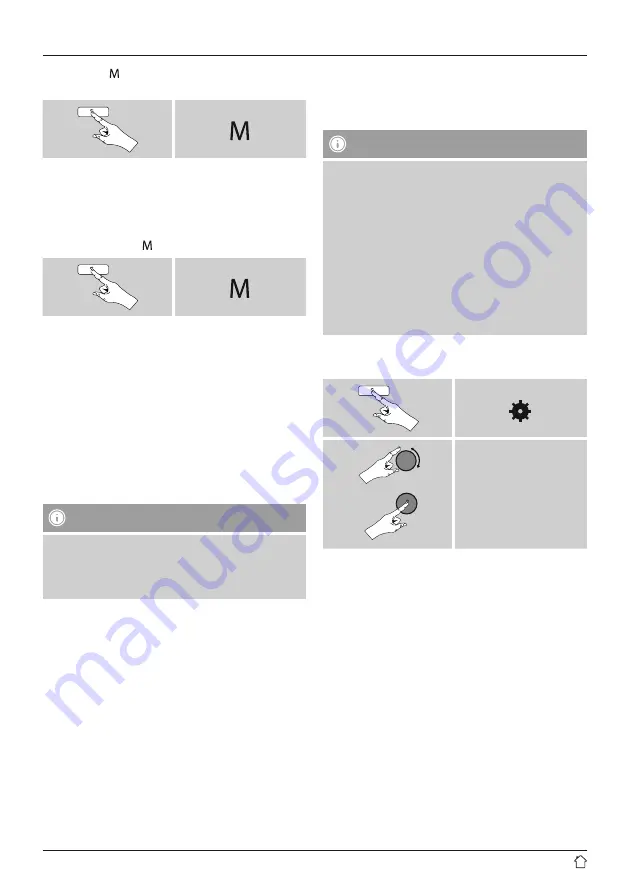
29
After pressing [ ]/[
MODE
] repeatedly, activate operating
mode Bluetooth
®
:
[ ]
15.1 BIuetooth
®
pairing
•
Make sure that your Bluetooth capable terminal device is
on and Bluetooth
®
is activated.
•
Enable Bluetooth
®
operating mode on the radio by
repeatedly pressing [ ]/[
MODE
]:
[ ]
•
Open the Bluetooth
®
settings on your terminal device
and wait until
DIR3500MCBT
appears in the list of
Bluetooth
®
devices found.
•
If necessary, start searching for Bluetooth
®
devices on
your terminal device.
•
Select
DIR3500MCBT
and wait until the radio is listed
as connected in the Bluetooth
®
settings on your terminal
device.
•
Your terminal device is also shown as connected on the
radio display.
•
Start and control audio playback using the controls of the
terminal device.
Note – Bluetooth
®
password
Some terminal devices require a password in order to
connect to another Bluetooth device.
•
If your terminal device requests a password for
connection to the radio, enter
0000
.
15.2 Automatic Bluetooth
®
connection (after
successful pairing)
•
Terminal devices already paired with the radio are
automatically saved on the radio.
Note – Connection impaired
After the radio and terminal device have been paired,
a connection is established automatically. If the
Bluetooth
®
connection is not established automatically,
check the following:
•
Check the Bluetooth
®
settings of your terminal device
to see whether
DIR3500MCBT
is connected. If not,
repeat the steps listed under Bluetooth
®
pairing.
•
Check whether your terminal device and the radio are
less than 10 metres apart. If not, move them closer
togehter.
•
Check whether obstacles are impairing the range. If
so, move the devices closer together.
15.3 Terminate Bluetooth
®
connection
[ ]
Main menu
Terminate connection
•
Then select the
YES
button by turning [
ENTER/
NAVIGATE
], and confirm termination of the Bluetooth
connection by pressing [
ENTER/NAVIGATE
].
















































