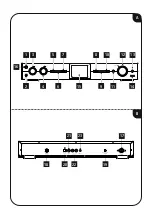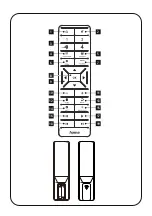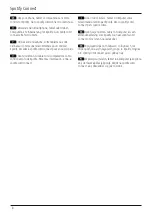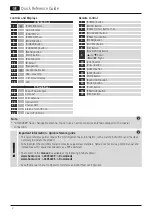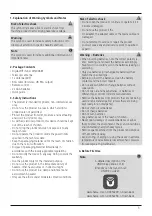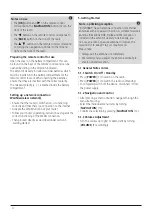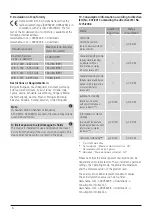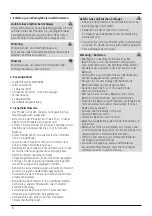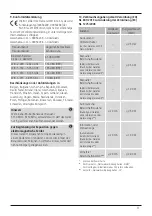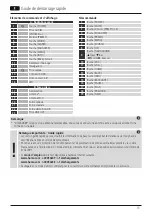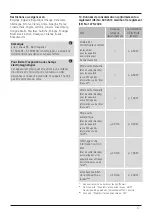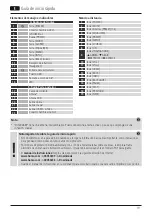4
Notes on use
•
The
[OK]
button and
►
on the remote control
correspond to the [
NAVIGATION
] button (12) on the
front of the radio.
•
The
◄
button on the remote control corresponds to
the [
BACK
] button on the front of the radio
•
The
▲ ▼
buttons on the remote control correspond
to turning the navigation controller to the left and
right on the front of the radio.
Preparing the remote control for use
Open the cover on the battery compartment. This can
be found on the back of the remote control and can be
opened by sliding in the direction indicated.
The extent of delivery includes two AAA batteries which
must be inserted into the battery compartment for the
remote control to work. When inserting the batteries,
ensure that they are inserted with the correct polarity.
The relevant polarity (+ / -) is marked inside the battery
compartment.
Setting up a network connection
WLAN (wireless network)
•
Ensure that the router is switched on, is functioning
correctly and that there is a connection to the internet.
•
Activate the WLAN function of your router.
•
Follow your router‘s operating instructions as regards the
correct functioning of the WLAN connection.
•
Then proceed directly as described under section 5
‚Getting started‘.
5. Getting Started
Note - optimising reception
"DIT2006BT" has an antenna connection for external
antennas with a coaxial connection. A suitable telescopic
antenna that allows DAB, DAB+ and FM reception is
included in the extent of delivery. Alternatively, you
can use an active or passive antenna to improve the
reception or to adapt it to your requirements.
Please note:
•
Always pull the antenna out completely.
•
We recommend you adjust the antenna vertically to
ensure optimal reception.
5.1 General Notes on Use
5.1.1 Switch On / Off / Standby
•
Press [
POWER
] (1) to switch on the radio.
•
Press [
POWER
] (1) to switch the radio on (Standby).
•
To completely switch off the device, disconnect it from
the power supply.
5.1.2 Navigation and Control
•
After pressing a shortcut button, navigate through the
menu items using.
•
Select the individual menu items by turning
[
NAVIGATION
] (12).
•
Confirm the selection by pressing [
NAVIGATION
] (12).
5.1.3 Volume Adjustment
•
Turn the volume up (right) or down (left) by turning
[
VOLUME
] (3) accordingly.
Summary of Contents for 00054249
Page 3: ...A B 1 3 12 13 2 4 6 9 11 15 14 16 5 7 8 10 17 21 23 20 18 19 22...
Page 4: ...1 3 4 6 10 9 12 14 16 18 2 5 7 11 13 15 17 19 8...
Page 5: ......
Page 31: ...25 1 2 Digital HiFi Tuner DIT2006BT 1x Wifi 2 3...
Page 46: ...40 1 2 Digital HiFi Tuner DIT2006BT 1x Wifi RCA RCA L R 2x AAA QSG 3 AC...
Page 50: ...44 Power FM www hama com 00054249 Downloads www hama com 00054238 Downloads...
Page 107: ...101...