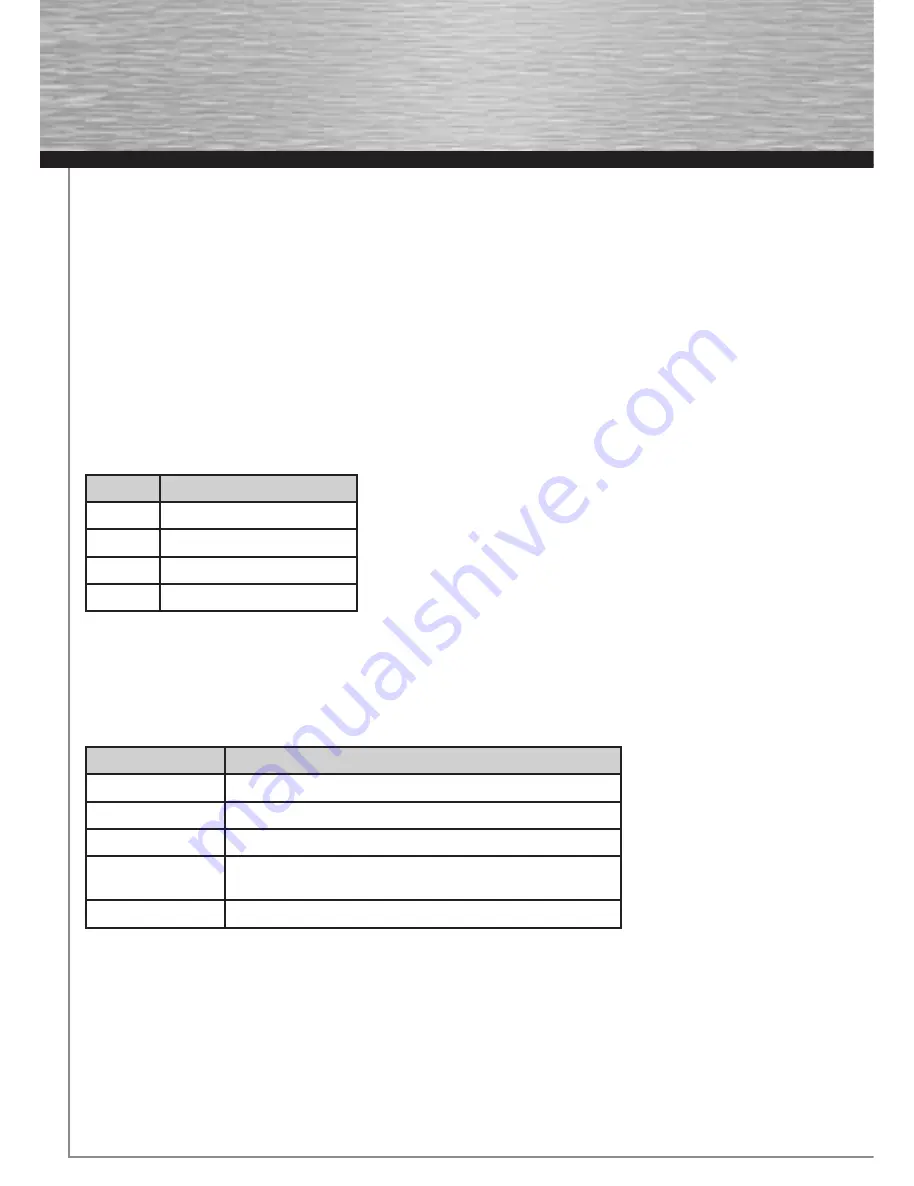
8
Operation
1. Hotkey Port Selection
All hotkey port switches begin with tapping the Ctrl key twice.
[Ctrl] [Ctrl]
2. Invokes Auto Scan Mode
Starts Auto Scan. Press and release the [Left Shift] key, and then press the [Right Shift] key.
[Left Shift] [Right Shift]
Scan Interval
Sets the Auto Scan interval to n second intervals - where n is a number from 1 – 4.
[Left shift] [Right shift] [n]
Note:
The n stands for the number of seconds that the focus dwells on a port before switching to the other one.
Replace the n with a number between 1 and 4 when entering this hotkey combination. (See the table, below.)
Scan Interval Table
n
Scan Interval
1
3 Sec.
2
5 Sec. (default)
3
10 Sec.
4
20 Sec.
Terminates the hotkey mode and the automatic switch-over
[Esc] or [space bar]
Hotkey key confi guration
When you have activated the hotkey mode [Strg] + [F12], press one of the following buttons to invoke the corresponding function:
Key
Operation
[F1]
Recognizes and stores the hardware sided keyboard environment.
[F2]
Uses the Mac compatible keyboard environment.
[F3]
Uses the Sun compatible keyboard environment.
[F4]
Prints out the current assignment for hotkeys, keyboard platforms
and language setting.
R > [Enter]
Resets the hotkey settings to the standard values.
00052349bda.indd Abs2:8
00052349bda.indd Abs2:8
10.07.2008 13:52:10 Uhr
10.07.2008 13:52:10 Uhr
All manuals and user guides at all-guides.com




































