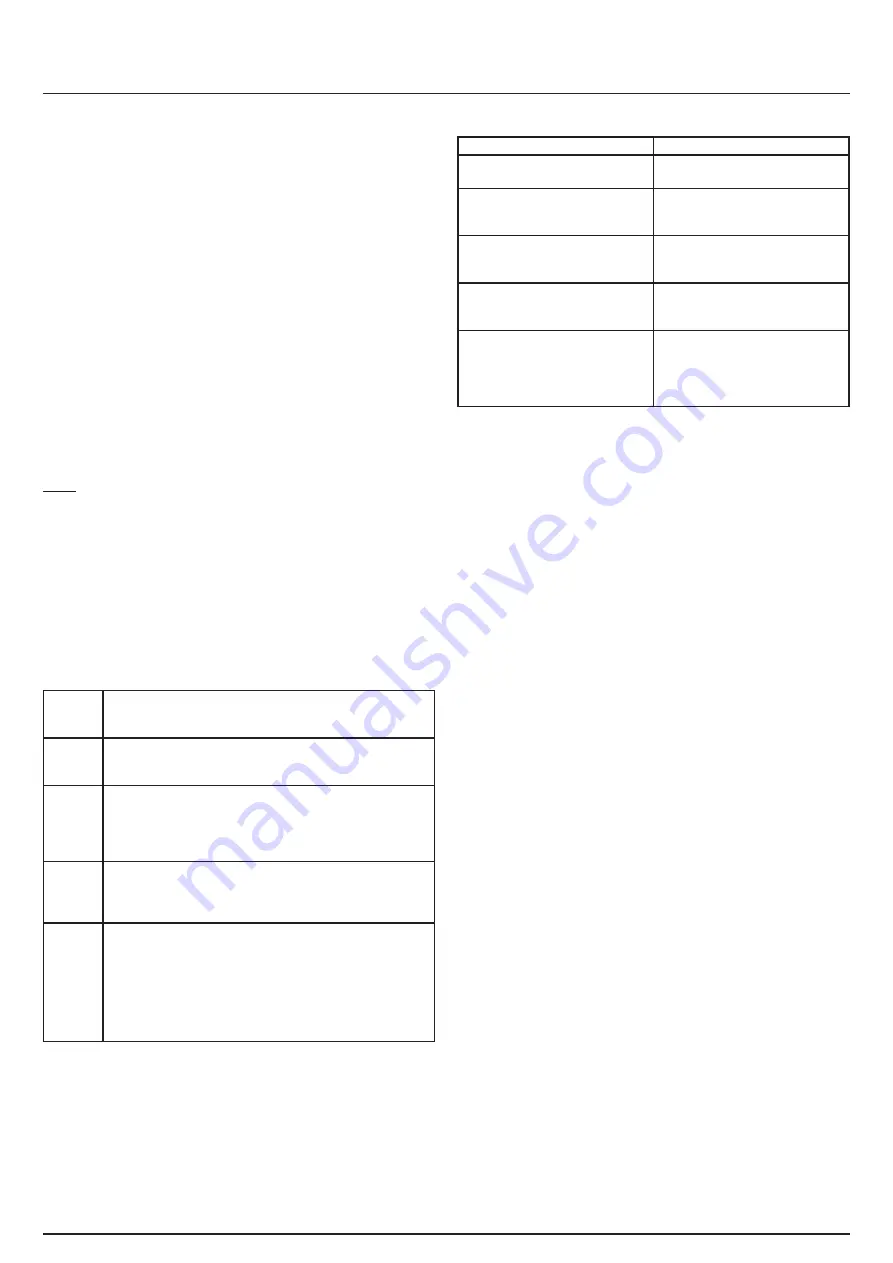
- Select this socket on your TV as the input, e.g. “HDMI 1”.
- Insert the converter’s VGA plug into the computer’s VGA port (tighten the
enclosed screws in the holes provided on the VGA plug to secure the plug
to the device).
- Connect the converter’s jack plug to the computer’s audio out, line out or
headphone socket.
- Switch on the computer and boot the system.
- Right-click on an empty space on the desktop.
- The following menu items are denoted differently depending on the opera-
ting system being used:
-
Windows 98/ME/2000 and XP
:
In the context menu which is now displayed, left-click “
Properties
” and
then “
Settings
”.
-
Windows Vista
:
Left-click “
Personalize
” and then “
Display Settings
”.
-
Windows 7
:
Left-click “
Personalize
”. Then on the bottom left of the window, click
“
Display
”. Finally, on the top left click “
Adjust resolution
”.
- All further settings are the same, regardless of the operating system.
- Increase the resolution one increment at a time. At a certain resolution,
the TV will no longer be able to display the picture. Should this be the case,
wait for the computer to switch back to the last used resolution (it does
so after a maximum of 15 second); this is then the maximum resolution
supported by your TV. If not already selected, click the setting “
Highest (32
bit)
” under “
Colour quality
”.
Notes:
Full HD TVs normally support the resolution 1920 x 1080 pixels (1080p); the
maximum resolution supported by HD ready devices is normally 1280 x 720
pixels (720p).
2. Audio Settings
The converter’s jack plug takes the sound from the computer’s sound card,
combines it with the picture signal, converts these signals into an HDMI
signal and feeds this HDMI signal to the TV. To set the volume, double-click
the
speaker icon
on the bottom right next to the clock. A window with one or
more
slide controls
opens. You can set the volume here.
3. Troubleshooting
3.1 LED status indicator meanings
Glows
green
The VGA signal was detected, the computer’s resolution is sup-
ported by the TV/the digital picture and sound signal is being
fed to the TV’s HDMI socket.
Flashes
green
The VGA signal was detected, but the resolution set on the
computer is not supported by the TV. Set to a different resoluti-
on as described in point 1.2.
Glows
orange
No VGA signal detected. Unplug and then plug the converter’s
VGA plug back in again. If this does not solve the problem,
restart the computer. It may be possible that your laptop’s/
netbook’s VGA output is not activated. If this is the case, pro-
ceed as described in point 1.2.
Flashes
orange
The HDMI connection was not detected. Unplug and then plug
the converter’s HDMI plug back in again. Check to make sure
that the HDMI input that is being used is actually selected as
the input on the TV.
Not
glowing/
fl ashing
The converter is not receiving any power from the computer’s
VGA connection. Unplug and then plug the converter’s VGA
plug back in again. If necessary, restart the computer. If this
does not solve the problem, your computer’s VGA output does
not conform to the VESA standard and is therefore not provi-
ding the supply voltage required for the converter. Should this
be the case, this computer is unfortunately not suitable for use
with the converter.
3.2 Rectifying potential problems
Problem
Solution
HDMI plug does not fi t in the TV’s
HDMI socket.
Connect using the HDMI angle
adapter (available separately).
TV does not display any picture.
LED glowing orange, red or green.
Check all plug-in connections.
Check the TV to make sure that the
correct input was selected.
TV does not display any picture.
LED not glowing.
Check all plug-in connections, parti-
cularly the VGA connection. Restart
the computer.
TV does not display any picture.
Video playback is not smooth.
Graphic card is not powerful
enough.
Set to a lower resolution.
Sound not transmitted to the TV.
Use headphones to check whether
sound is being output from the
sound card jack. Check the volume
setting on the computer’s sound
card.
00042512man_DE_EN_FR.indd 4
00042512man_DE_EN_FR.indd 4
08.12.2009 16:01:26 Uhr
08.12.2009 16:01:26 Uhr






