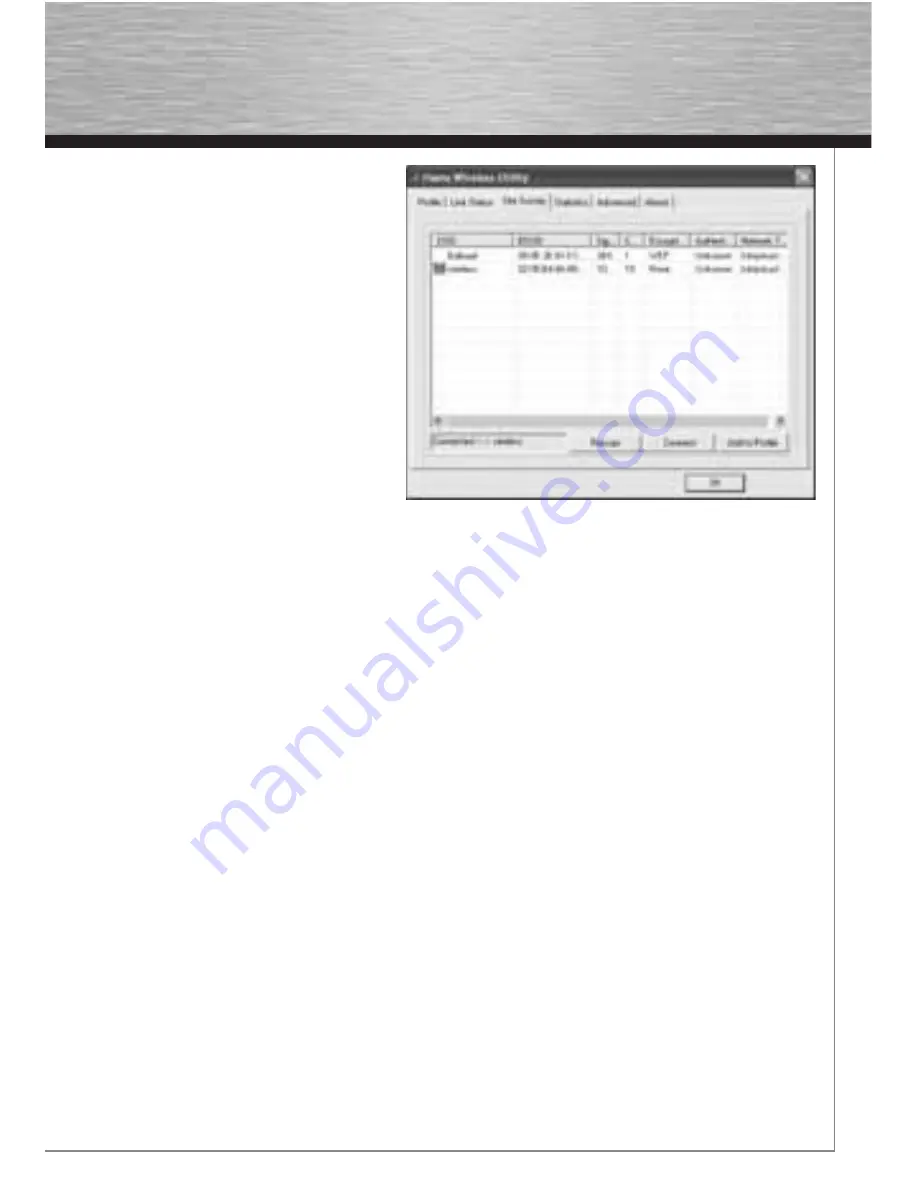
5
Click the circled symbol to open the utility
from the task bar. The Hama Wireless LAN
Utility starts with the following screen,
whereby the values in the columns may be
different.
This screen shows all available wireless
networks. The
SSID
, which is used to
identify WLAN devices in the respective
wireless LAN, the router MAC address
(BSSID),
the
signal strength
, the
channel
used, the
encryption algorithm
and the
authentication
and the
type of network
are
displayed. The lower section of this window
shows the connection status
(Connected /
Disconnected)
. Click
Update
to search for
wireless networks again.
2.1 Quick confi guration
First, select the required network by clicking the corresponding line in the list. The network selected
is highlighted in blue in the list. Now click the
Connect
button. You are connected to the network if the
selected network is run without encryption and the signal is strong enough. This is indicated by the
green symbol and Connected is shown in the status window.
If the network you selected is encrypted, another window opens in which you can enter the encryption
data. The data must be identical to the router or access point settings. The
authentication type
and
encryption
are generally already selected in accordance with the target network. Enter the code which
must correspond exactly with the code used by the router or access point.
Click
Ok
to confi rm after you make your entries.
If you do not have this code yourself, please contact the person responsible for confi guring the router
or access point.
For detailed information on setting encryption, please see under the heading:
Setting the wireless LAN
encryption (Software CD).
If you have made these entries successfully, a green symbol is also displayed to indicate the success-
fully connection in the network overview.
For further information on the connection made, open the
Status
tab. It contains information on the
Connection quality, Signal strength
or
Interference level.
Summary of Contents for 00039749
Page 2: ...N O T E B O O K 00039749 WLAN USB Stick 54 Mbps...
Page 14: ...13...














