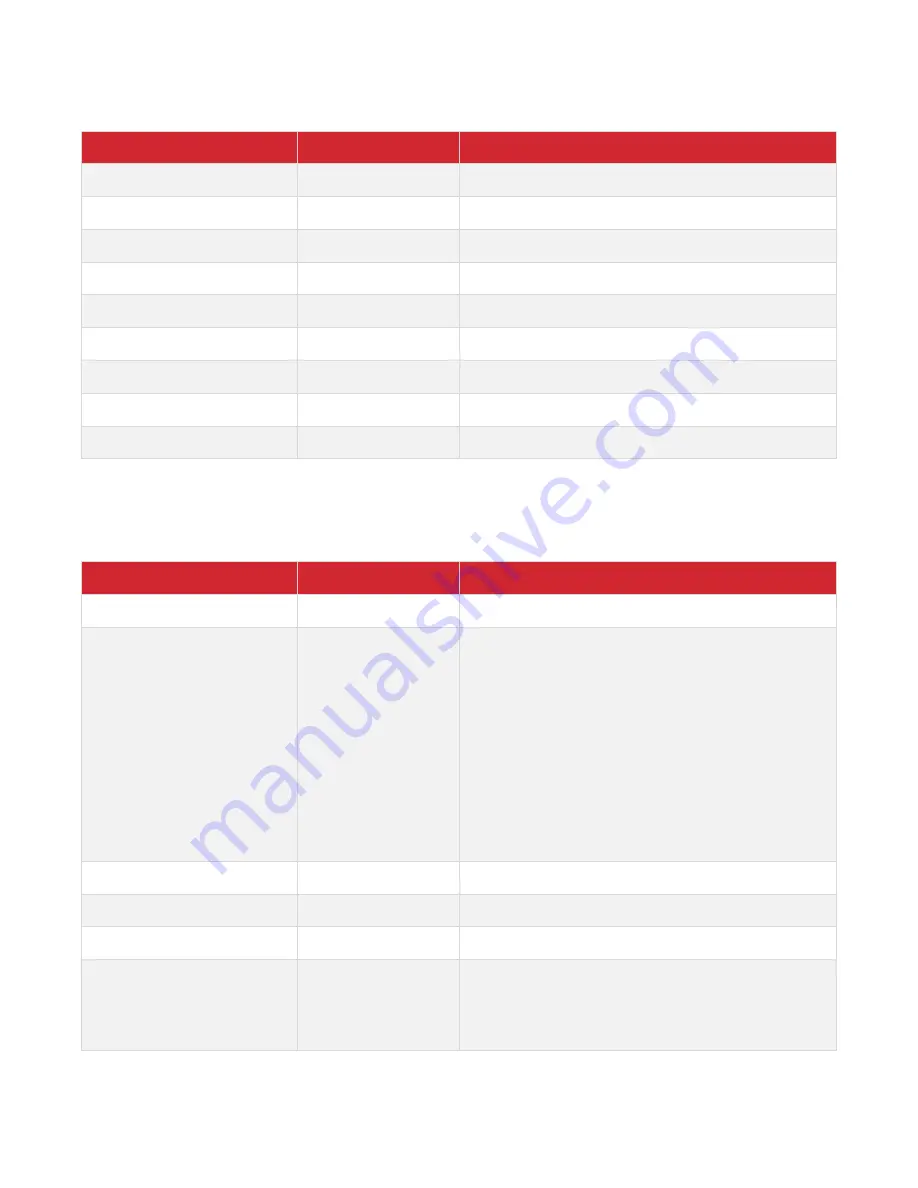
Hall Technologies March 30, 2023
Page 8 of 10
GBCONTROL COMMANDS
Command
Argument(s)
Description
gbcontrol --help
Displays a list of all available gbcontrol commands.
gbconfig --reboot
Reboots the device.
gbcontrol --reset-to-default
Restores the device to the factory defaults.
gbcontrol --reset-web-passwd
Resets the UI password to the factory default (
admin
).
gbcontrol --video-source
{VideoName} {WinNo}
Displays the selected video source to the desired window.
gbcontrol --audio-source
{VideoName}
Selects the desired audio source.
gbcontrol --stop-video
{VideoName}
Stops displaying the desired video source.
gbcontrol --show-osd
Displays the OSD for ten seconds.
gbcontrol --device-info
Displays information about the device.
GBLAYOUT COMMANDS
Command
Argument(s)
Description
gblayout --help
Displays a list of all available gblayout commands.
gblayout --start-video
{VideoName}
Starts the designated video and returns a list of the video
sources being displayed.
•
If the video source is displayed already, the device
does nothing.
•
If there is no free window, the device switches to a
screen layout which has more windows
•
If there is no free window nor screen layout having
more windows, the device stops playing the “oldest”
video source.
Note:
If the device is disabled to change the screen layout
automatically, this command will not work. Refer to the
gblayout --auto
command.
gblayout --stop-video
{VideoName} {WinNo}
Stops the designated video.
gblayout –-show
{LayoutNo}
Displays the detail of a screen layout.
gblayout --set
{LayoutNo}
Sets the current screen layout to the desired number.
gblayout --get
detail
Displays information related to the current screen layout.
Adding
detail
to the command provides the position and
size of every window and the video source displayed in the
window.




























