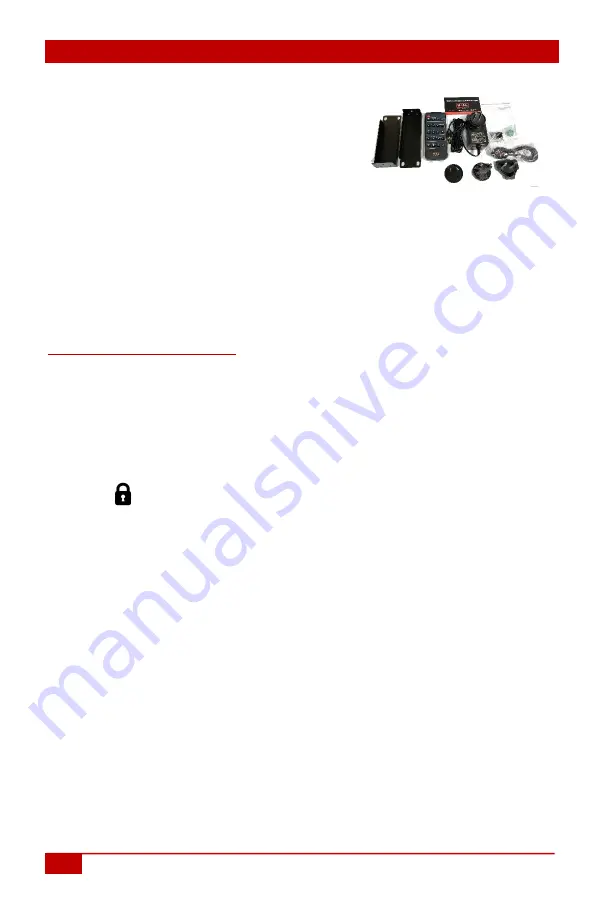
HSM-44-UHD
4
© Copyright 2021 Hall Technologies
2.0 Package Contents
(1) Model HSM-44-UHD
(1) External Universal Power Supply
(1) IR Remote
(2) Rack mounting brackets with (6) screws
(1) IR Detector (for use with IR Remote)
(1) 3 Pin screw-terminal (for use with RS-232 connector)
(1) User’s Manual Card
3.0 Operation
3.1 General Operation
3.1.1 Front Panel Functions
The front panel can be used for the following purposes:
•
View current input/output routings (ties) on LCD
•
Make new ties either starting from input or output
•
Lock or unlock the front panel
All the front panel buttons have built-in LEDs to help with their operation.
The LOCK button is used to enable or disable the keys on the front panel and
IR remote control.
Locking the front panel is intended to prevent inadvertent actions for example,
if the buttons are pressed unintentionally. Note that when the front panel is
locked, the IR remote function is also locked, the other means to control the
matrix (RS-232, Telnet or WebGUI) are still functional.
Lock
the front panel by pressing the LOCK button for 3 Seconds. The display
will show ‘Panel Locked!’ and the LOCK button LED will turn on.
Unlock
the front panel by pressing the LOCK button for 3 Seconds. The display
will show ‘Panel Unlocked!’ and the LOCK button LED will turn off.
Attempting to control the matrix with the buttons or IR remote control while
the unit is ‘Locked’, results in the LCD displaying ‘Panel Locked!’.
Note that the IR Remote Control POWER control will still function even if
the system is Locked.
Summary of Contents for HSM-44-UHD
Page 2: ......


















