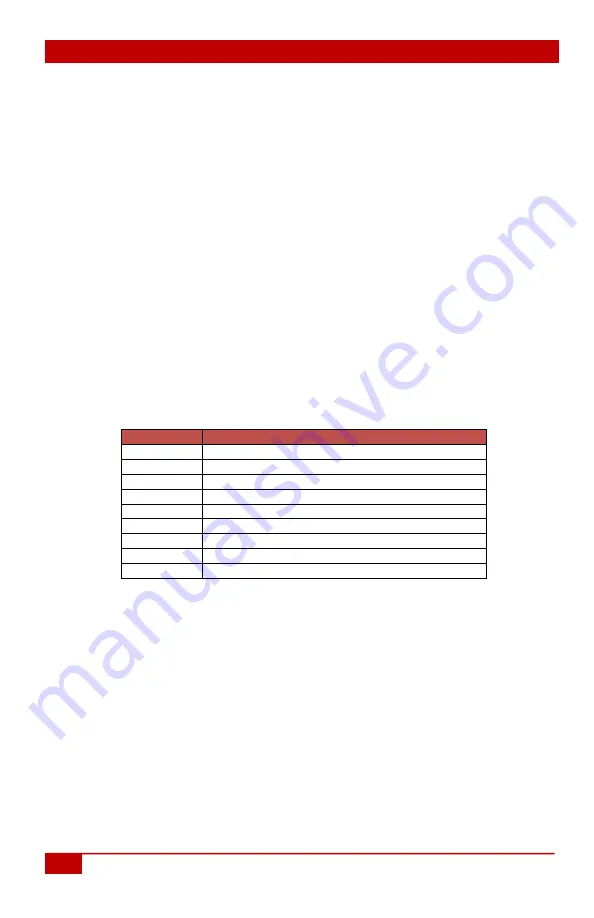
HSM-44-UHD
10
© Copyright 2021 Hall Technologies
4.0 EDID management
The HSM-44-UHD gives users the flexibility to configure the EDID for each input.
The source for the EDID data associated with each input can be from one of 5
standard built-in choices or copied from any of the TVs connected to a
particular output.
By default, the EDID for all inputs are set to 4Kx2K@30 video with 2-channel
audio.
4.1 EDID Configuration
Via RS-232, Telnet or WebGUI, the user can specify an EDID table and load it
into any selected input port on the matrix. HSM-44-UHD comes with 5 common
EDIDs saved in its internal memory, or you can copy the EDID of any of the
devices connected to outputs.
Note to change an Input to ‘Copy from Output x’, you must have a SINK device
connected at the time of configuration. The SINK can be changed later, but it
must be connected during configuration for the change to become valid.
Index
EDID Description
1
1080p Video, 2 Ch Audio
2
1080p Video, 5.1 Ch Audio
3
4kx2k@30Hz Video, 2 Ch Audio
4
4kx2k@60Hz Video, [4:4:4] 2.0 Ch Audio
5
4kx2k@60Hz Video, [4:4:4] 5.1 Ch Audio
6
Copy from Output 1
7
Copy from Output 2
8
Copy from Output 3
9
Copy from Output 4
6.0 Network Settings
As shipped from the factory (or after a factory default), the HSM-44-UHD IP
address is set for static IP address of 192.168.1.50.
To change the IP address or to switch to DHCP, you must use either RS-232 or
Telnet. For example, to change the IP address via RS-232:
•
Connect a PC with Terminal-Emulator software to the RS-232 port.
•
The DHCPn command can be used to change the DHCP setting.
Summary of Contents for HSM-44-UHD
Page 2: ......


















