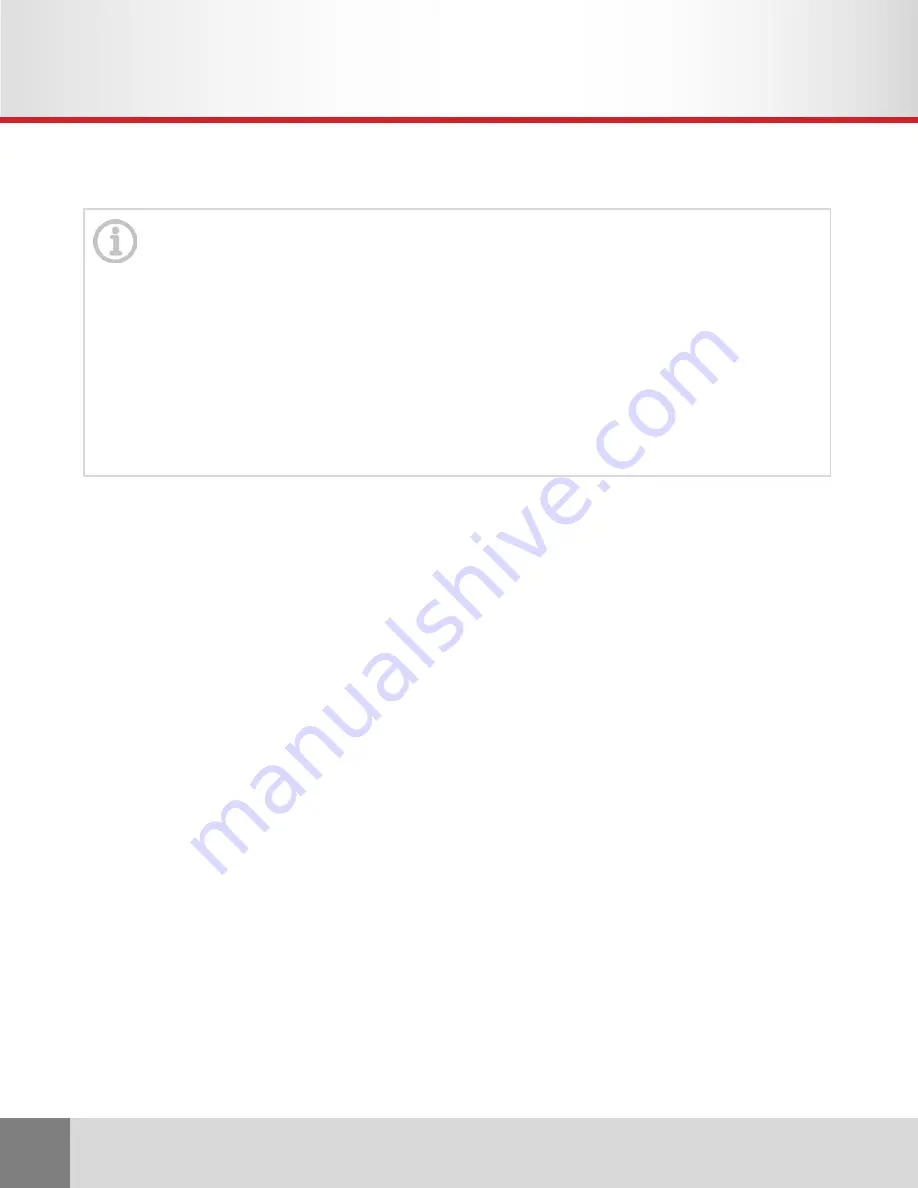
EMCEE200
© Copyright 2021 Hall Technologies, LLC
20
6.0 RECORDING AND LIVE CAPTURE
USB Recording to Storage Device
The USB-B port on the front of the EMCEE200 can be used to record the video and audio that is routed
to the PRESENT output to an external storage device, such as a USB flash drive. A PC is not required
for this functionality. When setting up a storage device, please observe the following:
1. The drive must be formatted FAT32.
2. Recorded files are saved as .mp4. Resolution is fixed at 1080p@60Hz.
3. File name is saved as record_(serial number).mp4
a. Serial number starts at 0, 1, 2…
b. The name and serial number reset when power is cycled.
4. Approximately 6GB of storage is needed to record for one hour.
It is recommended to make a sample recording prior to the presentation to ensure all the settings
and levels are correct.
Once the storage device is ready, connect it to the USB port on the front of the EMCEE200.
1. After plugging into the USB drive, the REC LED will blink once when it is ready to record.
2. Press “REC” to start/stop recording to an external USB drive. LED is ON when recording and
OFF when not recording. LED will blink three times if an error is encountered.
3. After recording is finished, the REC LED will blink continuously until it has finished writing the
data to the USB drive.
Do NOT unplug the USB storage device until the EMCEE200 has finished writing, and the REC light is
OFF.
To comply with applicable laws, HDCP protected content cannot be recorded or captured by the EMCEE200.
A message will be shown on the screen to indicate the presence of HDCP. Some computer manufacturers
insert content protection when available, regardless of the content being displayed.
To record non-HDCP video from these sources, the EMCEE200 will need to be told to turn off support for
HDCP on that input.
This does NOT strip HDCP from protected content, but allows non-HDCP video to be recorded, such as the
computer desktop, applications, etc.
The computer will be unable to play HDCP protected content until HDCP support is re-enabled. HDCP
support can be enabled or disabled via the OSD MENU, Web GUI, RS-232, or Telnet.
HDCP Notice






























