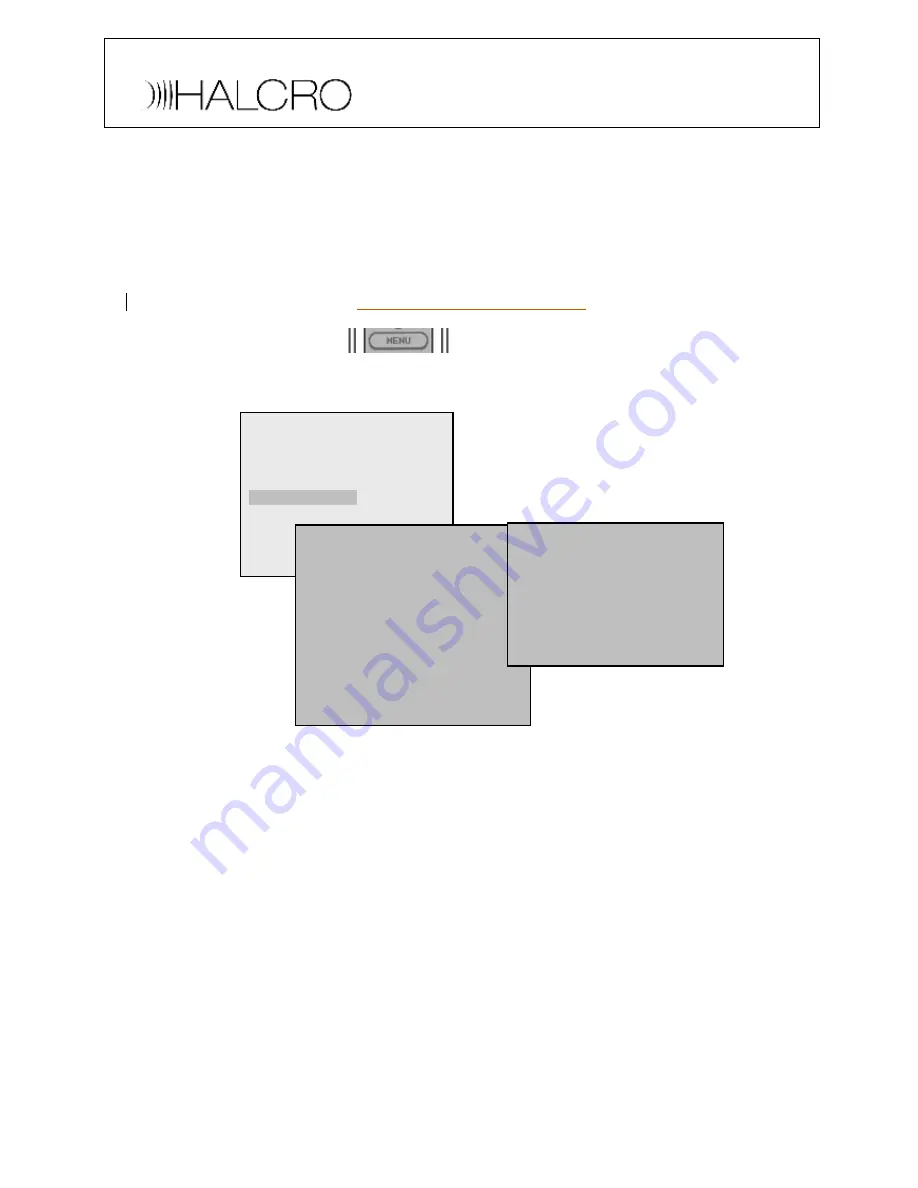
System Setup (HDMI)
1.
Display Setup
·
Connect the SSP HDMI output to the display (Projector, Plasma, LCD) HDMI input
·
to match the display s native resolution, 480i/576i, 480p/576p, 720p, 1080i or
1080p.Set the display to operate from the HDMI input (see display system setup
menu in its owner s manual)
·
Switch on mains power to the SSP100 and turn the SSP On
·
Press MENU button (11)
or the remote control key MENU
and the SSP100 setup
menu will appear on the front panel display
·
·
Select Display setup and select scaler setup. Set the SSP100 Video resolution
preference
·
Press the remote Menu key or select EXIT to exit the menu and save the source
setup settings
·
Press MENU and the SSP100 menu will be shown on the front panel and main
display output.
Notes:
·
It is important to setup the display (projector, Plasma screen etc.) to accept the
required video inputs
·
The SSP100 front panel display will only show interlaced SDTV video (480i/576i)
·
A HDMI input cannot be down-converted to an analog video output
·
The SSP100 does not interlace video inputs e.g. 720p to 1080i
·
The SSP100 does not scale down except for 1080i to 720p
MAIN MENU
Audio setup
Speaker setup
Source setup
>
Display setup
Trigger setup
THX Audio setup
EXIT
DISPLAY SETUP
>
Scaler setup
TV system
NTSC
Superimpose
Off
Temporary disp.
Full
Video format
Auto
Distance units
Feet
OSD output
Both
OSD style
Default
EXIT
SCALER SETUP
Video resolution pref:
1
st
720p
2
nd
3
rd
4
th
EXIT











