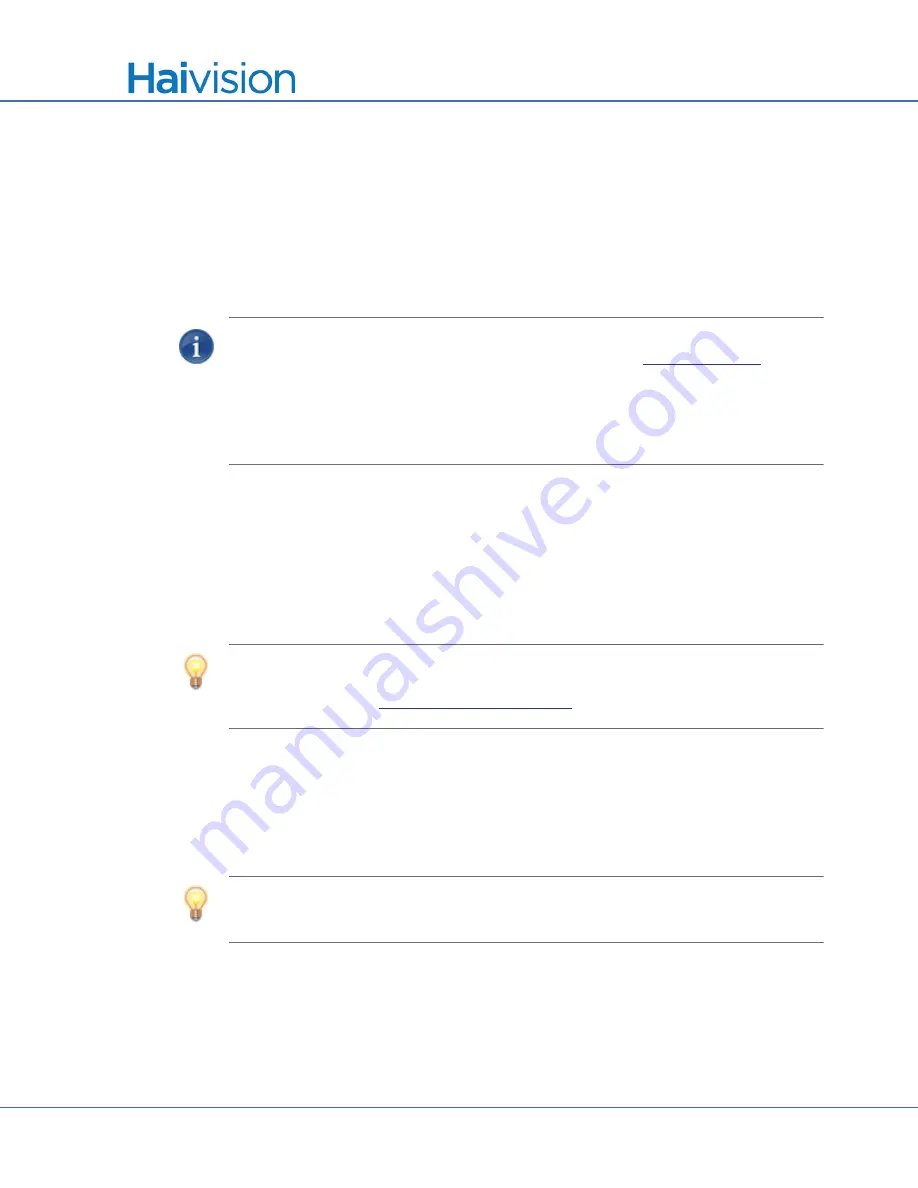
Initial Setup
Joining Mantaray to a Furnace
Mantaray Administrator’s Guide, v1.0.3, Issue 01
24
Joining Mantaray to a Furnace
The Mantaray Set-Top Box (STB) automatically provisions itself with an application from
the network via the Furnace. Whenever power is applied to the STB, it remembers the last
system it was provisioned with. In order for a Furnace server to provide guide data to
Mantaray, the Mantaray must be registered as a device in the Furnace domain. This is done
from the Mantaray.
NOTE
Before proceeding, make sure that the STB is set up correctly and all necessary
network and A/V connections are established (as described in
Also, Mantaray requires a Furnace lineup (that contains channels), which is then assigned
to a Mantaray group. For information on Furnace lineups, see the Furnace Administration
Guide.
To join Mantaray to a Furnace:
1.
If you haven’t already done so, power on the Mantaray.
2.
Turn on the TV or monitor to which it is connected.
Immediately after provisioning, Mantaray opens to the STB Settings application.
TIP
If you do not see the STB Settings application on the screen connected to the STB,
you can use the
Video
button on the remote control to toggle between output modes. For
3.
If the STB has been configured with a locked screen (i.e., to require users to enter a
PIN to unlock the STB whenever it is powered up or comes back out of standby
mode), you will be prompted to enter your PIN.
Using the remote control, type in the PIN and press
OK
.
TIP
The PIN code is set by administrators from the Furnace Admin Web Portal. For more
information, see your system administrator or the Furnace Administration Guide.
4.
To set the date and time, press the Down Arrow on the remote control to scroll down
to
Time
.
You can either set the device local system time or provide an NTP address to use net-
work time. Click
Save
.






























