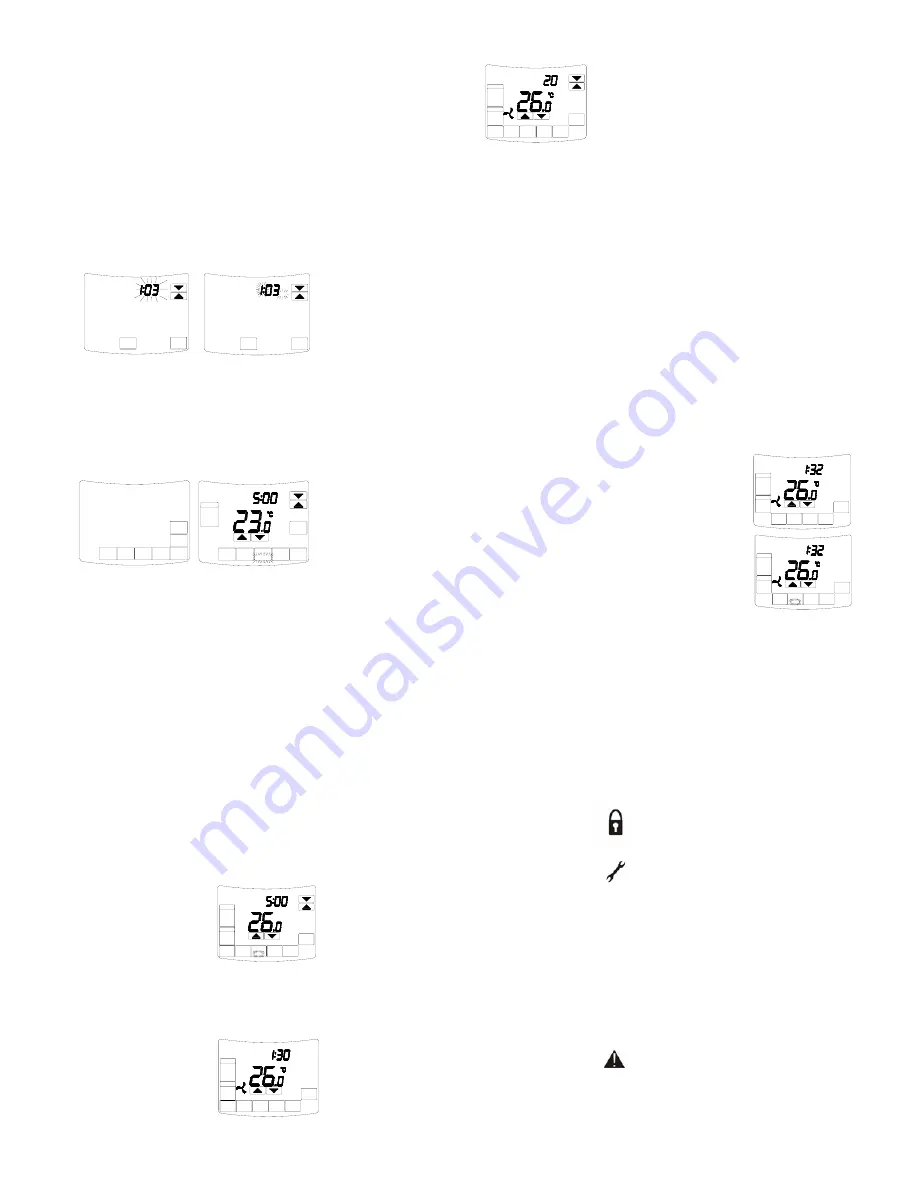
Touchscreen Thermostat Owner & User Manual
Your new air conditioning system thermostat has been built using the best components
and design philosophy currently available. As a result, if properly installed A4100
thermostat will provide you with many years of trouble free comfort.
By taking the time to read and understand these simple instructions you can take
advantage of many of the capabilities that are offered in this premium product.
Introduction
The A4100 thermostat is able to be used as a residential programmable thermostat, a
commercial programmable thermostat or as a simple to use manual thermostat. Your
installer will have set these modes to best suit your individual needs.
For clarity, this user manual is broken into the following main sections.
Residential Programmable Mode
.
Commercial Programmable Mode.
Manual Mode.
common Functions to all modes.
Please Note:
The A4100thermostat can be configured by your installer to a large variety of
configurations and functions so that your A4100thermostat is perfect for you and your
individual needs. As such, this manual may describe a function or feature not active on
your thermostat.
Clean Thermostat Screen
The thermostat has a touch screen interaction. Follow these steps to clean the screen
without making thermostat changes:
1.Press the Screen key. Thermostat locks out all touch keys for 30 seconds to allow for
cleaning.
2. To cancel the CLEAN SCREEN early, press the Cancel key.
Setting the clock
The A4100 thermostat is fitted with a real time clock. This clock is used by the A4100
thermostat for the programming functions as described below.
It is essential that the clock time and day are set accurately if you require your
programmed events to start on time.
To set the clock, tap the “CLOCK key. The LCD will show the Hours Digit flashing. Use
the up or down key to adjust the hours to the correct time (note the AM / PM symbol).
Tap the “CLOCK” key again and now the minute’s digits will flash. Adjust this value using
the up or down key to show the correct minute. Tap the “CLOCK” key again and now the
weekday flashes, again use the up or down key to set this value to the correct day of the
week. Tap the “DONE” key again to exit the clock set function.
Your clock is now set.
Residential Programmable Mode
Programming your 4 daily events
The A4100 is an individual 7 day
‐
and 5+2 programmable thermostat. For each day of
the week you are able to have 4 timed set temperature changes or programmed events.
For clarity these events are conveniently named “WAKE”, “DAY”, “EVENING”&“SLEEP”.
The number “WAKE” event may be used to set the temperatures of your home that you
would like to wake to.
The number “DAY” event is typically used to set the temperatures you wish your home to
maintain whilst you are away at work.
The number “EVENING” event is often used to set the temperature you wish to be
greeted with upon returning home at the end of the day.
The number “SLEEP” event can be used to set a comfortable and energy efficient
temperature while you sleep. You are permitted to have every event occur at a different
time of the day and set a different heating and cooling set temperature for each of the 4
daily events. You are also able to set a heating set point temperature between Heating
OFF and 38 degrees Celsius (100 F). You are able to set a cooling temperature between
zero degrees Celsius (32F) and Cooling OFF (provided your installer has not set control
limits that restrict this range of adjustment).
Remember, each of the 4 programmed event set temperatures will hold the home
temperature until the next event time arrives where the new event set temperature will
then be used. So The “WAKE” event set temperature will be the temperature of your
home until the “DAY” event time arrives, then The DAY” event set temperature will be the
temperature of your home until the “EVENING” event time arrives, then The “EVENING”
event set temperature will be the temperature of your home until the “SLEEP” event time
arrives, then The “SLEEP” event set temperature will be the temperature of your home
until the next days “WAKE” event time arrives.
Programming your A4100 thermostat or setting these daily events is no more
complicated than setting the clock as described previously. The same keys are used in
the same sequence.The LCD shows only relevant information for the event being
adjusted thus reducing possible errors that may be caused by having confusing
information displayed on the LCD.
To enter the program mode. Press “SCHED” key. The display will change to show the
period day and 4-period. Using the PROG DAY keys adjust the day to the day you wish
to start programming or to the day you wish to edit an existing event or program.
Top the “WAKE”, “DAY”, “EVENING”&“SLEEP” botton to select period. using the
“POOG DAY”to select workday or weekend or individual,using the up or down keys to
make changes.use “DONE” key to exit the program set function
Temperature Override
Holds temperature temporarily until the next
scheduled period time or until the time the user
sets.
1.Press Up or Down arrow next to the temperature
you want to adjust.
Hold Temperature Until time appears on the screen.
The Hold Temperature Until time defaults to the
start time of the next scheduled period.
2. Press Up or Down arrow next to the Time key to set desired time for the thermostat to
resume
3. Press the Cancel or Sched key to cancel Override Temperature Until and resume
schedule.
4. Press Done key.
IMPORTANT
The current day of the week should already be set correctly. If not, see Installer Setup to
set the day.
Permanent Program Hold.
Tap the “HOLD” key to override the A4100
programmed time schedule and hold the currently
set temperature. This set temperature will be
maintained until released by tapping the “CANCEL”
key. The LCD shows the word “P”
to confirm the A4100 time schedule has been held.
If desired, while the program is held the current
set temperature can be adjusted simply by
pressing the up or down keys. The A4100 thermostat display will change to show the
word “SET”, and the active set point for the current mode. (Heating or Cooling) as you
hold the up or down keys the current set point will change. To Review the set
Temperature.
Simply tap the up or down key to turn the LCD backlight on, tap the up or down key
again and now the LCD will change and display the currently set temperature(s).
Vacation Hold
Changes temperature setting for a designated number of days.
1
.
Press the Up and Down arrow keys to set the
desired temperature while away on vacation.
Notice that —Override Until“ time is shown on the
screen. (This is the time the Vacation Hold
override expires after the number of days ends.)
2
.
Press Hold key twice. Screen shows —
“Override Until“ one day.
3
.
Press Up and Down arrow keys to change the
number of Days you desire thermostat to override
the schedule.
NOTE: Days Up and Down arrows appear for approximately seven seconds. Pressing
just below Hold Temperature Until on the screen allows the Days Up and Down arrows to
reappear.
4. To cancel the Vacation Hold override early, press the Cancel key.
NOTE:When the number of days of Vacation Hold expires, the screen shows Following
Schedule to indicate that Vacation Hold has ended.
Commercial Programmable Mode
Programming
your 2 daily events Commercial programming of the A4100 has been designed to be an
extremely simple and logical process. The A4100 permits you to program a DAY time for
the air conditioning system, then a Stop time for each day of the week. When the A4100
is displaying “DAY” in the LCD, it will maintain whatever set point has been chosen.
When the A4100 is displaying “EVENING” in the LCD, it will be OFF (or maintain an
energy efficient maintenance temperature if set by the installer).
To enter the program mode. Press the “SCHED” key. To enter the program mode. The
display will change to show the period day and 2-period.Use POOG DAY botton to selsct
Programming Day. Use DAY and EVENING keys to select period. Using the up or down
keys set the minute to the time you wish the building air conditioning system to “DAY” for
the currently elected day.
After hours Run Timer For convenience
the installer may have set the after hours run function. This f
‐
unction permits you to
temporarily turn the A4100 on for an installer set period of time, at the conclusion of
which the A4100 will automatically turn back off again. To activate the after hours run
‐
timer, simply tap the “HOLD” key. (Or if fitted, the “After Hours” run key fitted to the
remote room temperature sensor.) The LCD will show the word “TIMER” flashing in the
LCD. Tapping the “CANCEL” key (or after hours key on the remote sensor) again will
cancel any unexpired part of the timer and the A4100 will switch back off. To Review the
set Temperature. Simply tap the up or down key to turn the LCD backlight on, tap the up
or down key the LCD will change and display the currently set temperature(s).
Manual Mode
Setting your desired temperature Simply press the up or down keys. The A4100
hermostat display will change to show the word “SET”, and the active set point for the
current mode. (Heating or Cooling) as you hold the up or down keys the current set point
will change. If Auto mode is selected, after adjusting the Heat set point wait without
touching a key for 3 seconds for the A4100 thermostat display to change to show “Cool”
and “SET” and your current cooling set temperature. If desired change this value with
the up or down keys. Use “DONE” key exit this menu. Your new set temperatures will be
maintained.
Switching between day and evening set points
The A4100 will keep two sets of temperature in its memory (if enabled by your installer),
typically used for day and night temperatures. This provides you with a quick and simple
way to change between your day and evening time set temperatures. Simply tap the
“SCHED” key to switch between Day & Evening Modes. Set the Day and separate
Evening temperatures as described previously.
Turning your thermostat OFF
To turn your A4100 Off, simply tap the “SYSTEM” key until the LCD shows the word
“OFF”.
To Review the set Temperature.
Simply tap the up or down key to turn the LCD backlight on and now the LCD will change
and display the currently set temperature(s).
Common Functions
The Keys Explained
System key
Tap this key to cycle the A4100 thermostat through the available modes, Heat only, Cool
only, Auto season change over mode, Emergency Heat (if fitted), and OFF. (Note – Not
all modes may be active on your A4100)
NOTE, the installer may have activated the Anti freeze function where your heating
system will turn on whenever the room temperature falls below 5c (41f), regardless of
the currently selected mode or whether the A4100 is On or Off.
Hold key
Commercial Programmable Mode.
This key initiates the after hours run timer where, for an installer programmed period the
A4100 will replace the stop program temperatures and temporarily use the start program
temperatures to maintain the building temperatures.
Residential Programmable Mode.
The “HOLD key is used to override the current programs time schedule and to hold the
currently set temperature indefinitely. This set temperature will be maintained until
released the held temperature by tapping the “CANCEL” key. Timer will be displayed in
the LCD to confirm this function is active.
Tempature up key
Use tempature up key to increase the desired room temperature for the heating or
cooling modes, or increase a “value” in programming modes. Also used to force override
the preprogrammed temperatures and temporarily replace them with a new higher set
temperature.
Tempature down key
Use tempature down key to decrease the desired room temperature for heating or
cooling modes, or decrease a “value” in programming modes. Also used to force
override the pre programmed temperatures and temporarily replace them with a new
‐
lower set temperature.
Clock key
Tap the “CLOCK” key to begin setting the clock.
Sched key
Press the “SCHED” key to begin programming your daily events. In Manual mode: Tap
the “
SCHED
” key to switch between Day & Night modes..
Fan key
Fan Single Speed Fan systems . Tap this
‐
key to cycle between Continuous Fan (Fan
ON) and Auto Fan. Three Speed Fan systems – Tap this key to cycle between the 7
available fan modes being Low speed, Medium speed, High speed & Auto Fan speeds in
auto fan mode and then Low speed, Medium speed, High speed in Fan ON mode. If the
A4100is OFF, tapping the “FAN” key will turn the fan ON or OFF as desired. If your
system has 3 fan speeds these can also be selected by tapping the “FAN” key.
Wake Day Evening Sleep key
Tap those key can select period in programming mode.
Reset key
Tap Reset key clean filter count.
Prog Day key
Tap this key to select project day in programming mode.
Cancel key
Tap this key to Cancel override mode and setting clock mode.and etc.
Done key
Tap this key to finish setting.
Control Modes
Heat Only Mode
The A4100 thermostat will turn on the Heating when the room temperature falls below
the Heat set point temperature. In Heat only mode the A4100thermostat will NOT bring
on the Cooling regardless of the room temperature and the Cooling Set point
temperature. In Heat only mode, only the word “Heat” will be displayed in the LCD.
When your A4100is calling for heat, the word “Heating” will be displayed in the LCD. If
the word “Heat” is flashing in the LCD the A4100is performing a safety anti cycle delay
‐
prior to restating the heating.
E. Heat Mode
The A4100 thermostat will only use your emergency heating device to maintain your
desired heating temperature. This method of heating can be quite expensive therefore it
is not recommended to use emergency heat mode unless it is essential. When your air
conditioning system is heating using emergency heat, the word “E.Heat” in the LCD will
change to the word “E.Heating”.
Cool Only Mode
The A4100 thermostat will turn on the Cooling when the room temperature rises above
the Cool set point. In Cool only mode the A4100thermostat will NOT bring on the Heating
regardless of the room temperature and Heating set point temperature. In Cool only
mode, only the word “Cool” will be displayed in the LCD. When your air conditioning
system is cooling, the word “Cool” in the LCD will change to the word “Cooling”. If the
word “Cool” is flashing in the LCD the A4100is performing a safety anti cycle delay
‐
prior to restating the Cooling.
Auto
change Over Mode
‐
The A4100 thermostat will turn on the Heating if the room temperature falls below the
Heat Set point temperature and the Cooling if the room temperature rises above the
Cool Set point. This is the recommended mode as it provides automatic control of the air
conditioning system to maintain the desired room temperature. Auto changeover mode
is indicated by both the words “Heat” & “Cool” in the LCD. If the word “Heat” or “Cool” is
flashing in the LCD the A4100is performing a safety anti cycle delay prior to restating
‐
the air conditioning system.
Fan Functions Explained
Auto Fan Mode
If the user has selected Auto Fan mode with the “FAN” key the indoor fan will turn on
when the heating or cooling turns on, and off again once the heating or cooling turns off.
To conserve energy your fan may continue to run monetarily after the heating or cooling
has stopped to extract all the warm or cool air still remaining in he air condition system
and bring that conditioned air into the building.
Fan On Mode
Manual Thermostat Mode
Your fan will run continuously.
Residential Programmable Mode
By selecting “Fan On” or continuous fan mode the A4100 thermostat indoor fan “may”
operate continuously between “WAKE” programs and the “SLEEP” programs and then
turn on and off as required with heating and cooling outside of those programmed
events.
Commercial Programmable Mode
By selecting “Fan On” or continuous fan mode the A4100 thermostat indoor fan “may”
operate continuously between “DAY” programs and the “EVENING” programs and then
turn on and off as required with heating and cooling outside of those programmed
events.
Please Note – Your installer may have activated some of the many advanced indoor fan
management capabilities of the A4100 thermostat that work in partnership with the Fan
On Mode. This may result in the fan operating differently than described above. If you
find this to be the case and un desirable, please contact your authorised service agent
‐
for advice on altering the function.
Fan Speeds Single Fan Speed
If your air conditioning system has one fan speed,
your A4100 ther
mostat will display the fan information
shown on the picture to the left The
words “High”,
“Med” or “Low” will be absent from the LCD. Tapping
the “FAN” key with permit you to select either
“Fan On mode” or “Auto Fan mode” as described
above.
Three Fan Speed
If your air conditioning system is fitted with 3 fan
speeds your A4100 t
hermostat will display the fan
speeds as shown on the picturet to the left.
Tapping the “FAN” key will step the fan speed
selection through “Low”, then “Med(ium)”, then “High”
fan and Auto fan speed(indicated by all three fan
speeds being shown on the LCD)in auto fan mode,
the “Low” “Med”(ium) and “High” in Fan On mode.
If auto fan speed has been selected the A4100
thermostat will indicate the automatically selected fan speed by flashing in appropriate
word in the LCD.
If Auto Fan Speed has been selected your A4100thermostat will automatically select the
most appropriate fan speed based on the difference between the room and set
temperatures.
LCD Explained
Padlock Symbol.
Whenever this symbol is show, a control limit has been reached a key or a
function has been locked out.
“Spanner” Icon.
I
If you see a spanner ICON flashing on your LCD, the installer has left your
thermostat in “Commissioning mode” Although your thermostat will operate
your heating and cooling system whilst in “commissioning mode”, all active
safety and energy conservations delays have been disabled. It is therefore
HIGHLY recommended that you contact your installer and request that the
installer mode be disabled.
TEXT “Locked”.
The temperature of the outside air can initiate or prevent certain functions within the
A4100 thermostat control logic. If such a function has been prevented based on the
outside air temperature, the word “LOCKED” appears. These functions will automatically
“unlock” once the outside air temperature becomes favourable.
TEXT “RENEW FILTER”.
When the “RENEW FILTER” show LCD display,it reminder to you to clean or replace
your return air filter. Once you have cleaned or replaced your return air filter PRESS
RESET keys. The “RENEW FILTER”will disappear and the filter counter will reset back
to 000 hours.
TEXT “RECO”.
If the A4100 Adaptive Recovery mode is active, the A4100 will pre warm or pre cool
‐
‐
your building to ensure your set temperatures are reached by your scheduled event start
time. Whenever the A4100 is performing a pre warming/cooling the word “
‐
Recovery”
will be sown on the LCD.
Note: Your A4100 thermostat is capable of many advanced control
capabilities, designed to both save energy and improve comfort levels. If
any part of the A4100display is flashing during normal use, a safety, energy
management or program delay/override is in progress. This is normal and is
no cause for concern.
CLOCK
MON
DONE
PM
SCHED
HOLD
CLOCK
SCREEN
EDIT
WAKE
DAY
EVENING SLEEP
DAY
PROG
MON
TUE
WED
THU
FRI
RESET
DONE
WAKE
DAY
EVENING
SYSTEM
.
COOL
MON
TUE
WED
THU
FRI
PM
DONE
DAY
PROG
SLEEP
CANCEL
FAN ON
Room
SCHED
HOLD
CLOCK
SCREEN
SYSTEM
.
COOL
FAN
MON
MED
PM
Permanent Override
Cool On
CANCEL
FAN ON
Room
SCHED
CLOCK
SCREEN
SYSTEM
.
COOL
FAN
MON
MED
Cool On
Override Until
DAYS
CANCEL
FAN ON
Room
SCHED
HOLD
CLOCK
SCREEN
DAY
SYSTEM
.
COOL
FAN
MON
MED
PM
Cool On
Override Until
CLOCK
MON
DONE
PM
SCHED
CLOCK
SCREEN
SYSTEM
.
COOL
FAN
MON
MED
Cool On
PM
HOLD
DAY
Running As SCHED
FAN ON
Room
FAN ON
Room
SCHED
CLOCK
SCREEN
SYSTEM
.
COOL
FAN
MON
Cool On
PM
HOLD
DAY
Running As SCHED



