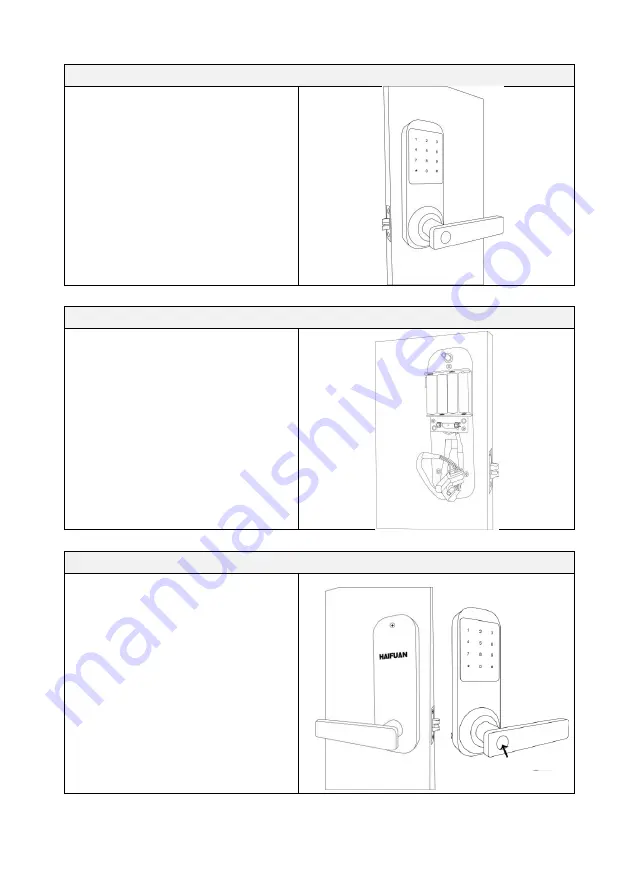
2.4 Install front panel
1、
Place water proof rubber under front
panel, Install front panel, pull the
connect data line through the hole
2.5
Install back inner plate
1
、
Place water proof rubber under back
inner plate, Fix 3 screws
2
、
Connect data line of the front and
back panel, get the extra line into door
hole or fix it around the spindle(do not
impact the movement of spindle)
3
、
Install batteries
4、
Make adjustment if necessary, fasten
the screws
2.6 Install back panel and test after installation
1
、
Fix 2 screws
2
、
Installation finished
3
、
Test back handle to open the lock.
4
、
Input initial master code
“123456” “#”
on front panel to open it. (if this code
doesn
’t work, press the reset
button(under the back panel) for 6
seconds , then input 000 # to reset it,
try 123456 # again)
5
、
Remove the key hole cover and test
keys


































