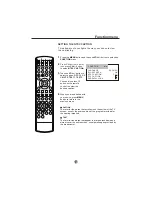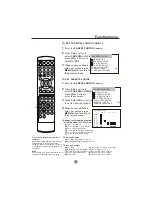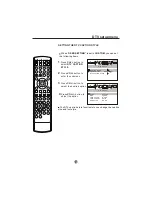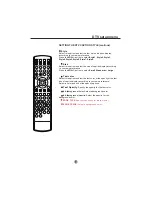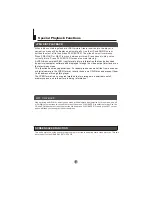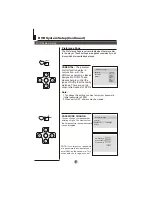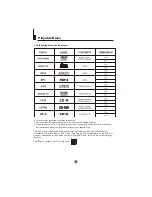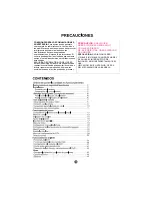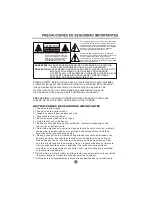34
DVD Features
Basic Playback
Preparations
1. Press OPEN/CLOSE to open the disc tray,
place a disc in the disc tray.
There are two different disc sizes. Place the
disc in the correct GUIDE on the disc tray. If the
disc is out of the GUIDE, it may damage the disc
and cause the DVD player to malfunction.
Do not place a disc that is unplayable in this
DVD player.
2. Press OPEN/CLOSE to close the disc tray, the
playback will automatically start.
3. Some discs may start playback with a menu. Use
the cursor buttons on the remote control to select
menu options and press PLAY/ENTER to start. You
may also press the digit buttons to select a menu
option directly. Many DVDs will not allow this during
start-up.
1. Press PAUSE/STEP to pause playback (still mode).
The sound will be muted during still mode.
2. Press PLAY/ENTER to resume normal playback.
Pause playback
1.
Press STOP button to go to stop mode, the TV
screen will show the start logo. For some discs the
player can recall the location where stopped, such
as DVDs and audio CDs.
2.
Press PLAY/ENTER to playback to resume play-
back from the location where playback is stopped
or from the beginning of the disc.
3.
Press STOP twice to stop completely.
Stop playback
Previous and Next
Fast forward and Fast reverse
1
. Press FWD to fast forward through the disc.
Each time the FWD button is pressed, the
fast forward motion speed changes.
2
. Press PLAY/ENTER to resume normal playback.
3
. Press REV to fast reverse through the disc.
Each time the REV button is pressed, the
fast reverse motion speed changes.
4
. Press PLAY/ENTER to resume normal playback.
Basic playback
1
. When paused, press PAUSE/STEP continuous
to single step forward to the next frame in the
video.
2
. Press PLAY/ENTER to resume normal playback.
Single step playback
Some discs do not start automatically. Press
PLAY/ENTER to start playback.
During Playing, pressing the PREV key will
restart the current chapter and skip chapters
backwards with each subsequent press until the
start of the disc is reached.
Each press of NEXT key during playing will
skip the current chapter and play the next one.
Preparations
Press the DVD/TV button on the remote control or
the TV to enter the DVD status.
Pause playback
Stop playback
Previous and Next
Fast forward and Fast reverse
Basic playback
Single step playback
Summary of Contents for TCF20-A
Page 47: ......
Page 48: ...TCR13 A TCR20 A TCF20 A ...
Page 54: ...TCR13 A TCR20 A TCF20 A ...
Page 55: ... Para ajustar el equilibrio de salida del sonido ...
Page 56: ......
Page 59: ......
Page 82: ......
Page 83: ......
Page 84: ......
Page 85: ......
Page 86: ......
Page 87: ......
Page 88: ......
Page 89: ......
Page 90: ......
Page 91: ......
Page 92: ...TCR13 A TCR20 A TCF20 A TCR13 A TCR20 A TCF20 A ...
Page 94: ...6 0090500177F ...