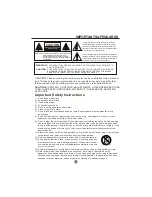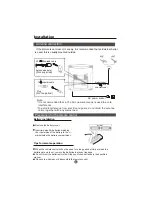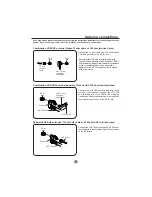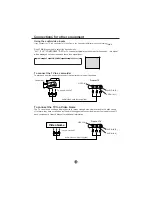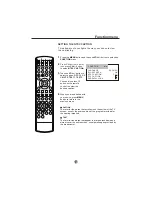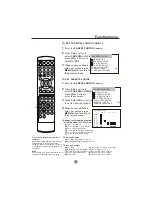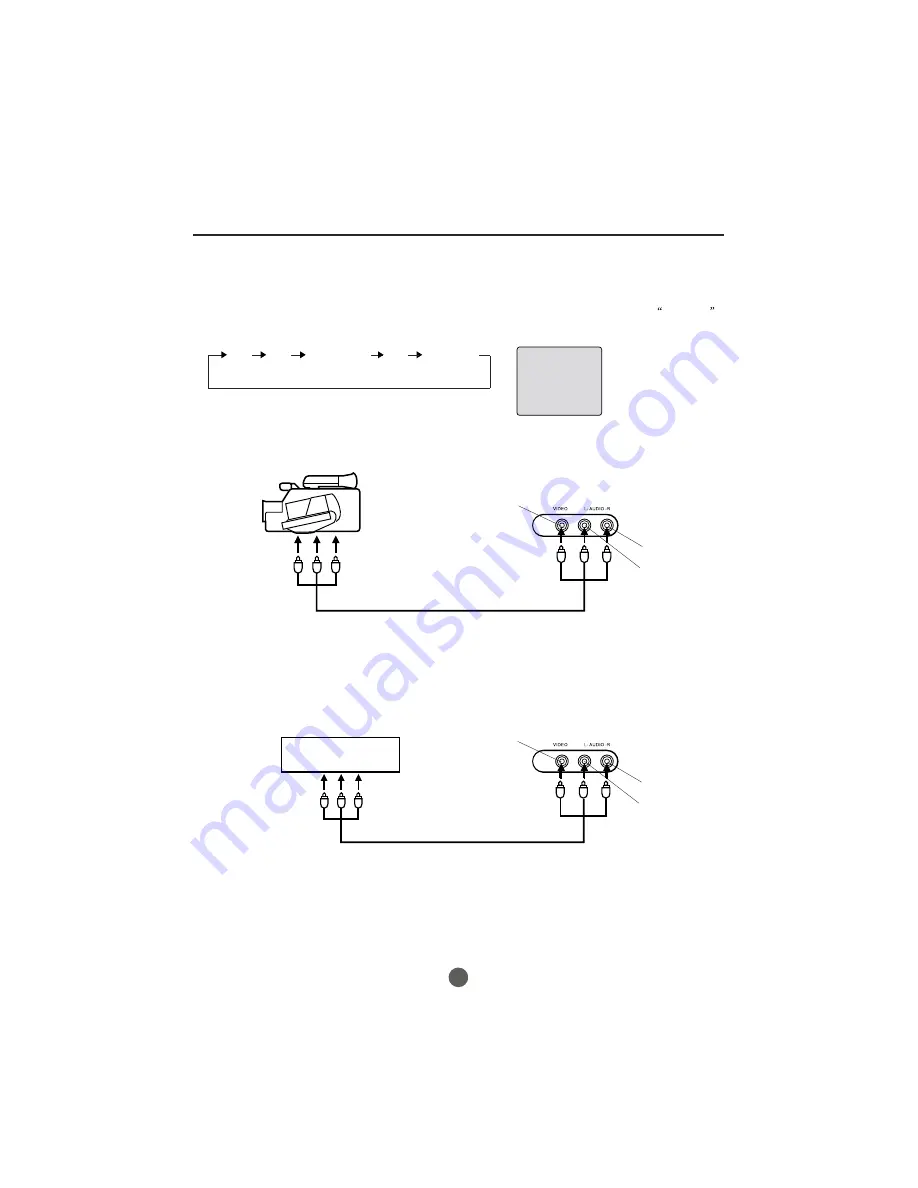
Video Game
Using the audio/video inputs
If you connect the TV to a camcorder or Video Game, you can select different modes by pressing
TV/AV
.
Press
TV/AV
repeatedly to select the desired mode.
"AV1", "AV2" ,"COMPONENT","DVD" or TV channel will display on the screen for 4 seconds,
No signal
will be displayed on the screen when there is no signal input.
To connect the TV to a camcorder
To playback from the camcorder, connect the camcorder to the unit as shown.
To connect the TV to a Video Game
The TV can also be used as a display device for many video games. However, due to the wide variety
of formats, they have not all been included in the suggested connection diagram. Youl need to consult
each component's Owner's Manual for additional information.
Audio/Video cord (not supplied)
To Audio/Video OUT
AV 1
Camcorder
To Audio/Video OUT
Audio/Video cord (not supplied)
VIDEO IN
AUDIO IN (L)
AUDIO IN (R)
AV1 AV2 COMPONENT DVD TV Channel
Connections for other equipment
11
VIDEO IN
AUDIO IN (L)
AUDIO IN (R)
Front of TV
Front of TV
Summary of Contents for TCF20-A
Page 47: ......
Page 48: ...TCR13 A TCR20 A TCF20 A ...
Page 54: ...TCR13 A TCR20 A TCF20 A ...
Page 55: ... Para ajustar el equilibrio de salida del sonido ...
Page 56: ......
Page 59: ......
Page 82: ......
Page 83: ......
Page 84: ......
Page 85: ......
Page 86: ......
Page 87: ......
Page 88: ......
Page 89: ......
Page 90: ......
Page 91: ......
Page 92: ...TCR13 A TCR20 A TCF20 A TCR13 A TCR20 A TCF20 A ...
Page 94: ...6 0090500177F ...