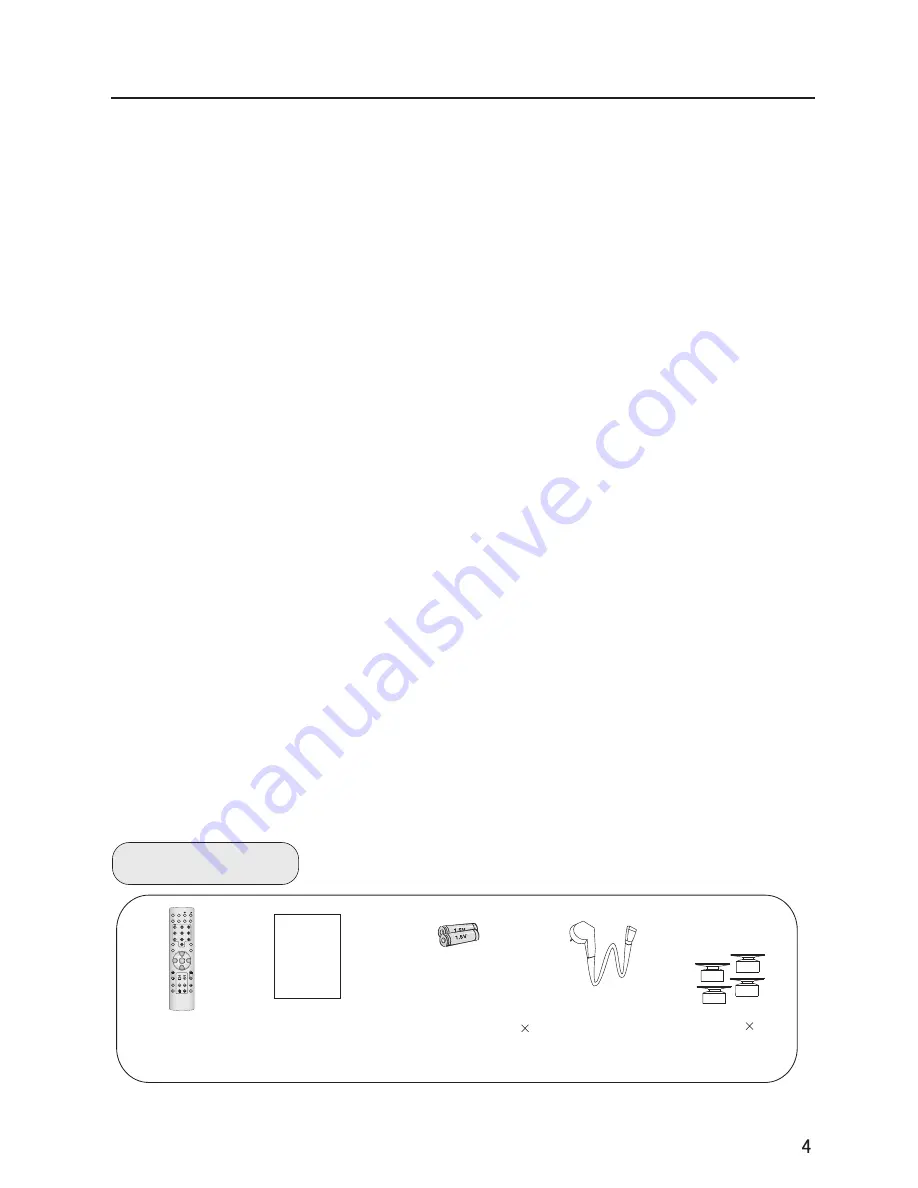
Table of Contents
Warning
Important Safety Instructions...............2
buttons and interface location.............5
...........................5
.....................6
Installation Instructions ......................7
...............................8
.....................9
Function introduction
Effective range
External Equipment Connections .......11
Switching ON/OFF the TV set..........16
Choose the Menu Language...........16
Select input modes ..........................17
Tuning menu
......18
Program Table
Manual
............................20
Fine Tuning...................................21
How to select the desired program.....22
.....................................23
Skip
Program swap...............................24
Picture menu
............25
............................................1
.......................9
..............................10
......................19
...................................25
Front control panel
Rear control panel.......
Remote controller
Keys of remote controller
Operation
Set up your TV..................................16
....................................18
Automatic search.....................
.......
search..
Edit Name
..............................................24
How to select picture modes
Accessories
Remote controller
User's manual
Alkaline battery(AA)
2
Power cable
Noise Reduction .....................................26
To choose sound modes ..........................27
Setting Five Equalizer sound
Setting the Auto Volume
How to eliminate sound
...............................................30
Timer setting
Lock setup................................................37
Teletext functions......................................42
Maintenance.............................................44
.......................45
........................................46
Sound menu..............................................27
Setting the surround sound ......................28
...........................29
Timer menu
On/off time\Timer on Prog\Timer Prog ......31
Function menu..........................................32
Function setup .......................................32
Adjust menu .............................................34
To choose picture aspect ratio..................34
H-Position and V-Position adjust ..............35
RGB/Default/Auto Sync ..........................36
Color Temperature .................................36
Black Stretch .........................................36
Other functions.........................................40
Specifications and functions
Troubleshooting
Balance..................................................27
...................28
...........................29
..........................................30
STILL
STILL
SLEEP
SLEEP
PIP
PIP
TV/AV
TV/AV
P.STD
P.STD
S.STD
S.STD
H.LOCK
H.LOCK
CH.LIST
CH.LIST
EXIT
EXIT
SCAN
SCAN
SWAP
SWAP
TIMER
TIMER
ZOOM
ZOOM
ABC@
ABC@
DEF
DEF
JKL%
JKL%
GHI$
GHI$
MNO
MNO
STUV
STUV
POR&
POR&
WXYZ
WXYZ
*#()
*#()
MUTE
MUTE
DISPLAY
DISPLAY
CH+
CH+
CH-
CH-
VOL-
VOL-
VOL+
VOL+
MENU
MENU
Bracket
4
Summary of Contents for P50V6-A8S
Page 48: ...0090506983 01 ...




















