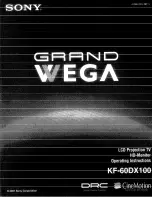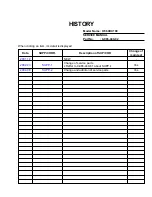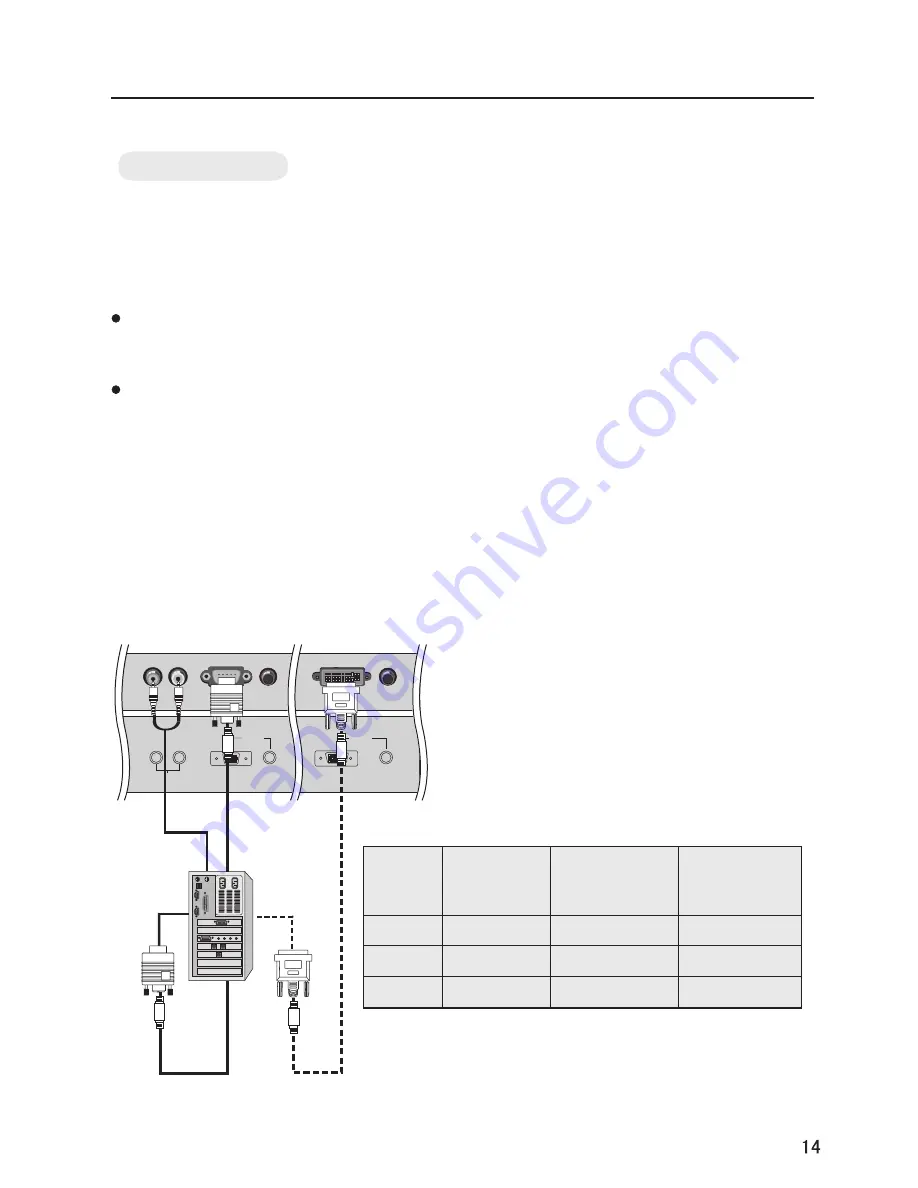
DVI
VGA
AUDIO
DVI IN
AUDIO
VGA IN
AUDIO OUT
L
R
How to connect
1
. To get the best picture quality, adjust the PC
graphics card to (>1024
2
. Use the TV`s VGA
or DVI (Digital Visual
Interface) IN port for video connections,
depending on your PC connector.
If the graphic card on the PC does not output
analog and digital RGB simultaneously, connect
only one of eitherVGA
r DVI IN to display the
PC on the TV.
If the graphic card on the PC does output
analog and digital RGB simultaneously, set the
TV to eithe
DVI; (the other mode is set to
Plug and Play automatically by the TV.)
3
. Then, make the corresponding audio
connection. If using a sound card, adjust the PC
sound as required.
How to use
1
. Turn on the PC and the TV.
2
. Turn on the display by pressing the POWER
button on the TV's remote control.
3
. Use TV/AV on the remote control to select
VGA
x768),60Hz.
IN
IN o
r VGA or
External Equipment Connections
PC connection
or DVI source.
4
. Check the image on your TV. There may
be noise associated with the resolution,
vertical pattern, contrast or brightness in
PC mode. If noise is present, change the
PC mode to another resolution, change
the refresh rate to another rate or adjust
the brightness and contrast on the menu
until the picture is clear. If the refresh rate
of the PC graphic card can not be changed,
change the PC graphic card or consult the
manufacturer of the PC graphic card.
NOTES:
1
Use a DVI cable.
2
Avoid keeping a fixed image on the TV's
screen for a long period of time. The fixed
i m a g e m a y b e c o m e p e r m a n e n t l y
imprinted on the screen.
3
The synchronization input form for
Horizontal and Vertical frequencies is
separate.
Resolution
Frame
frequency
(Hz)
Line
frequency
(Khz)
VGA
SVGA
XGA
640*480
31.5KHz
60Hz
800*600
37.9KHz
60Hz
1024*768
48.4KHz
60Hz
Mode
Resolution
Note: All above listed are subject to VESA Criteria.
Summary of Contents for P50V6-A8S
Page 48: ...0090506983 01 ...