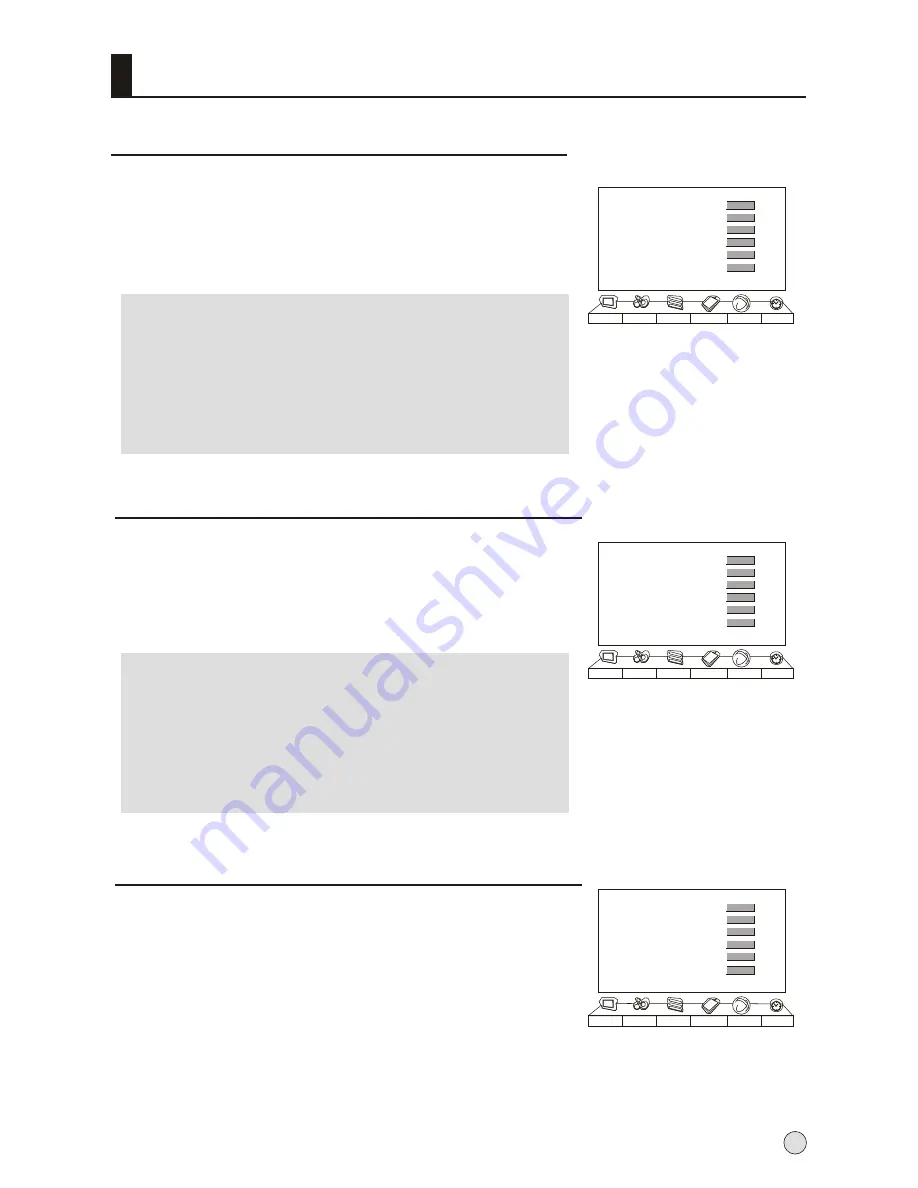
Function menu
Multicolor Window
1
Press MENU button and then use VOL+/- button to select
Function
menu .
2
Press VOL+ button and then use CH+/- button to select
Multicolor Window
, and then press VOL+ button to start.
Time Skip
Note
:
1.
2. In VGA mode, the function will not be available.
3. When the scene mode set as on, the function will not
be available.
4.In 4:3 and full screen mode, the Mult-color Window will
not be available.
1
Press MENU button and then use VOL+/- button to select
Function
menu .
2
Press VOL+ button and then use CH+/- button to select
Time
Skip,
and then press VOL+ button to set the desired time.
Note
:
1.
2. The function will be available in TV mode.
3.
If prior to the completion of the countdown time,
press the Timer Skip button, the function will be
canceled.
After start-up time skip function, if switched to other
sources, the function automatically canceled.
25
Menu Set
AAA Picture Optimize
Scene Mode
Multicolor Window
Time Skip
Intelligent Calibration
Picture
Sound
Adjust
Tuning Function
Timer
>>>
Film
00:00
>>>
>>>
>>>
Menu Set
AAA Picture Optimize
Scene Mode
Multicolor Window
Time Skip
Intelligent Calibration
Picture
Sound
Adjust
Tuning Function
Timer
>>>
Film
00:00
>>>
>>>
>>>
Intelligent Calibration
1
Press MENU button and then use VOL+/- button to select
Function
menu .
2
Press VOL+ button and then use CH+/- button to select
Intelligent Calibration,
and then press VOL+ button to
set.
Menu Set
AAA Picture Optimize
Scene Mode
Multicolor Window
Time Skip
Intelligent Calibration
Picture
Sound
Adjust
Tuning Function
Timer
>>>
Film
00:00
>>>
>>>
>>>
Summary of Contents for P32R1
Page 37: ......
























