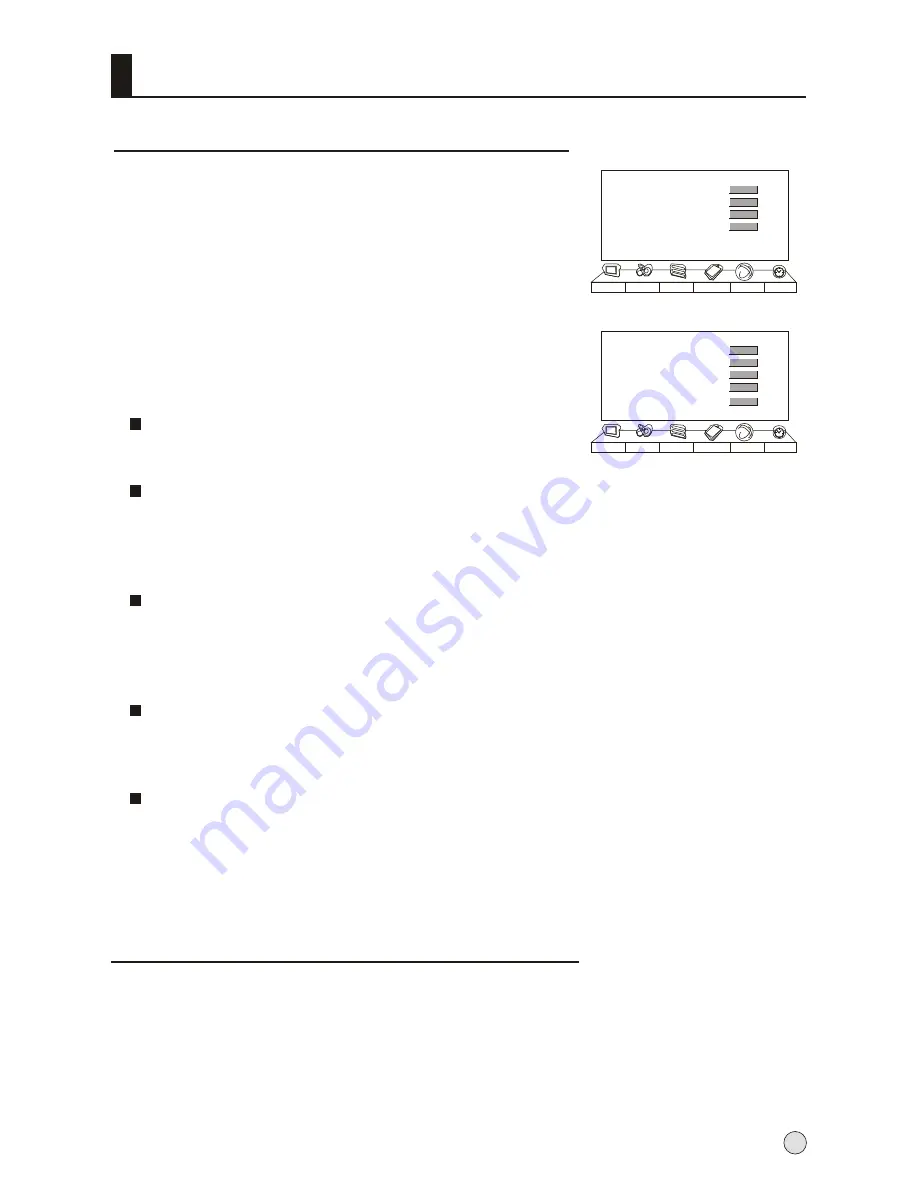
Channel Edit
1
Press VOL+ to enter the submenu.
4
Press CH+/- button to select the item to
, and
press VOL+/- button to adjust the item to select.
Press MENU button and then use VOL+/- button to
select the Tuning menu.
adjust
2
Press VOL+ button and then use CH+/- button to
select Channel Edit item.
3
Channel Edit
Exchange
Search Set
Auto Search
Picture
Sound
Adjust
Tuning Function
Timer
>>>
>>>
>>>
>>>
Searching Channel
Channel No.
Channel Name
Color System
Sound System
Skip
Picture
Sound
Adjust
Tuning Function
Timer
17
---
SECAM
B/G
Off
Channel No.
Press VOL+/- button to select the channel number to edit.
Channel Name
This will adjust the channel name.
Press VOL+/- button to move the cursor, and then use CH+/-
button to select the letter, then press MENU button to confirm.
Color System
Sound System
Skip
Press CH+/- button to select "
Color System
", then press
VOL-/+ button to select the correct color system. In general,
you can set it as "
AUTO
".
Press CH+/- button to select "
Sound System
", then press
VOL-/+ button to select the correct sound system.
After the programs are presetting, you can skip some programs
so that to select your favorite channels only.
Press VOL-/+ button to set
Skip
as
On
.
If you want to recover the skipped channel
1. Use Direct-digit Choosing button to select the number of the
channel to be recovered.
2. Do the above steps again.
3. Press VOL+/- button to set
Skip
as
Off
.
15
Summary of Contents for P32R1
Page 37: ......






























