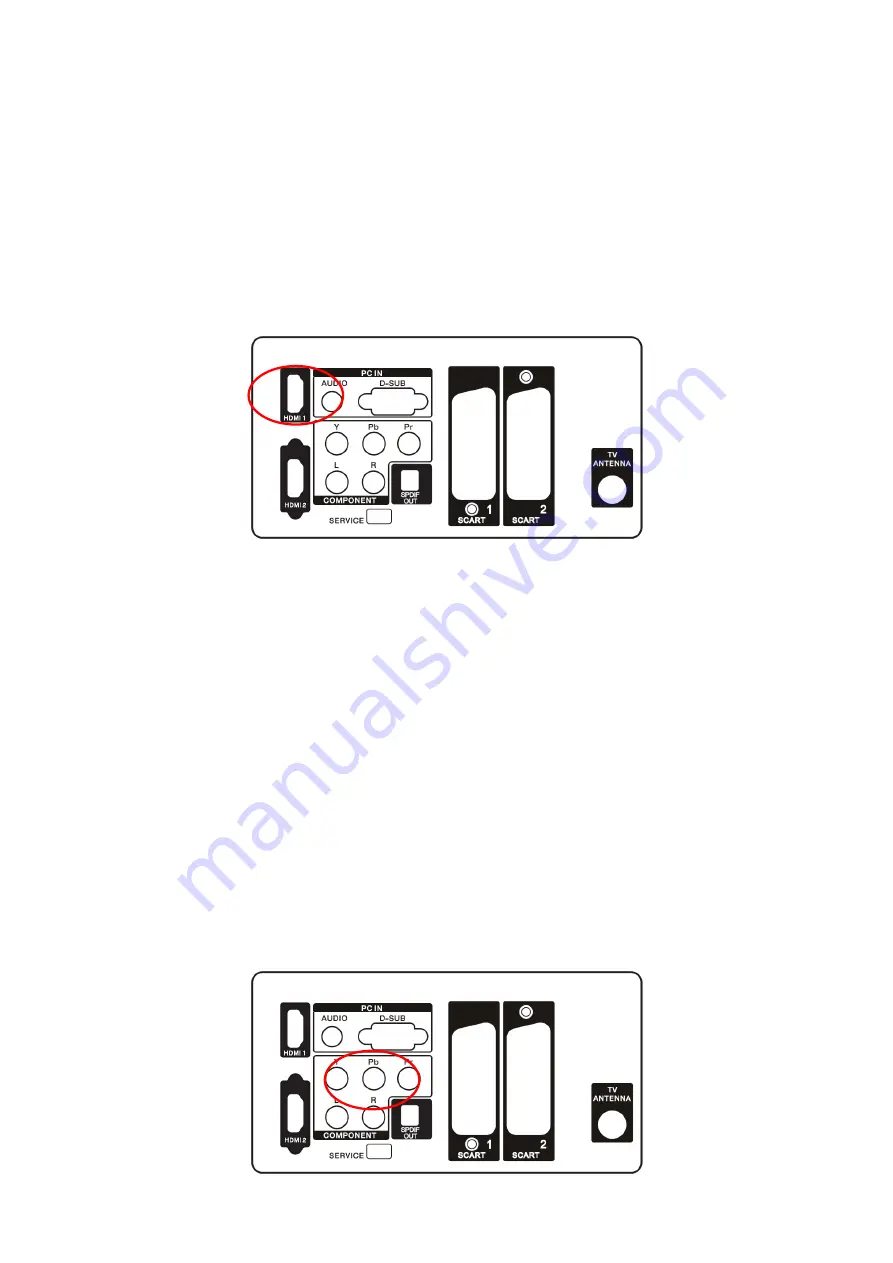
18
connector at the rear of the HDTV.
3. Turn on the HDTV and VCR.
4. Select ATV/DTV using the SOURCE button on the remote control or the control key on the side of the TV.
Conecting Your HDTV Set-Top Box
Using HDMI
HDTV Set-Top Boxes that have a HDMI digital interface should be connected to the HDMI input of the LCD HDTV
for optimal results.
Conecting your HDTV Set-Top Box (Best)
1. Turn off the HDTV and HDTV Set-Top Box.
2. Connect a HDMI cable to the HDMI output of your HDTV Set-Top Box and the other end to the HDMI Input at the
rear of the HDTV.
3. Turn on the HDTV and HDTV Set-Top Box.
4. Select HDMI using the SOURCE button on the remote, side of the HDTV, or directly by pressing the HDMI button
on the Remote Control.
For HDTV Set-Top Boxes with DVI
1. Turn off the HDTV and HDTV Set-Top Box.
2. Using a HDMI-DVI cable, connect the DVI end to your HDTV Set-Top Box and the HDMI end to the HDMI Input at
the rear of the HDTV.
3. Turn on the HDTV and HDTV Set-Top Box.
4. Select HDMI using the SOURCE button on the remote, side of the HDTV, or directly by pressing the HDMI button
on the Remote Control.
Using Component Video
Conecting your HDTV Set-Top Box (Beter)
1. Turn off the HDTV and HDTV Set-Top Box.
Summary of Contents for LTF42M1C
Page 4: ...4 1 General Specification ...
Page 5: ...5 ...
Page 6: ...6 2 Operating Instructions 2 1 The Use of Remote Control ...
Page 7: ...7 ...
Page 26: ...26 Amplifier output 10 W 10 Speaker 6Ω 3 5 PC Timings List ...
Page 27: ...27 4 Mechanical Instructions 1 Remove the stand and base 2 Remove rear cover ...
Page 29: ...29 5 Remove BKT speakers IR board and key board ...
Page 30: ...30 6 Remove the BKT and separate panel and bezel ...
Page 35: ...35 6 PCB Layout 6 1 Main Board 715G3431 1 ...
Page 36: ...36 ...
Page 37: ...37 6 2 Power Board 715G3351P01W20003S ...
Page 38: ...38 ...
Page 39: ...39 ...
Page 42: ...42 8 Block Diagram ...
Page 66: ...66 11 Exploded View ...
















































