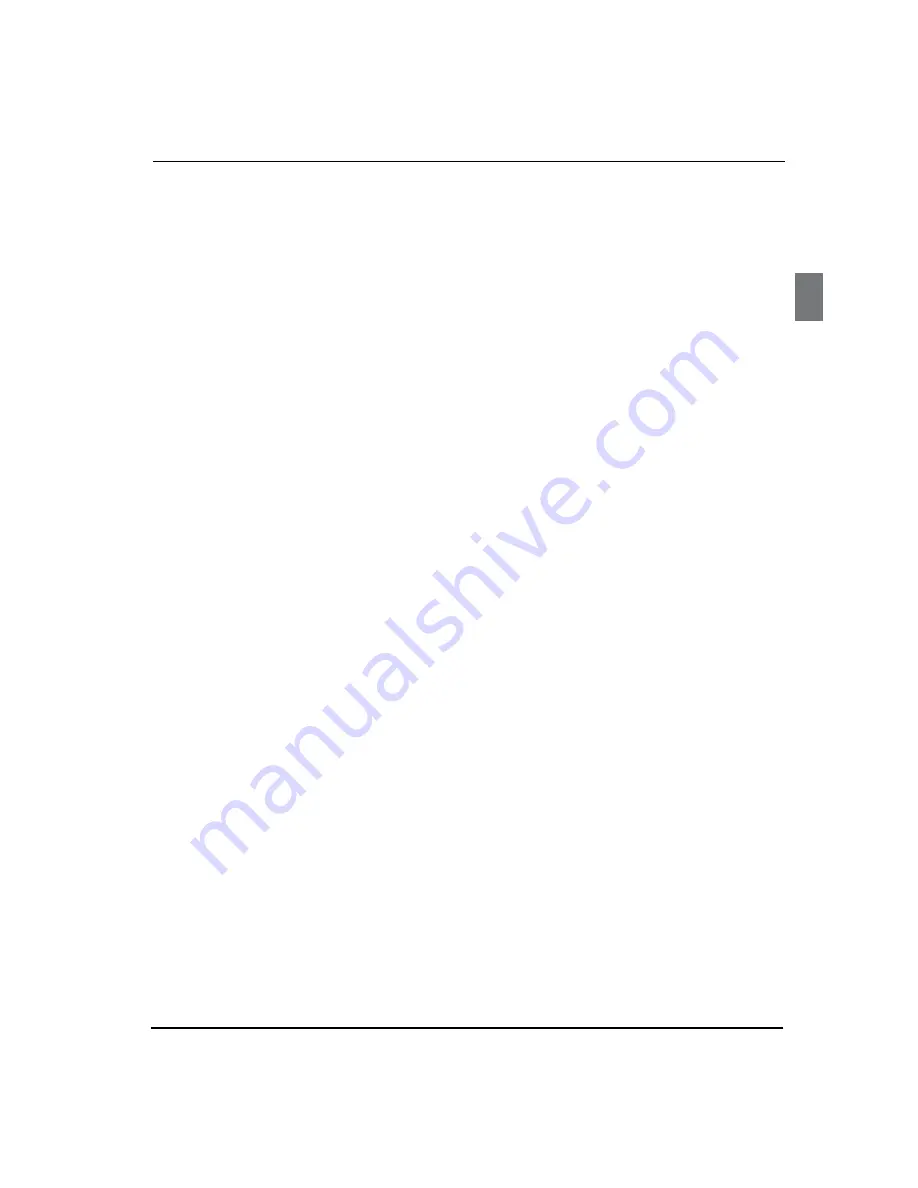
Using the features
Digital LCD Television Instruction Manual EN-28
USING THE ZOOM FUNCTION
V
Press the
A
ZOOM
button to zoom into the image
on screen. You can press it repeatedly to further
enlarge the picture.
In zoom mode use the
B
,
,
and
buttons to
display a different section of the enlarged picture
on the screen.
SWITCHING ON SUBTITLES
V
Press the
A
SUBTITLE
button during playback.
The available languages will appear in the top left
B
corner of the screen.
Press repeatedly until your desired subtitle
language is shown.
Press
C
SUBTITLE
repeatedly until SUBTITLE OFF is
shown to switch the subtitles off.
USING REPEAT MODE
V
Press
REPEAT
once to repeat the chapter on a DVD,
twice to repeat the currently playing title or three
times to repeat the whole contents of the disc.
CHANGING THE CAMERA ANGLE
V
Some DVD have multiple camera angles for some
or all scenes. Press the
ANGLE
button to change the
camera angle. Different camera angles may include:
front, side, whole view or exterior.
ADDITIONAL DVD
FUNCTIONS
D.MENU
V
Press this button to return to the previous menu item.
AUDIO
V
Many DVD have multiple soundtracks. To change
between them press the
AUDIO
button. Wait three
seconds before pressing the button again, to cycle
through the options.
TITLE
V
Press this button to return to the title menu on some
DVD. Use the
,
,
and
buttons to navigate
around the menu.
SEARCH
V
Press
SEARCH
and use the numerical keys to enter
the chapter number you wish to go to and press
PLAY/PAUSE
.
PROGRAM
V
During playback press
PROGRAM
to move directly
to a section or programme on the DVD. Press the
digit buttons to select the programme number that
you want. When finished, move the cursor to select
START. The DVD will jump directly to that section
and begin to play. If you want to cancel this function,
press
PROGRAM
and move to STOP, then press
PLAY/
PAUSE
.
A-B
V
Use A-B to set a section of a DVD to repeat. Press
A-B
to mark the start point and again to mark the end. The
section will begin to be repeated immediately. Press
A-B
to cancel the repetition.
ANGLE
V
When enjoying sports, concert or theatre, press
this key to watch same actions in different angles.
(Valid for discs possessing this function. Using a disc
recorded in multi-angle you can view the scene from
different angles, for example, front, side, whole view
and exterior scene.)
D.CALL
V
When pressing the
D.CALL
button repeatedly
different OSD indicator will be displayed for different
types of disc DVD, CD etc.
PLAYING A JPEG CD
V
Insert a JPEG CD in the same way as you would a
A
DVD or Audio CD, with the label facing away from
you.
The CD will load and a menu of the disc’s contents
B
will appear on screen.
Use the
C
and
buttons to highlight the
folder and picture you wish to view and press
PLAY/PAUSE
. Each image on the disc will show
consecutively, like a slide show.
Press
D
PLAY/PAUSE
during the slide show to
pause on one image.
Press the
E
or
button to skip to the next
image or return to the previous one.





































