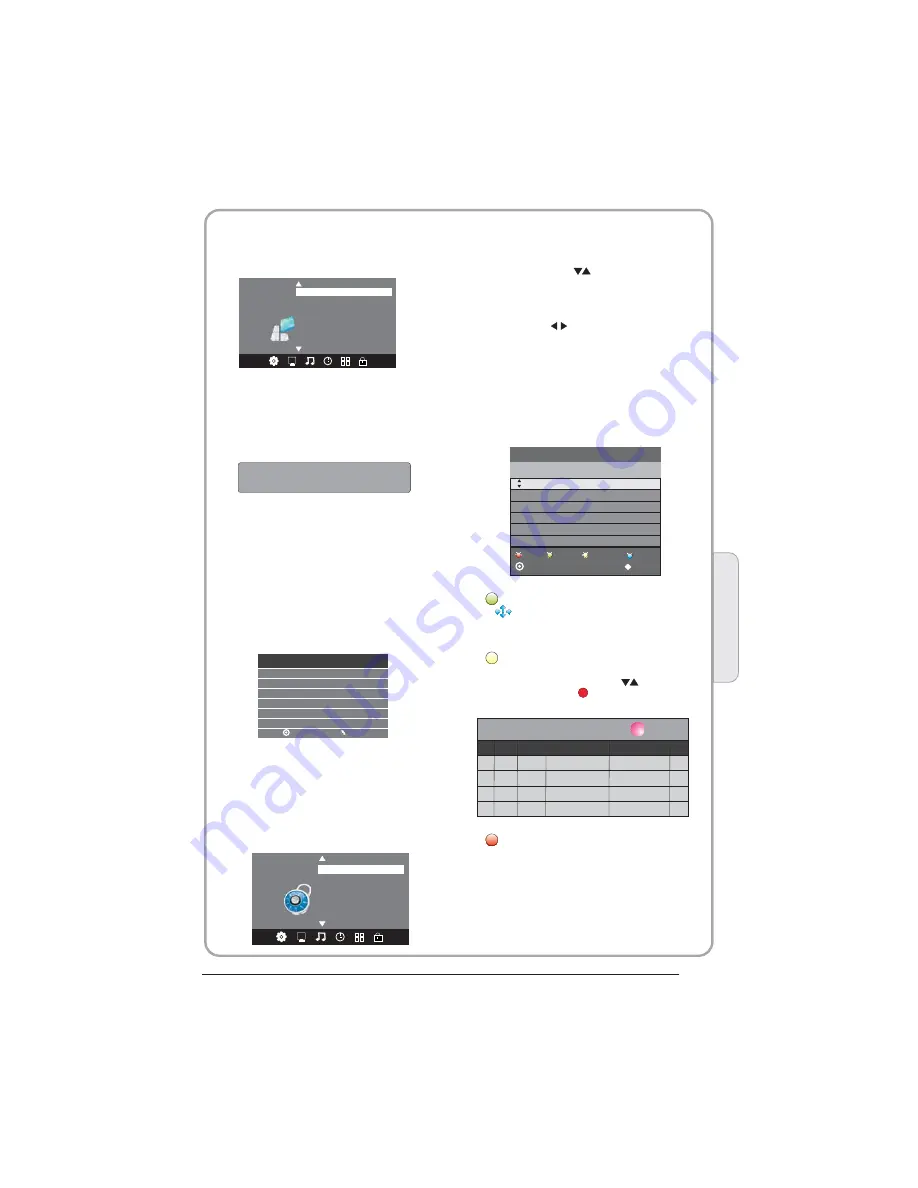
P.16
5.OPTION MENU
The fifth item of the MENU is the OPTION
MENU. You can adjust the Menu language,
Audio language,Subtitle language etc.
7.EPG Menu(Electronic Program
Guide).
The EPG menu is used to look at what is being
broadcasted on DTV or Radio channel in the day.
To access the EPG menu, press the EPG
botton,the following menu will be displayed:
28 Apr
04:39
800 SZTVM01
No Information
801 SZTVM02
802 SZTVM03
803 SZTVM04
804 Date
No Information
No Information
No Information
No Information
PROGRAMME GUIDE TIME
Schedule
Record
INFO
Remind
OK
INDEX
1.
Use to choose the programs , Press
INFO key, you can display the highlight program's
information.
INFO
2.
Press the teletext yellow key, It can list
all the reminder schedule, press to choose
the list, press red key to delete the
schedule list.
Schedule
DELETE
3. Record
Press the red key ,It can set the program
to be recorded.
Schedule List 04:55 28th Apr
Delete
Time
Date
Programme Title
Channel Name
< >
OSD Language English
OPTION
Audio Languages UK
Subtitle Languages UK
Country UK
PVR File System
6.LOCK MENU
The sixth item of the menu is the LOCK MENU
You can lock system, set password, block program
and set parental guidance Once you set the lock
system on you can not search the channels or
change any programs.
NOTE:
Restore factory default will clear all the programs
and password.
Set Password
Lock System
LOCK
< >
Block Program
Parental Guidance Off
In PVR File system menu you can set up USB
disk for PVR.
Check PVR File System Start
USB Disk
Format
Time Shift Size
Speed
Free Record Limit 6 Hr.
Select Disk C:
MENU
OK
NOTE:
Block program: Press to choose the
program ,press teletext green button to block
the program. If you want unblock the program,
pls enter the main menu , input the password,
then press green button again.Parental
guidance: Press to choose rating.
The default pass word is 0000, If you forget the
password, you can use the super password: 9443.
NOTE:
1. Within 4 hours there is no action, TV will
appear the countdown reminder window on the
last 150 seconds; once times up, TV will go
standby automatically.
2. Press any key will cancel this action.
Reminder window is belowing:
Automatic Power-down(4h):
Opening TV for 4 hours without action, TV will go
standby automatically;
You will switch ON/OFF to open/cancel Standby
automatically.
Home/shop mode:
If you select the home mode, the Automatic
Power-down(4h) will swith on. and if you select the
shop mode, the Automatic Power-down(4h) will
swith off.
Restore Factory Default
Automatic power-down(4H)
Home/Shop Mode
XXX’s to automatic power-down
Please press any Key to Cancel
04
Operation
























