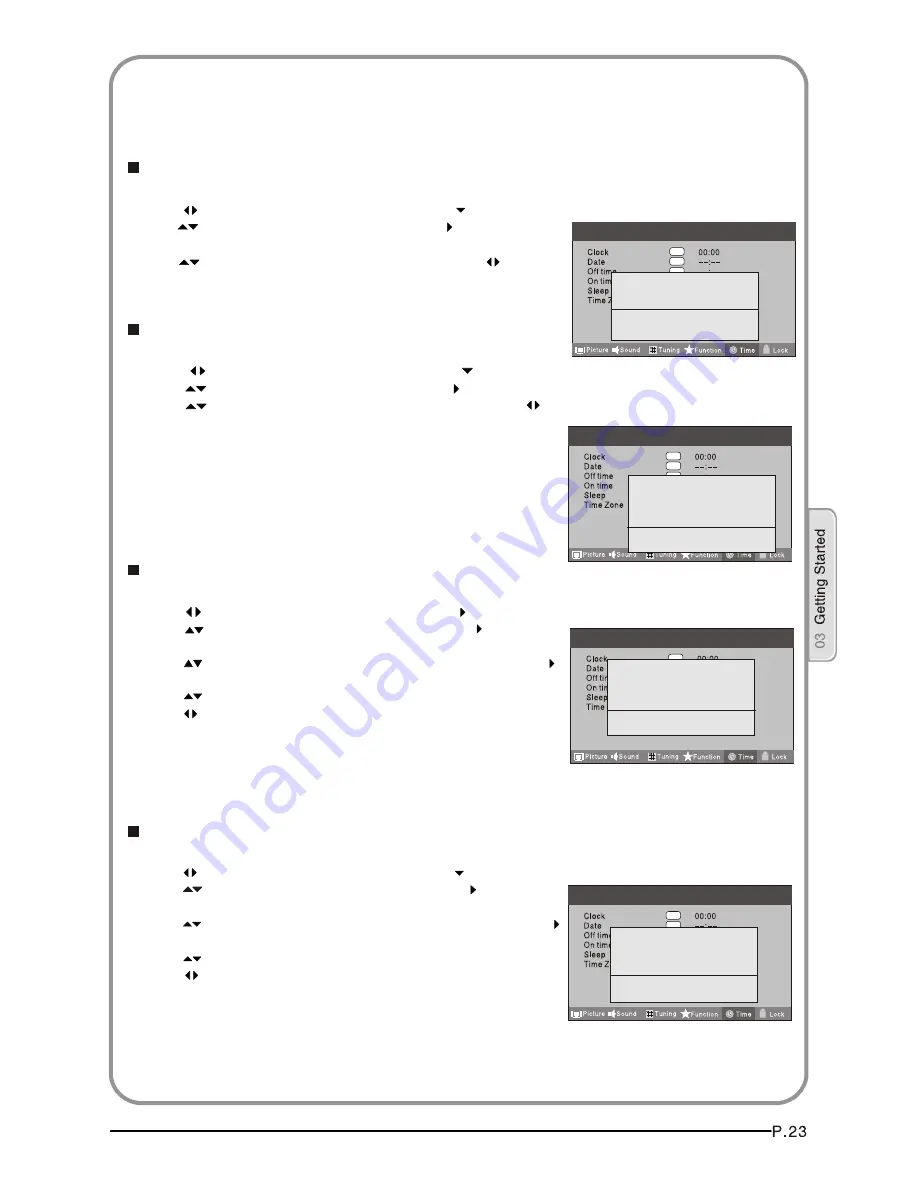
1 Press MENU button.
2 Press button to select
Time
menu, press button to enter.
3 Press button to select Clock item, press button to enter
setting.
Press button to select hour or minute, press button
to adjust the value.
1 Press MENU button.
2 Press button to select
Time
menu, press button to enter.
3 Press button to select Off Time item, press button to
enter setting.
Press button to select Repeat option, and then press
button to set it on.
Press button to select hour or minute,
Press button to adjust the value.
When the off time has arrived, the TV set will enter into standby mode.
Clock
Off Time
1 Press MENU button.
2 Press button to select
Time
menu, press button to enter.
3 Press button to select On Time item, press button to
enter setting.
Press button to select activate option, and then press
button to set it On.
Press button to select hour or minute,
Press button to adjust the value.
When the on time has arrived, the TV set will switch on automatically.
On Time
Date
1 Press MENU button.
2 Press button to select
Time
menu, press button to enter.
3 Press button to select Date item, press button to enter setting.
Press button to select the option, and then press button to
adjust value.
OK
OK
OK
OK
OK
OK
OK
Hour < 02 >
Minute < 03 >
Close
Menu
OK
OK
OK
OK
OK
OK
OK
Date < 02 >
Month < 3 >
Year < 2009 >
Close
Menu
OK
OK
OK
OK
Repeat < Off >
Hour < 00 >
Minute < 00 >
Close
Menu
OK
OK
OK
OK
OK
OK
OK
Activate < Off >
Hour < 00 >
Minute < 00 >
Close
Menu
TIME SETTINGS
NOTE: In DTV mode, because the time information is
from the signal,the Clock and Date are not able to be
changed.
If you want to change the time, turn off the TV in ATV
mode,then turn on the TV.






























