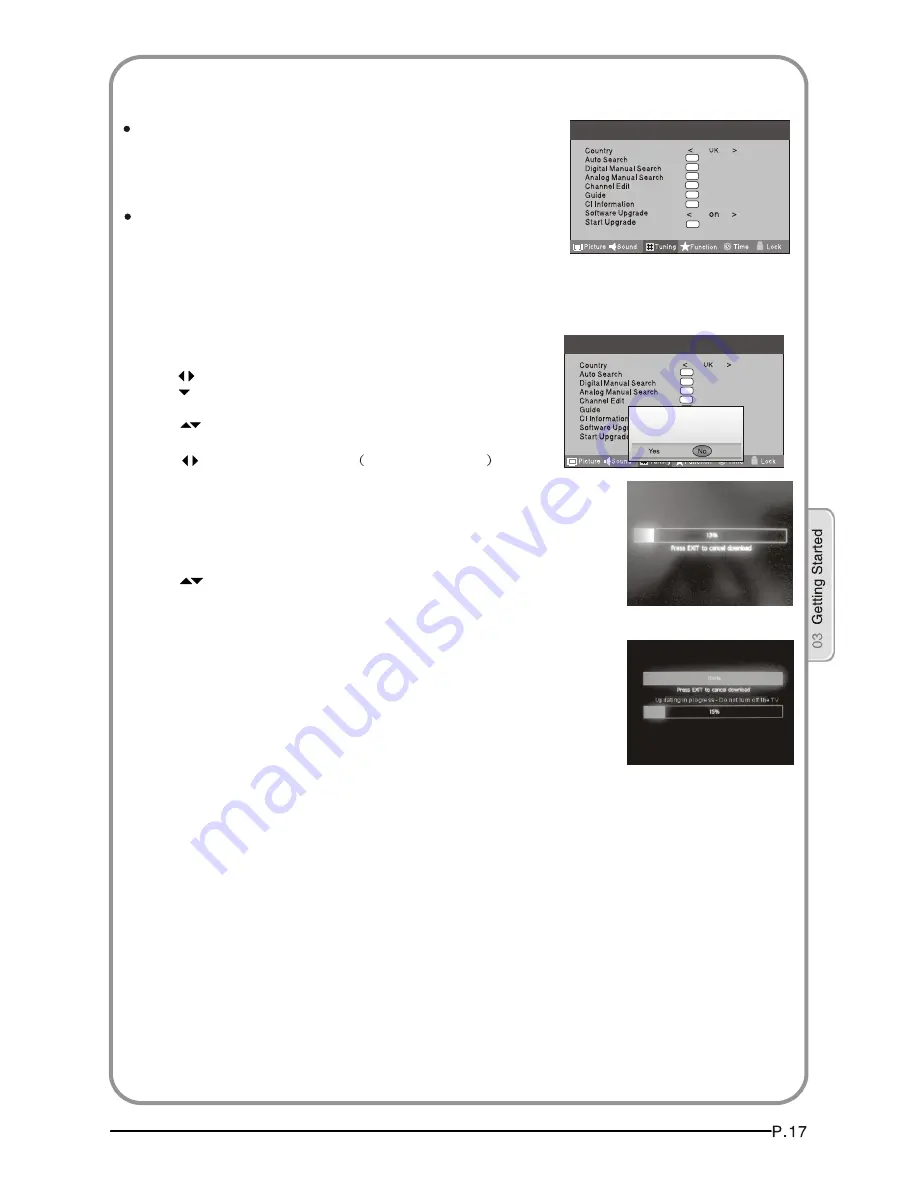
OK
OK
OK
OK
OK
OK
Menu
OK
OK
OK
OK
OK
OK
OK
Menu
OK
Software Update function
When you get the updating news from the TV shop's web,
you can update the operating software using the Download
menu. The data for various units are transferred consecutively
on a special receiving channel.
You need to search the channel with updating code stream.
Note: You can get information from the TV shop or internet.
1 Press MENU button.
2 Press button to select TUNING menu,
press button to enter.
3 Press button to select Software Upgrade item.
4 Press button to set it as On.
The default is Off
5 If the updating code stream of the channel is suitable for
your set, Do System Update option can be selected. Otherwise
the Do System Update option is grey and cannot be selected.
6 Press button to select the System Update option and
use OK button to enter. Then the TV will restart and search
the upgrade information.
NOTES: If the upgrade information is received, the TV will begin
to upgrade. Or else, the TV will be back the DTV source.
7
you can press EXIT button to cancel the download
and your TV set will be standby.
8 After the download has finished, your TV set will enter burning
state and the indicator light is shining. The menu 4 of right appears.
The set will be standby when the update is completed.
Load the receiver identification. This process may also take
several minutes.
Operation
Are you sure?
















































