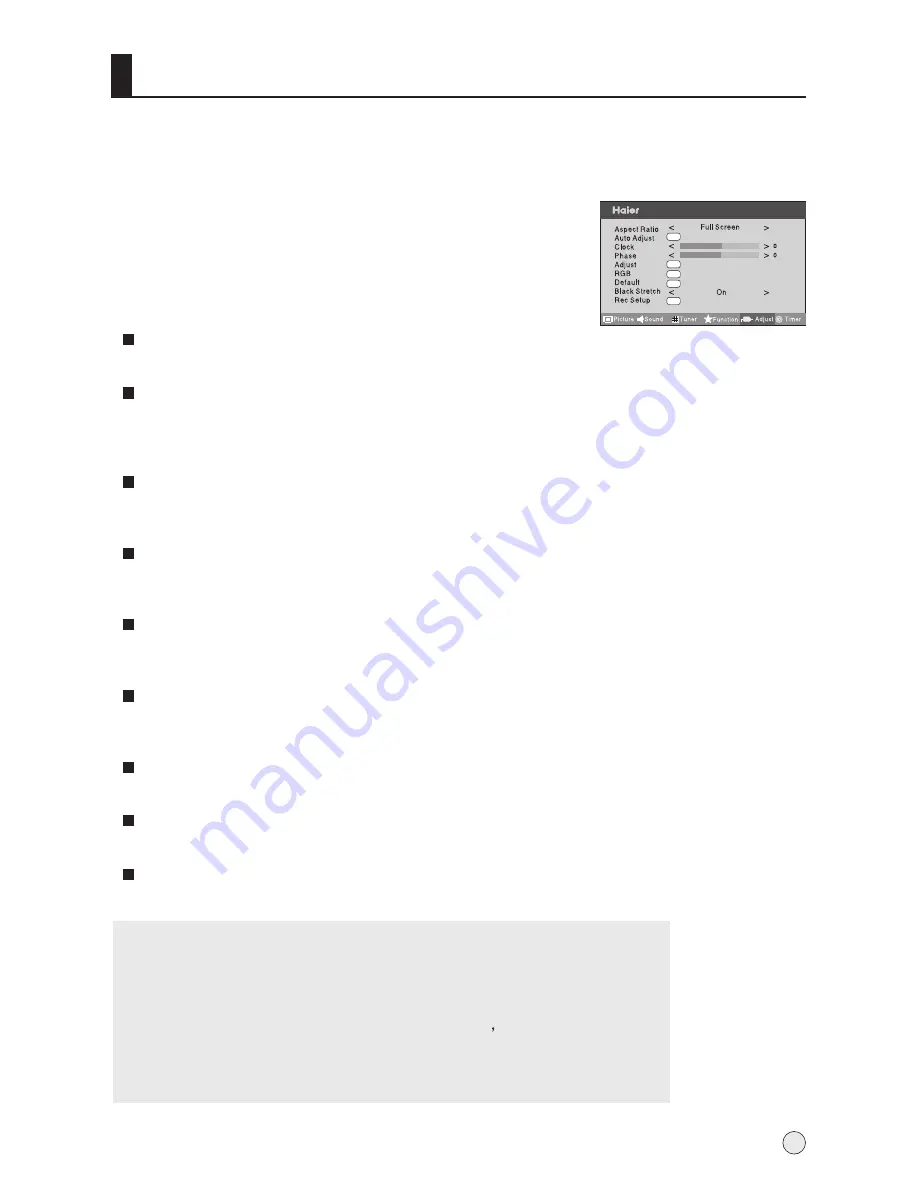
Adjust Menu
1
Press MENU button and then use VOL+/- button to select
Adjust
menu .
2
Press the VOL+ button and then use CH+/- button to select
the item to be adjusted, then press the VOL+/- button to adjust
the desired value.
In PC input mode , H-Position and V-Position can be used to adjust the picture position.
When PC input mode is set
Aspect Ratio
This is used to control aspect ration. (
)
Auto Adjust
Clock
This is used for adjusting H Position and V Position as well as relative parameters in PC
modes.
Phase
in PC
mode.
RGB
Default
Black stretch
This will increase automatically the contrast rage
REC setup
See 19
Adjust
Adjust the picture if there is flicker of screen letters, color misalignment, or blurring in PC
mode.
Adjusts the position of the picture automatically.
H. Position (Horizontal Position)
Adjusts the picture`s position left or right.
V. Position (Vertical Position)
Adjusts the picture`s position upward or downward
Adjust the picture if there is flicker of screen letters, color misalignment, or blurring
Function Setting for TV Program Recording.
Adjust picture if there is flicker of screen letters, color misalignment, or blurring in PC
mode.
.
(see 26)
Reset to original factory value.
Note:
1.As adjusting H position or V position parameter, It is natural that the
picture will have faintness once in a while if the range is more, then
to adjust contrarily to normal position.
2.As the frequency of display differ in PC device
you may select the
appropriate frequency to obtain desired effect. If the signal of
receive is excess, the picture can be not displayed or wrong on the
screen.
25
menu
OK
OK
OK
OK
OK
Summary of Contents for LR47T1
Page 44: ......






























