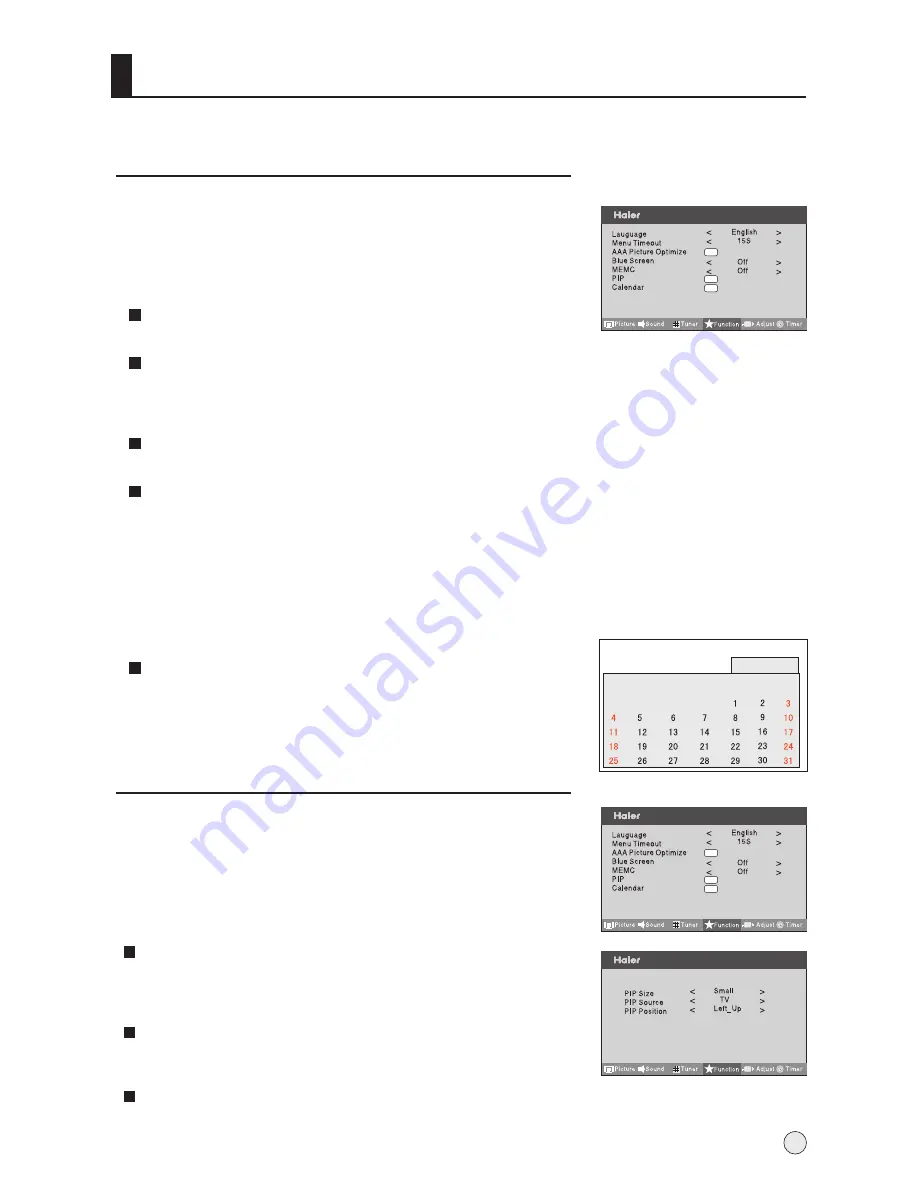
Function Menu
Language
S
Menu Timeout
Each Press of VOL+/- button repeatedly to select the number
of preset minutes, the Time will be set in sequence: 5s, 10s, 15s.
Blue Screen
MEMC
S
elect your preferred language for the menus.
Set how long you want the menus to appear on-screen.
120Hz Sport High Resolution:
The product could effectively improve the image dithering caused by horizontal or vertical
movements in special circumstances.
Press VOL +/- button to select
Attentions:
1. The demonstration function is only available to LR42T1 product;
2. After the demonstration function is selected, if you change the channel, switch the
frame ratio, switch the signal source or seek the channel, the function will be cancelled
automatically.
elect or display your preferred calendar.
Press OK button to enter submenu, and press CH+/- button
to select, and press VOL+/- button to adjust.
This will select the character background color
.
On, Off or Demonstration.
Calendar
Function Menu Setting
1
Press MENU button and then use VOL+/- button to select
Function
menu.
2
Press CH+/- button to select the item to be adjusted, then
press VOL+/- button to adjust the desired value.
23
menu
OK
OK
OK
The PIP function is only available to LR47T1 product;
Picture In Picture
1
Press MENU button and then use VOL+/- button to select
Function
menu .
2
Press VOL+ button and then use CH+/- button to select
PIP
,
and then press VOL+ button to enter the submenu.
3
Press CH+/- button to select the item to be adjusted, then
press VOL+/- button to adjust the desired value.
PIP Size
To select the PIP menu size. Press VOL+ button to select the
desired size. Five kinds of sizes (i
PIP Source
To select the PIP picture source.
Press VOL+ button to select the desired source.
PIP Position
To adjust the PIP menu H positon or Vpositon, press VOL+ button to move
menu toward right, press VOL- button to move menu toward left.
.e., Small, Large, POP, PBP
and Off) can be selected in turn.
1981- 01 - 01
Sun. Mon. Tues. Wed. Thurs. Fri.
Sat.
Calendar
menu
OK
OK
OK
menu
Summary of Contents for LR47T1
Page 44: ......
















































