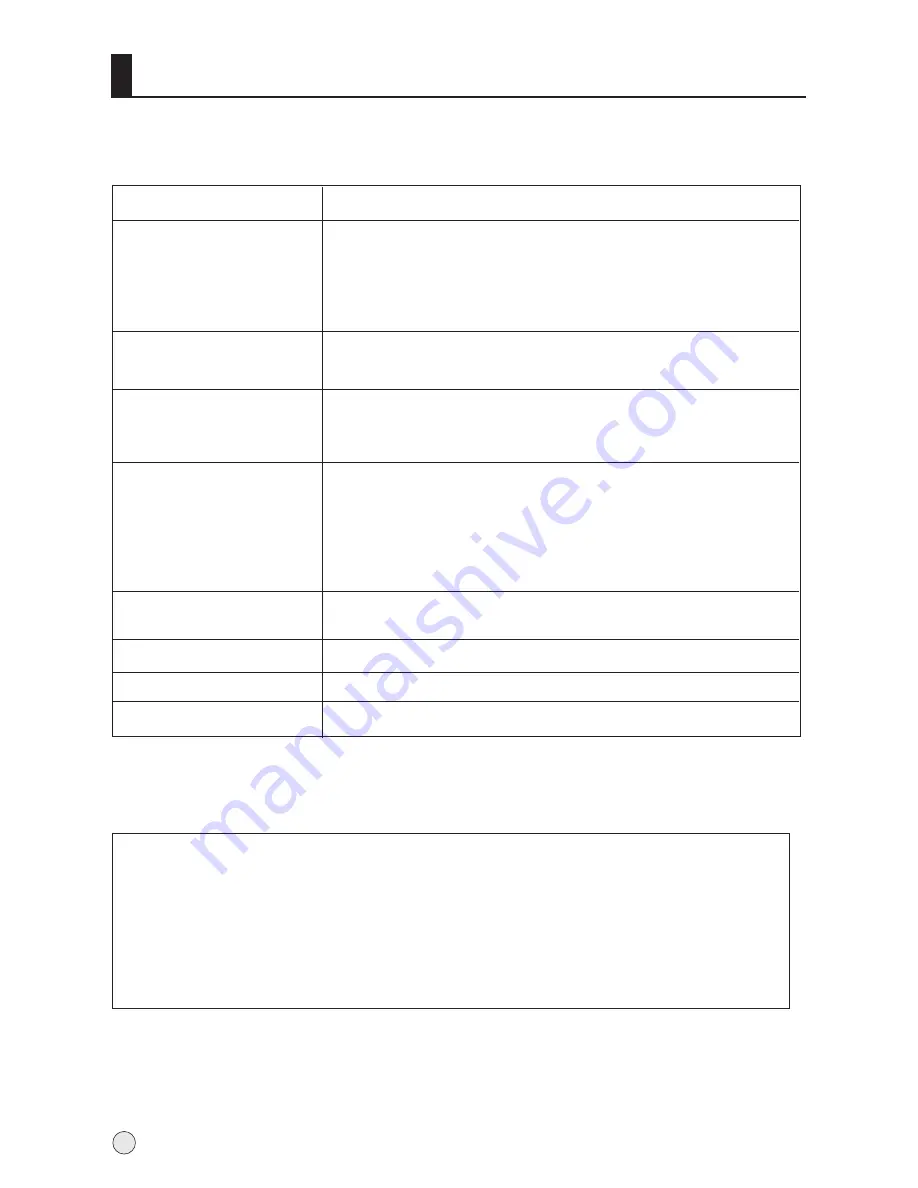
Troubleshooting
For the sake of time and cost, it is strongly recommended that you check out
the problem by yourself according to the instructions listed hereunder before
contacting the after-sales service for technical assistance.
Note
:
Production of the screen requires high and precision technologies. However,
there might be some dark or bright (red, blue or green) spots, or some anomalistic stripes or
spots. This is not defect. If the TV set is used in an area 2,400 meters above the sea level where
the air pressure is below 750hpa, the picture on the screen may be affected and a muffled sound
might be produced. These phenomena might happen in the area 1,500 meters above the sea
level. This is resulted from difference between air pressures inside and outside the display. This
is not a defect covered by the limited warranty.
Note:
Do not leave the television with static picture in an extended period as it may
result in residual image on your television screen.
Problem
Possible remedies
Picture too big or small
One speaker failure
Slight sound from display
Turn on the power supply;
Properly plug the TV set to the power socket;
Check to see if the power cable of other appliance is
plugged in the TV set. Make sure that the power cable
of the TV set is properly connected.
No picture,
no sound
Good picture,
no sound
Depress the volume button;
Check out the audio frequency input signals.
Failure of remote
controller
Check to see if the remote controller display
receiving window are blocked by other objects and
if batteries are properly loaded.
No color, weak
color or poor picture
Designate the item of color from the Picture menu
and depress the volume button;
Keep the display and VCR separate a reasonable space;
Activate some functions to store picture brightness;
Make sure that the display and signal source are
available and turned on.
Excessive brightness
or darkness
Adjust brightness or contrast.
Adjust the setup of sizes.
Balance the sound in the menu.
It is a normal phenomenon.
38
Summary of Contents for LR42T1
Page 44: ......


















