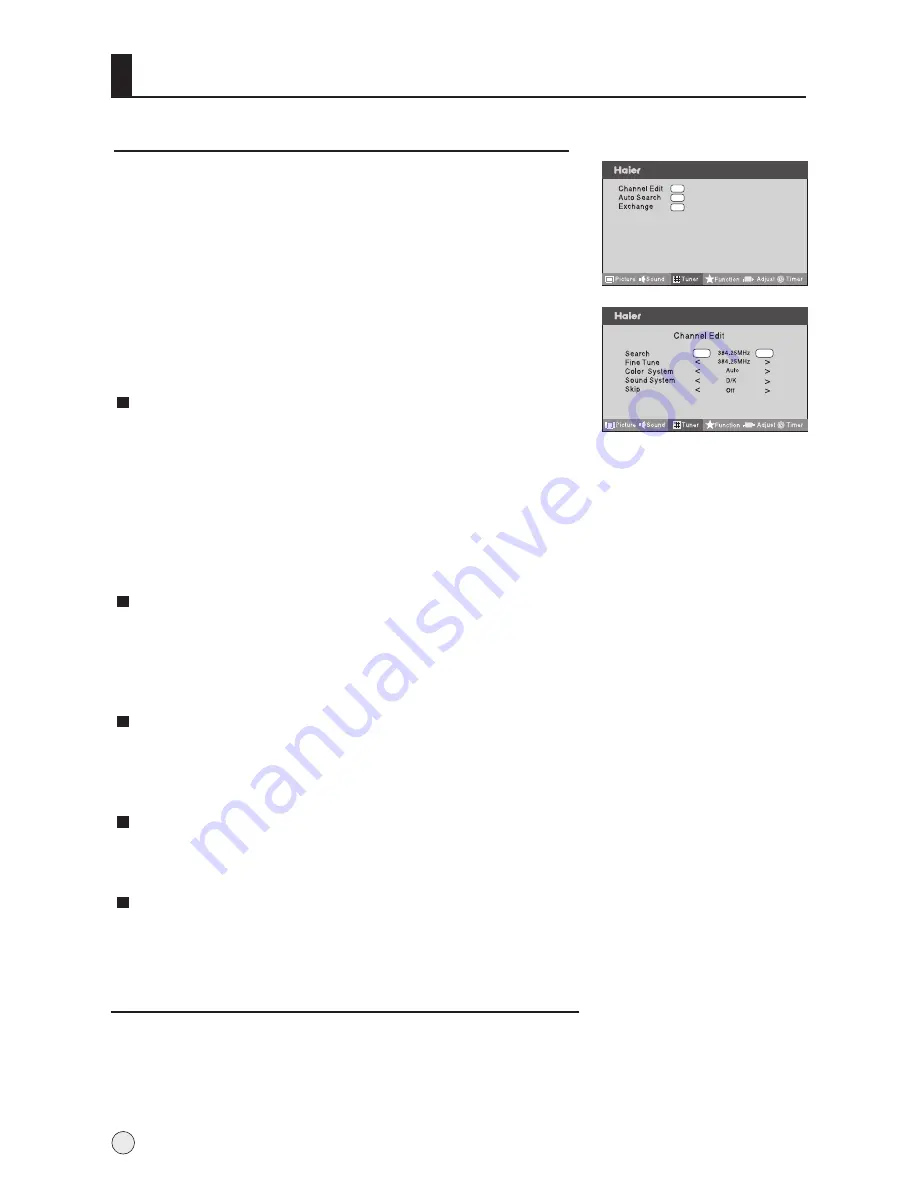
Channel Edit
1
Press VOL+ to enter the submenu.
4
Press CH+/- button to select the item to
, and
press VOL+/- button to adjust the item to select.
Press MENU button and then use VOL+/- button to
select Tuner menu.
adjust
"
"
2
Press CH+/- button to select "Channel Edit" item.
3
Searching Channel
Search
Fine tune
Color System
Sound System
Skip
If excessive channel signal of unwanted programs are
received in local area, manual search function is recommended.
If the picture and/or sound are poor, try using the Fine Tune feature.
Do not use this feature unless reception is poor.
After the programs are presetting, you can skip some programs
so that to select your favorite channels only.
Press VOL-/+ button to set
Skip
as
On
.
Press CH+/- button to select Search option, and use VOL+/-
button to start searching.
When searching successfully for the channel, the Manual
search stopping automatically and save to the current
channel.
Press VOL-/+ button repeatedly to carry out fine tune, till the best
picture and sound are obtained, then loosen the button.
Press CH+/- button to select "
Color System
", then press
VOL-/+ button to select the correct color system. In general,
you can set it as "
AUTO
".
Press CH+/- button to select "
Sound System
", then press
VOL-/+ button to select the correct sound system.
If you want to recover the skipped channel
1. Use Direct-digit Choosing button to select the number of the
channel to be recovered.
2. Do the above steps again.
3. Press VOL+/- button to set
Skip
as
Off
.
16
menu
Down
Up
menu
OK
OK
OK
Summary of Contents for LR42T1
Page 44: ......






























