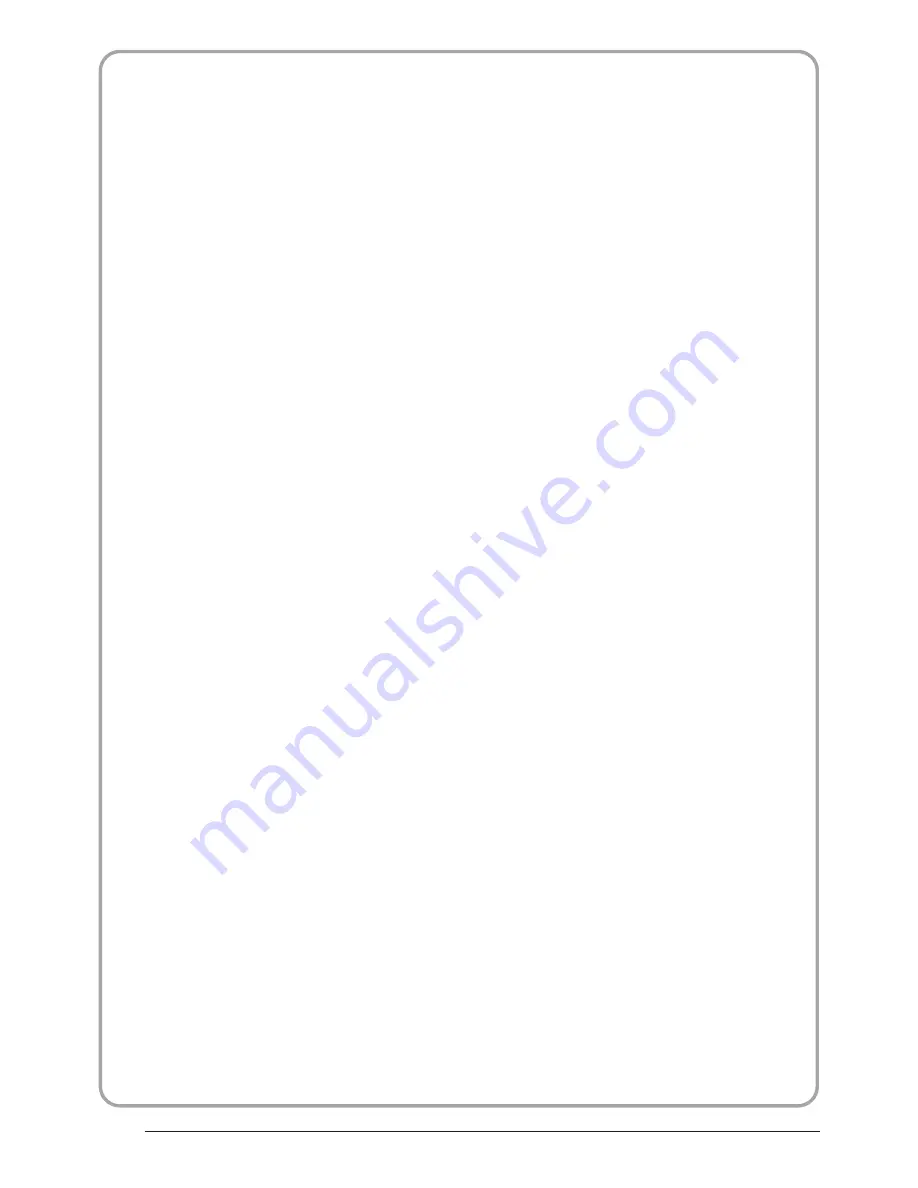
P.03
For your protection,please read these instruction completely and keep this manual for future reference.
"
Please ensure that the set has adequate ventilation.
"
Do not place the set near a heat source or in direct sunlight.
"
Do not put the unit near water or oil as it may cause a fire.
"
During thunderstorms, unplug both the antenna and power plug to prevent damage.
"
Do not use a damaged power plug or put the power supply near a heat source as it may cause electric shock or
fire.
"
To prevent potential frie, do not overload an electrical outlet with too many plugs.
"
Place the set on a level surface to prevent it from tipping and potential damage.
"
Do not remove the cover of the set or try to service your
TV.
This may result in electrical shock or fire. All service
"
work must be completed by an authorised technician.
If there are any abnormal sounds or smells from the unit, unplug it immediately and contact an authorised
"
service provider.
To prevent fire, do not use or store any flammable materials near the unit.
"
To prevent fire, do not place the unit near a damp wall.
"
To prevent electric shock, ensure that any external antenna connected to the set is clear of contact with any
"
power lines.
Do not plug/unplug the unit while your hands are wet.
This may cause an electric shock.
"
Please ensure a solid connection with the AC wall socket in order to avoid shock and potential fire.
"
To prevent electric shock or fire, please prevent rain from entering the set along the wire connected to the outside
"
antenna.
When cleaning, please unplug the unit. Use a soft cotton cloth. Do not use any abrasive cleansers, and prevent
"
water from entering the set.
If any plugs or input wires are dirty, unplug the set and clean them.
This will prevent the risk of electric shock or
"
fire.
If the set is not going to be used for an extended period, unplug the unit from the main power.
"
The apparatus should not be exposed to dripping or splashing and no objects filled with liquids, such as vases should
be placed on the apparatus.
The mains plug is used for disconnecting the device, make it easily accessible.
Do not use any accessories that are not reCommended by the manufacture.
SAF ETY NOTICE





































