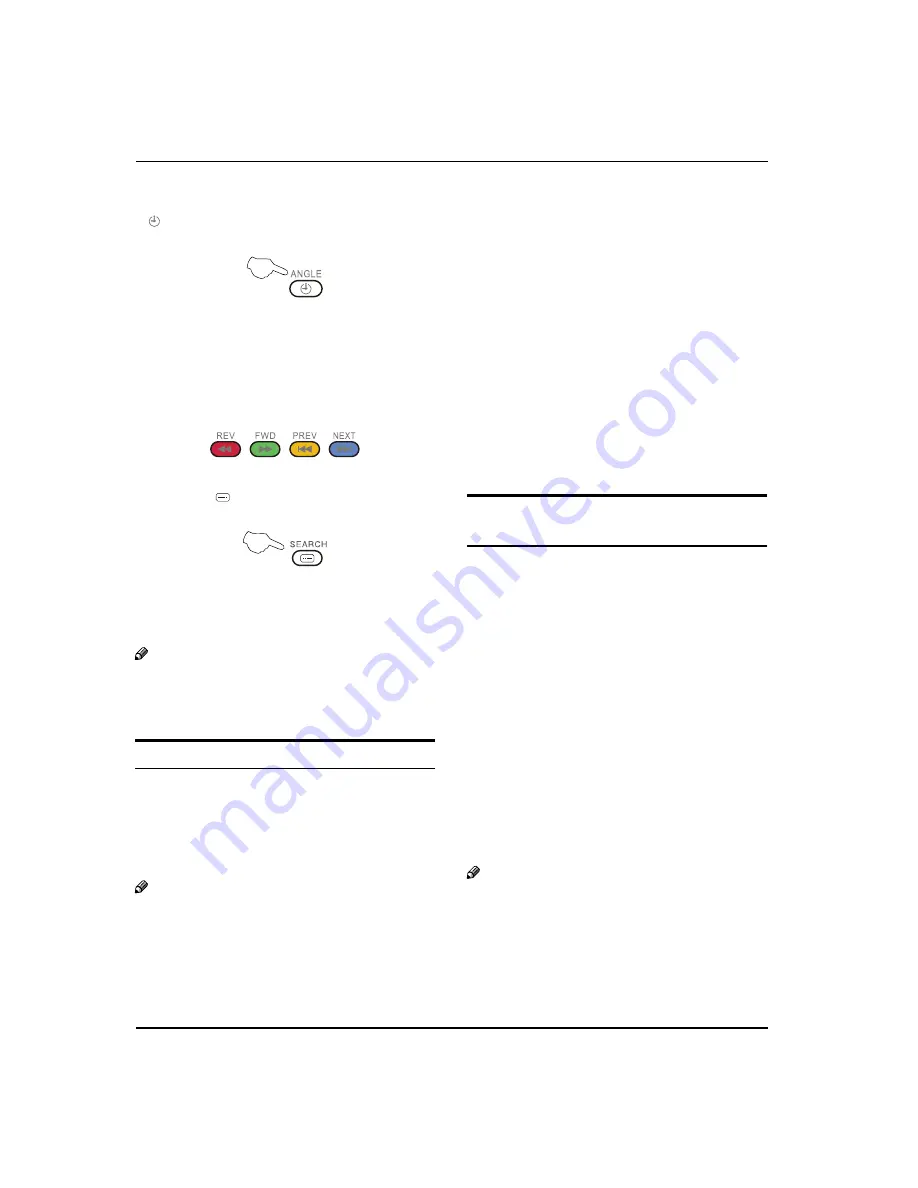
Using the features
EN-27 Digital LCD Television Instruction Manual
Time
V
While in normal TV mode only, pressing the button
will display the teletext time in the top right hand
corner for a few seconds.
Fast text coloured
V
buttons
Fast text automatically displays the four most
commonly used pages that the broadcaster thinks
that you may want to choose next. Press the same
coloured button on the remote control as the
coloured link at the bottom of the teletext page to go
directly to that page.
Subcode
V
Pressing the
button by entering its 4-digit number
to enter a secondary page.
USB MODE
Note
The diagrams in the following section are
O
schematic and only for your reference. Please see
the actual product if necessary.
TO USE THE USB DEVICE
Supported file formats:
A
Photo: *.jpg;
t
Music: *.mp3 files;
t
Movie: *.avi files;
t
TEXT: *.txt
t
Note
Due to the particularity of file cording, some files
O
may be unable to read.
Supported equipment:
B
Support the equipment that supports Mass Storage
Protocol and whose file system is FAT32, such
as some USB disks, mobile harddisks, and MP3
player. If USB equipment could not be identified
due to unsupported file system, please format the
equipment to the above-mentioned file system.
To achieve smooth playing, ensure the following:
C
The file code rate should be lower than 300KB/S;
t
Due to the limitation of USB signal transmission
t
distance, it is recommended not to use USB patch
cord, in case of using the cord, make sure that its
length is not over 1m;
Use high-speed USB equipment in conformity
t
with USB2.0 full speed Interface Standard; If USB
equipment in conformity with USB1.1 full speed
Interface Standard is used, the playing may be
unsmooth.
When connecting/removing the USB
device
Press “
A
SOURCE
” on the remote control unit to select
USB option.
Insert USB equipment into corresponding USB
B
interface 2s after starting the system.
After entering the system menu, press “
C
/
“ on the
remote control unit to select the require USB files,
press “
OK
” button to confirm the selection and enter
the file list relative to the selection.
Press
D
“
/
“
on the remote control unit to select the
required file, press “
OK
” button to enter the selected file.
To exit the streaming media playing system and
E
watch a TV program, you must press “
BACK
” button
to return to the streaming media main menu at first
(to protect equipment), and then press “
SOURCE
” to
select “TV” to return to the TV mode.
Note
Under source of USB, when
Q
press button
MENU
,
screen goes black, except when images or movies
are being played.
While playing the USB, press “
Q
BACK
” button
repeatly, the screen picture will return to USB
main interface, and only at this time you can
switch corresponding signal sources by pressing
“SOURCE” again.
























