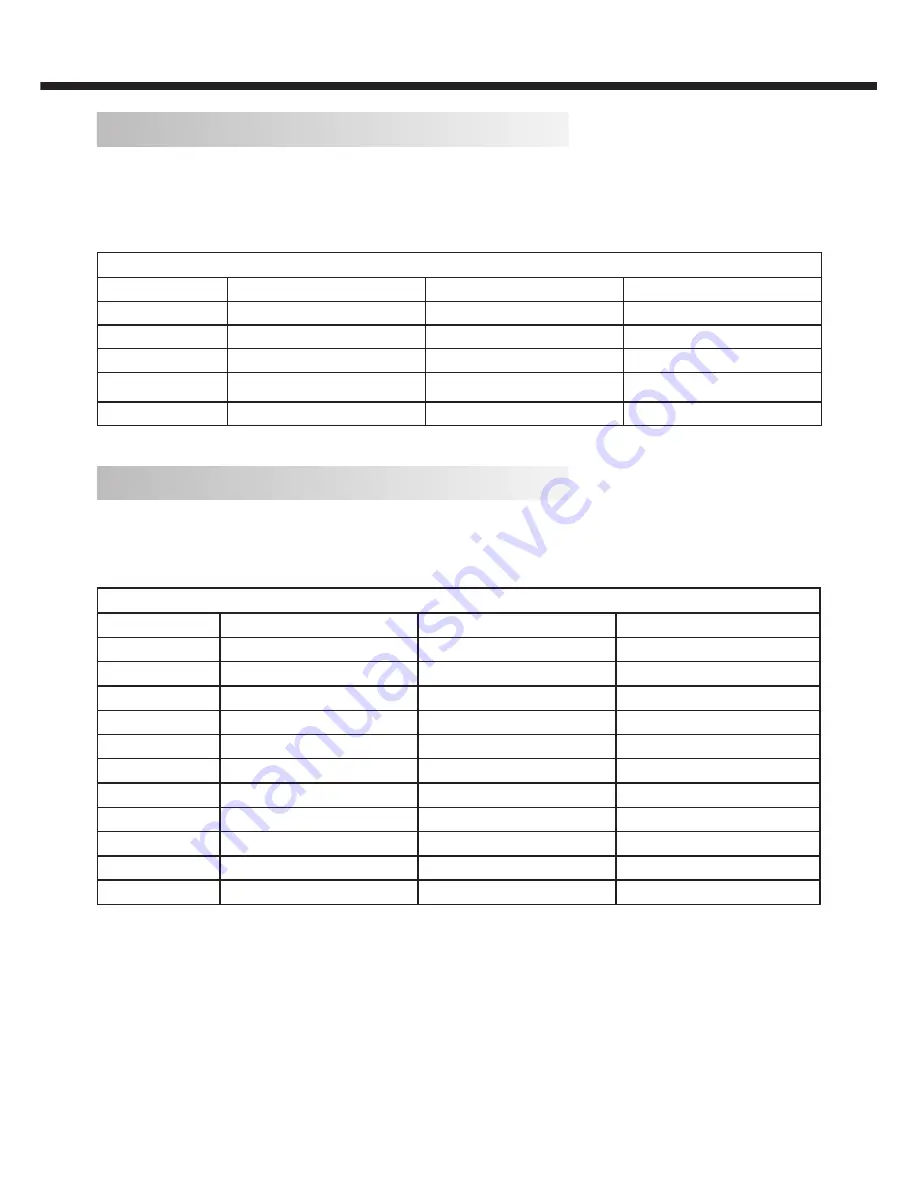
-8-
DVI/ PC HDMI Input Signal Reference Table
When DVI port is being used: connect the DVI port of video device to your TV set with a DVI-to-HDMI line and set up the
output signal of the video device in accordance with table below.
When HDMI port is being used: connect the HDMI ports of your computer and TV set with one HDMI wire and set up the
output signal of the video device in accordance with table below.
Default HDMI Mode
Standard
Resolution
Horizontal Frequency (kHz)
Vertical Frequency(Hz)
1
640 × 480
31.469
59.94
2
800 × 600
37.879
60.317
3
1024 × 768
48.363
60.004
4
1360 × 768
47.72
59.799
5
1920 × 1080*
66.587
59.934
*Recommended resolution
Video Input Signal Reference Table
Connect the component signal or HDMI port of video device to your TV set and set up the output signal of the video device in
accordance with table below.
If your computer display card supports signals of video format then you can set up following output signal.
Default Component or HDMI Mode
Standard
Resolution
Horizontal Frequency (kHz)
Vertical Frequency (Hz)
SD
640 × 480p
25.175
60
SD
720 × 480i
15.734
60
SD
720 × 480p
31.5
60
SD
720 × 576i
15.625
50
SD
720 × 576p
31.25
50
HD
1280 × 720p
37.5
50
HD
1280 × 720p
45
60
HD
1920 × 1080i
28.125
50
HD
1920 × 1080i
33.75
60
FHD
1920 × 1080p
56.25
50
FHD
1920 × 1080p
67.5
60
Video System Supported in TV and Video Modes
PAL B/G
Standard Definition Interface
You can also enjoy traditional program by using a DVD player or VCR Player. Connect this equipment to your TV via the
Composite Input on the back of your TV.
YPbPr can support these video fomats: 480i, 480p, 576i, 576p, 720p, 1080i, 1080p.
INSTALLATION
Summary of Contents for LE43B7600A
Page 25: ...X41G40MV67202E ...
























