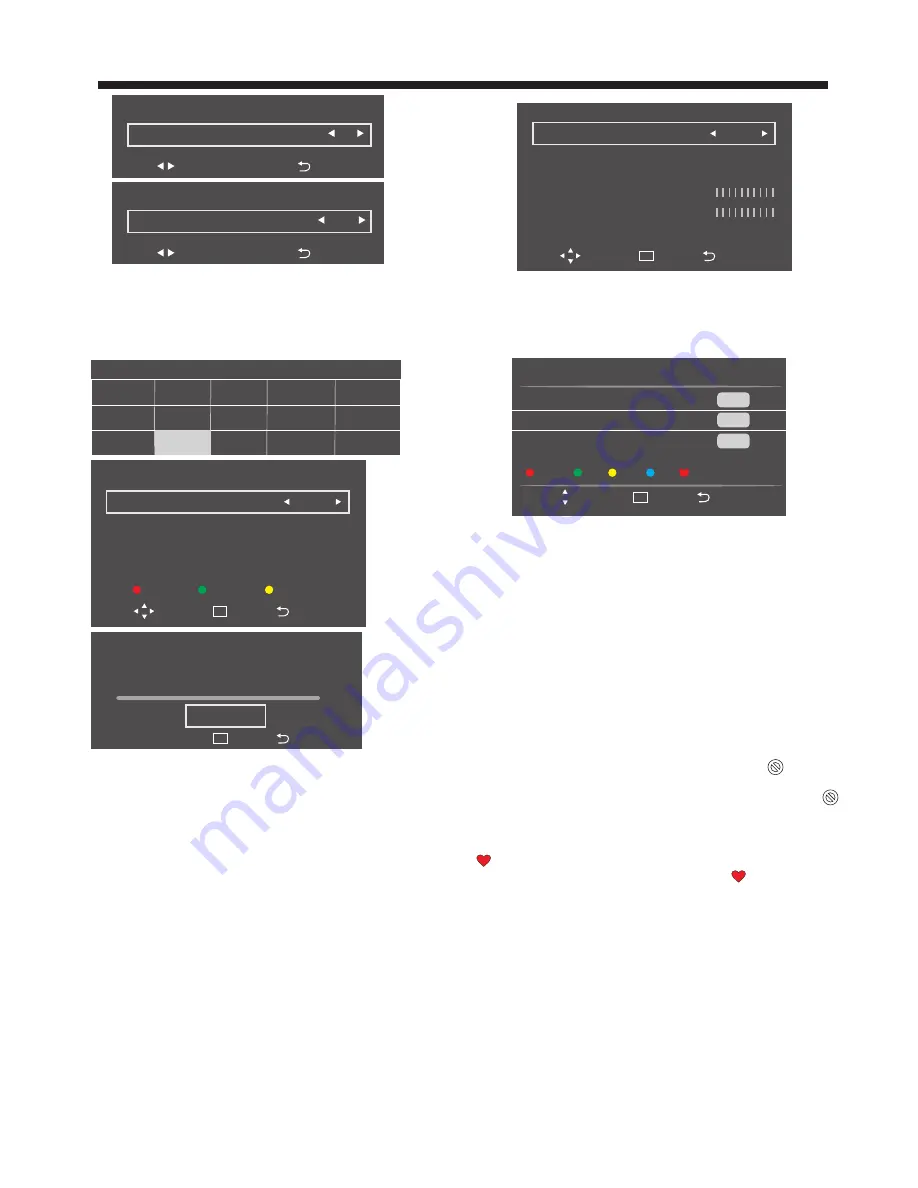
Manual Tune
Frequency
113 MHZ
Modulation
Symbol Rate
Signal Strength
64 QAM
6875
Move
Enter
Back
OK
Search
DTV: 0
DATA: 0
RADIO: 0
Signal Quality
Program Edit
Move
Enter
Back
OK
Delete
Edit
Move
Skip
Favorite
5
five
DTV
15
Ch 15
DTV
16
QVC
DTV
Antenna Type
Antenna Type
Move
Back
Cable
Antenna Type
Antenna Type
Move
Back
Air
TV OPERATION
-13-
4.2
Auto Tune
1) press the
◀▶/▼▲
buttons to select the country where you
will operate the TV. Press the OK button to confirm.
2) If "country" is choosen, the following menu will displayed,
then press the
◀
▶
buttons to select Full Scan or Quick Scan.
3) press▼▲to select confirm ande press OK to Confirm.
3).Channel tuning will commence. This operation may take up
to some minutes . The display will show the progress of the
tuning and the number of channels found.
4). If you want to skip the Auto tuning, press the MENU button
or OK button to interrupt the tuning half way.
A pop-up screen will be displayed, press the OK button to
confirm. You will then go back main menu.
5). After tuning is complete, the channels are arranged in a
preset order. If you wish to skip channels, modify the preset
order or rename channels, select Programme Edit under the
channel menu.
4.3 Manual Tune
1). Press the MENU button and then press the
◀▶
buttons to
select the Channel MENU and then press the ▼ button.
2). Press the
◀
▶
buttons to select Manual Tune and press OK
to confirm.
4.4 Program Edit
1). Press the MENU button and then press the
◀▶
buttons to
select the Channel MENU and then press the ▼ button.
2). Press the
◀
▶
buttons to select Program Edit and press
OK to confirm.
You can Delete, Rename, Move, Skip, favorite.
●
Delete
Press teletext red button, the program is cursor will delete.
●
Edit
Only can rename ATV programs.
Move the cursor to the program, press teletext green button
to rename the program.
Press
▼▲
to choose the character, press
◀
▶
to move the cursor.
Press MENU button to exit edit, Press EXIT to exit the menu.
●
Move
Use the Arrow Buttons to select the channel you wish to move.
Then press the Yellow Button to select Move function. Once
active use the Arrow Buttons to move and then press OK to
confirm
.
●
Skip
Press
▼▲
to choose the program, press teletext blue button to
skip this program, Choose the skipped program, The
will
show on the right side of the program. Choose the skipped
program, press blue button again, you can cancel the skip. The
will disappear.
●
Favorite
Press
▼▲
to choose the program, press FAV button, it will show
on the side of the program. Choose the FAV program, press
FAV button again, you can cancel the FAV, the
will disappear.
Once you favorite group is created, you can press the FAV key
to quickly access your favorite channel.
4.5 Signal Information
1). Press the MENU button and then press the
◀▶
buttons to
select the Channel MENU and then press the ▼ button.
2). Press the
◀
▶
buttons to select Signal Information and
press OK to confirm.
Auto Tune
Search Type
Full Scan
Modulation
Symbol Rate
Network ID
Auto
Auto
0
Move
Enter
Back
OK
Confirm
Modulation
Symbol Rate
Network ID
3).press
▼▲
the select Frequency, Modulation, Symbol Rate
etc.
4).press
◀▶
to adjust the value.
5).press
▼▲
to select Search button and than press OK to
Search.
Auto
Tune
Search
:
0
DTV
0
Radio
0
Data
VHF
Freq
0
MHZ
0
%
Start
Search
Enter
Back
OK
Country
Nigeria
India
Iran
Malaysia
Thailand
Saudi Arabia
Israel
Iraq
Pakistan
Benin
Philippines
Egypt
Kuwait
Indonesia
Morocco




















