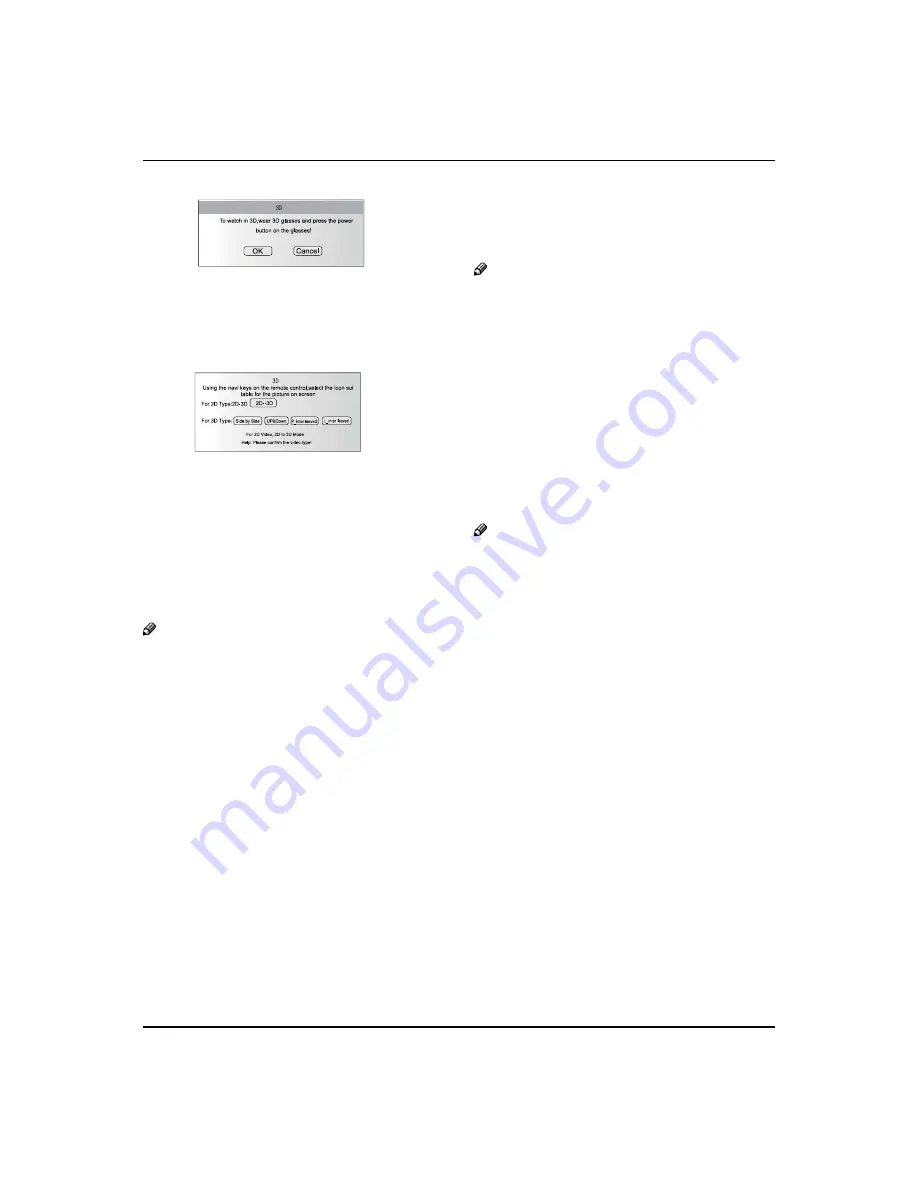
Basic Receiving and Playing Operations
22 LED -LCD television Owner’s Manual
Press
B
/
to select the “Confirm” option, you will
enter the interface for selecting a corresponding 3D
mode. (See Fig. 2 below)
If the TV is currently in the 3D
mode:
Press the 3D switch key on the remote control to call
A
out the prompt menu. (See Fig. 3 below)
Press
B
/
keys to exit the 3D mode or cancel the
exit.
Note
When you watch a 3D TV program, please wear
❏
and turn on 3D glasses.
If the signal currently detected in the HDMI
❏
channel is one of 3D signals specified in the
Specification HDMI1.4a, selecting the “Confirm”
option will make the TV directly switch to a
corresponding 3D mode, so the above Fig. 2 will
not appear and you needn’t choose a 3D mode.
In the 3D mode, the TV screen display menu can
❏
still be called out and displayed normally.
The TV doesn’t memorize the setting of 3D mode,
❏
so it will be in the 2D mode when you turn it on
again after turning it off.
In the USB mode, there are various modes of 3D
❏
video sources. With USB signals, the 3D switch key
functions only when playing a video (film). The TV
will exit the 3D mode when playing ends or when
you manually exit the 3D mode.
Advanced function
Streaming Media Playing
System
Note
The diagrams in the following section are
❏
schematic and only for your reference. Please see
the actual product if necessary.
Supported file formats:
A
Picture:
•
*. JPEG; PNG; BMP;
Music:
•
*. Mp3(8-320kbps; WMA(32-192kbps);
AAC(16-576kbps)
Movie:
•
MPEG4: *. avi files in accordance with Div*4. x/5. x
Protocol;
MPEG2: some *. mpeg files;
MPEG1: *. dat and some *. mpeg files;
RealVideo
Text:
•
*. Txt.
Note
Due to the particularity of file coding, some files
❏
may be unable to be read.
Supported equipment:
B
Support the equipment that supports Mass Storage
Protocol and whose file system is FAT/NTFS/FAT16/
FAT32, such as some USB disks, mobile hard disks,
card readers, MP3 players and digital cameras.
If USB equipment could not be identified due
to unsupported file system, please format the
equipment to the above-mentioned file system;
The external card reader supports most of the digital
C
cards in the current market; the types of digital cards
that can be read are relevant to the performance
of selected card reader; you may attach standard
mobile hard disks (working voltage 5.0V, working
current not higher than 500mA); during media
playing, do not pull out storage media, otherwise it
may cause system halt, damage the files in storage
media or damage USB equipment; sometimes, the
TV may halt due to overhigh information error rate,
in which case you should restart the system; there
are a lot of nonstandard USB mobile equipment
in the market, they may not be identified when
connected to the streaming media playing system;
the above phenomena may also occur on computers
and are not the TV’s fault.
To achieve smooth playing, ensure the following:
D
Summary of Contents for LE42H330
Page 5: ...Important Safety Instructions LED LCD television Owner s Manual 5 ...
Page 28: ...28 LED LCD television Owner s Manual Specification ...
Page 29: ...LED LCD television Owner s Manual 29 Format ...
Page 30: ...30 LED LCD television Owner s Manual Specification ...
Page 31: ...LED LCD television Owner s Manual 31 Format ...
Page 32: ...32 LED LCD television Owner s Manual Specification Specification Format ...
Page 33: ...LED LCD television Owner s Manual 33 Format ...
Page 34: ...34 LED LCD television Owner s Manual Specification ...














































