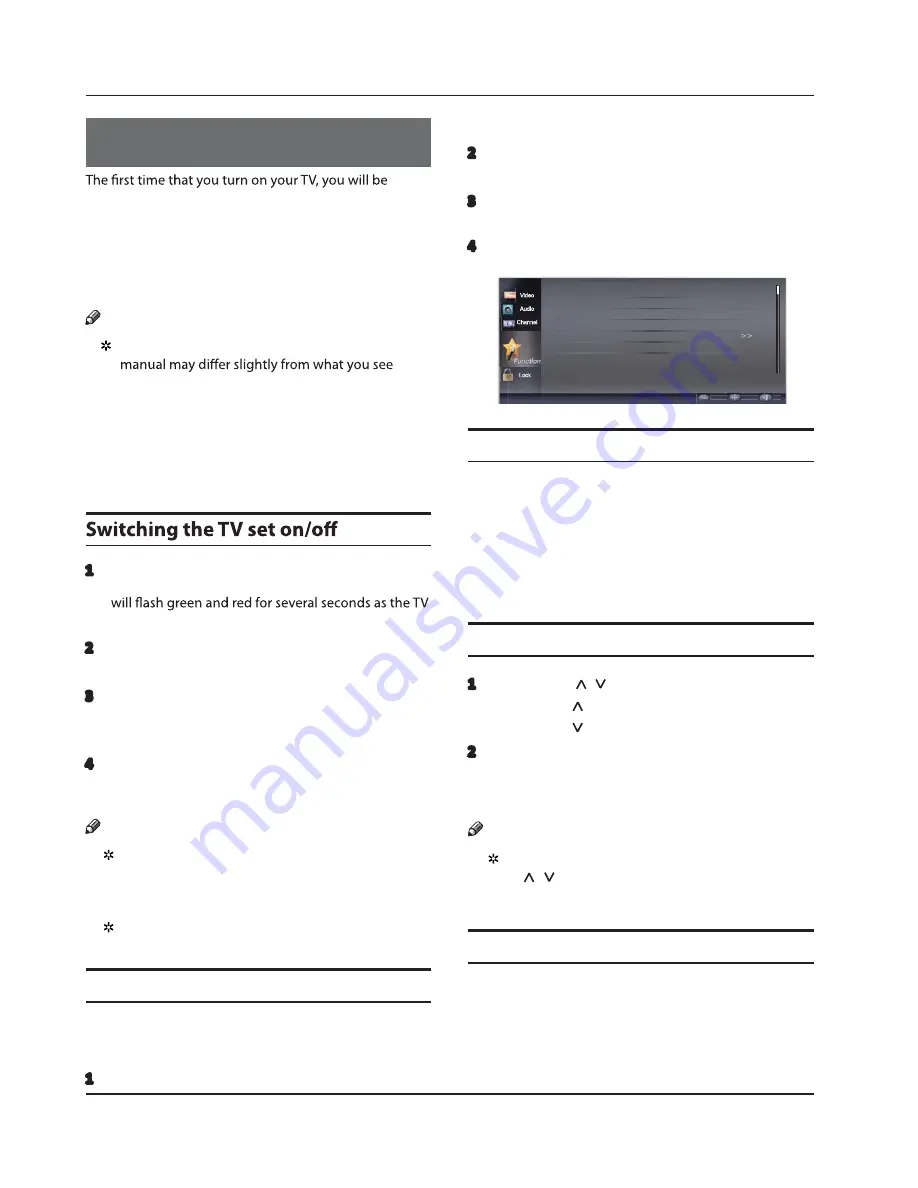
O
peration
EN-15
Haier LED HDTV
O
p
eratio
n
guided through an initial setup process. Please follow
the instructions provided on the screen to complete this
process.
There are several options in the system menu that you
may need to adjust in order for your TV to work properly.
Please read the instructions that follow carefully.
Note
The drawings of the screen menus found in this
on your TV. These drawings are for illustrative
purposes only and are intended to guide your TV
operation.
Getti
ng S
tarted
1
C
onnect the power cord to a wall outlet and then
press
P
ower
to turn the TV on. The
P
ower
In
dicator
turns on.
2
S
elect the input source that you want to view by
pressing the
I
N
PUT
button on the remote control.
3
When you are finished using the TV, press the
P
OW
E
R
button on the remote control. The TV will return to
standby mode.
4
I
f you will not use the TV for an e
x
tended period of
time, it is recommended to disconnect the power
plug from the wall power outlet.
Note
When the TV is powered on, an on screen display
will indicate the active input source for a few
moments.
I
f a signal is not detected at that input,
"
N
o
S
ignal" will be displayed on the screen.
C
h
oose
t
h
e
me
nu
la
ngu
a
g
e
S
elect the language that will be used for displaying
system menus and messages as part of the initial TV
setup.
1
C
hoose the
TV
input and then press the
M
E
N
U
button.
2
Press the
/
buttons to select the
Fun
ctio
n
menu.
3
Press the
/
E
N
TE
R
button and then use the
/
buttons to select
L
a
ngu
a
g
e
.
4
Press the
/
button to select a language
(
Eng
lis
h, E
s
p
a
ñ
ol
or
F
ra
nç
ais
)
.
Lock
Language
English
Aspect Ratio
Normal
OSD Timeout
Long
DPMS
On
CEC Setup Menu
DCR
Off
Enter Move Exit
Video
Audio
Channel
C
h
oose
t
h
e
Inpu
t
so
u
rce
C
hange the active input source to watch TV, or to watch
other devices that are connected to your TV
(
e.g., V
C
R,
DVD player, cable bo
x)
.
f
Press the
I
N
PUT
button once to see the
I
nput
S
ource
display.
C
ontinue to press the
I
N
PUT
button until
the input source that you want is active
(
e.g.,
H
D
MI
1,
C
omponent, Video, V
G
A
)
.
S
elect
t
h
e
desired
p
ro
g
ram
1
U
sing the
C
H
/
buttons.
Press the
C
H
button to tune to a higher channel.
Press the
C
H
button to tune to a lower channel.
2
You can also tune to a channel directly by entering
the channel number using the number pad on the
remote control and then pressing
E
N
TE
R
.
Note
I
f skip is set to
ON
for a channel, pressing the
C
H
/
buttons will not show the skipped
channel
(
s
)
.
S
elect
t
h
e
desired vol
u
me
level
Press the
V
O
L-/+
buttons on the remote or on the side of
the TV set to adjust the volume level. The range is 0~100.
When the volume buttons are pressed the volume level
is displayed automatically on the TV screen.
I
f you plug in a
USB
or wifi, please wait for about 4
seconds to power indication start blinking.
Summary of Contents for LE32N1620
Page 55: ......
Page 56: ...01 0090510173 ...






























