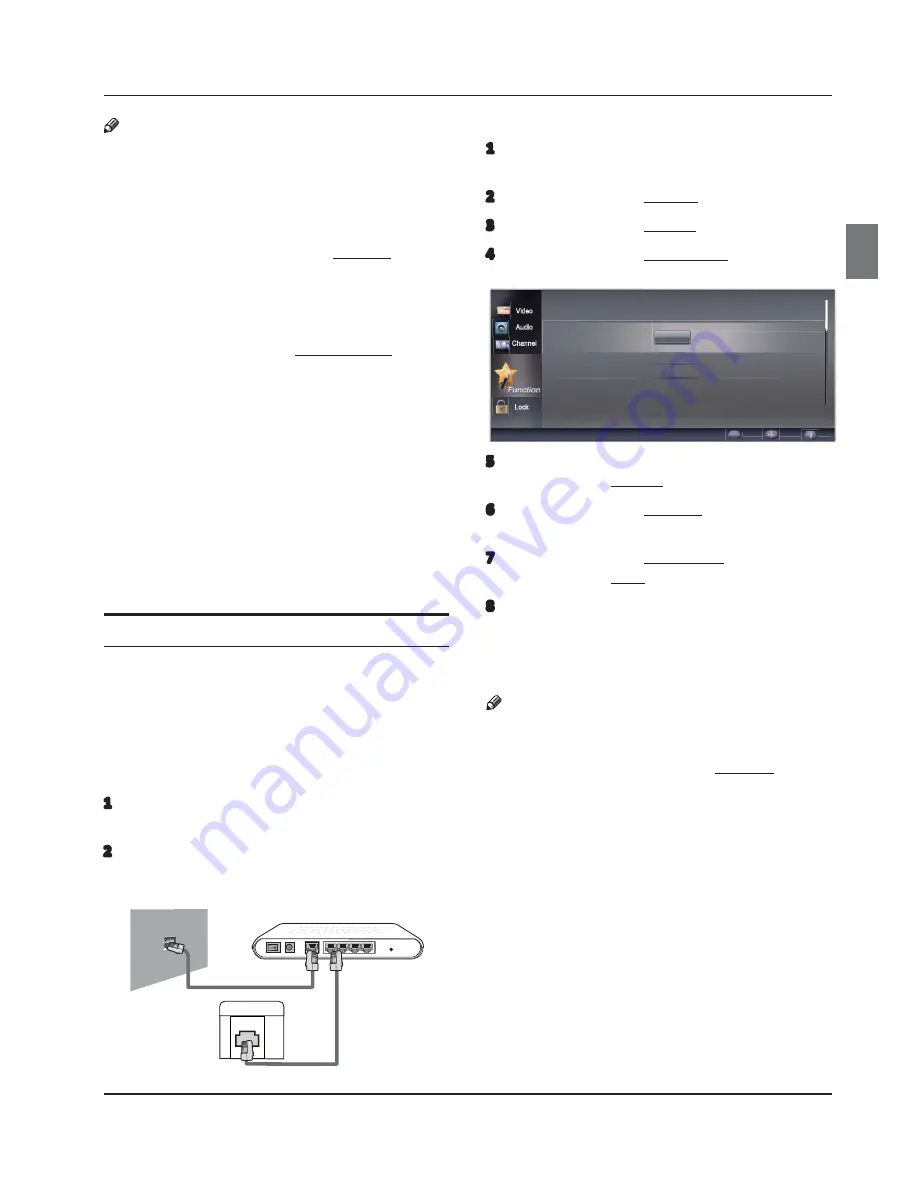
O
peration
Haier LED HDTV
EN-14
To configure the network options
:
1
Turn the TV on and press
MENU
to access the s
y
ste
m
m
enu.
2
Press
/
to select
F
unction and then press
Enter.
3
Press
/
to select
N
etwork and then press
Enter.
4
Press
/
to select
C
onfiguration and then press
Enter.
Lock
Network Upgrade
˚˚
Applications
˚˚
Enter Move Back
Video
Audio
Channel
Configuration
Enter
5
Press
/
to select
I
nterface and then press
/
to select Ethernet.
6
Press
/
to select
I
P
S
etting and then press
Enter.
7
Press
/
to select Address T
y
pe and then press
/
to select A
U
T
O
.
8
Wait two
m
inutes, and then press the
BACK
button
on the re
m
ote.
S
elect
C
onnection Test to check the
m
ake sure that
y
our TV is successfull
y
connected to
the
I
nternet.
Note
5
I
f
y
our
m
ode
m
/router is not configured to
auto
m
aticall
y
assign an
I
P address
(
D
HC
P
)
,
y
ou will
need to
m
anuall
y
configure the
I
P
S
etting option.
Refer to the
Function Menu
section of this
m
anual
to learn
m
ore.
5
There are
m
an
y
network configurations that are
possible.
F
or exa
m
ple,
y
our
m
ode
m
m
a
y
not have
a built-in router.
I
n such a case,
y
ou
m
a
y
need to
purchase a separate router, or
y
ou
m
a
y
connect
the TV directl
y
to the
m
ode
m
. Please contact
y
our
I
nternet
S
ervice Provider if
y
ou need network
setup assistance.
5
The ter
m
inal port positions and t
y
pes of
y
our
m
ode
m
m
a
y
differ between
m
anufacturers.
5
I
f
y
ou have an AD
SL
m
ode
m
, it
m
ust support
auto
m
atic connections and D
HC
P.
Note
5
Do not use s
ym
bols in
y
our Wi-
F
i network password.
You
m
a
y
need to change
y
our network password on
y
our wireless router's ad
m
inistration page.
5
I
f
y
our wireless router is not configured to
auto
m
aticall
y
assign an
I
P address
(
D
HC
P
)
,
y
ou will
need to
m
anuall
y
configure the
I
P
S
etting option.
Refer to the
Function Menu
section of this
m
anual
to learn
m
ore.
5
I
f
y
our wireless router is not configured to
broadcast the na
m
e of
y
our network
(SSI
D
)
,
y
ou
will need to
m
anuall
y
the Wireless
S
etting option.
5
The included wireless network
USB
adapter will
work with
I
EEE 802.11 a/b/g/n Wi-
F
i networks. An
802.11n Wi-
F
i network is required for
H
D video
qualit
y
.
5
Enable the "Ping" connection feature of
y
our
router if possible.
5
S
elect a channel for
y
our wireless router that is
not being used to avoid signal interference and
connection failure.
5
Video strea
m
ed fro
m
a D
LN
A device
m
a
y
not pla
y
s
m
oothl
y
over 802.11 a/b/g networks.
Using a wired networ
k
cable
To connect
y
our TV to the
I
nternet with a cable,
y
ou will
need
:
A
C
at-5
L
A
N
cable
(
or better
)
A
m
ode
m
with built-in router that is connected to the
I
nternet
Refer to the diagra
m
to connect
y
our TV to the
I
nternet.
1
M
ake sure that
y
our
m
ode
m
is properl
y
connected
to the
I
nternet.
2
U
se a
L
A
N
cable to connect one of the
L
A
N
output
ports of the
m
ode
m
to the TV.
LAN
The Modem Port on the Wall
External Modem
(ADSL / VDSL / Cable TV)
LAN Cable
(not supplied)
Modem Cable (not supplied)
Back of TV
Summary of Contents for LE32N1620
Page 55: ......
Page 56: ...01 0090510173 ...
















































