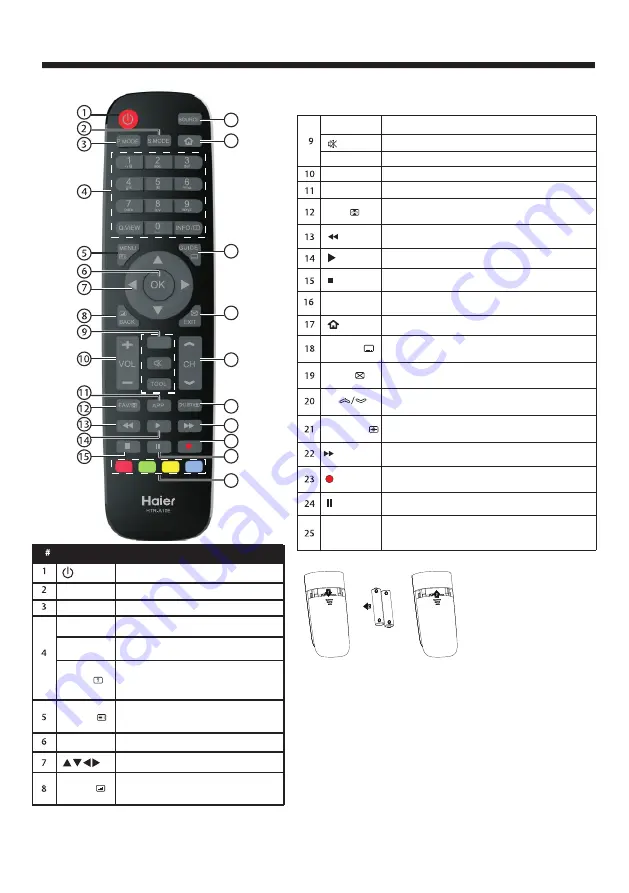
REMOTE CONTROLLER
-10-
Programme Edit: Delete, Rename, Move, Skip.
EPG: Record, Info, Schedule, Reminder.
No function.
No function.
No function.
Press to turn the TV on or off.
(Power)
S.MODE
Press to select the sound mode.
P.MODE
Press to select the picture mode.
0-9
Press to enter a channel number
or password.
Q.VIEW
Press to switch to the last viewed
channel.
Press to open the on-screen menu. In
teletext mode, press to open the INDEX
page.
Press to navigate the on-screen menu.
Press to confirm a selection.
OK
Press to return to the previous screen.
In teletext mode,press to enter mix
mode.
SOURCE
Press to open the input source list.
CH
Press to change the channel.
Press to display the channel information.
In teletext mode,press to revealthe
hidden information.
Press to open the channel list.In teletext mode,
press to switch the image to top,bottom or full.
Press to close the on-screen menu.In teletext
mode,press to hide the text.
Press to stop multimedia playback, REC& Timeshift
mode.
GUIDE/
Press to display electronic programme guide
in TV mode. Press to enter the teletext subpage.
(REC)
Press to record the TV program you are watching
in DTV mode.
(Mute)
Press to turn the sound on or off.
TOOL
Press to open the shortcut menu of tool.
VOL +/-
Press to adjust the volume level.
APP
Press to open a favorite channel list. In teletext
mode, press to hold a page.
(reverse) Press to reverse playback in multimedia.
Press to play in multimedia mode & Timeshift mode.
(Play)
(forward) Press to fast forward in multimedia.
Press to pause in multimedia mode & Timeshift
mode.
(Pause)
Insert Batteries into the Remote Control
1. Remove the battery cover.
2. Inserting the 2 AAA 1.5V batteries making sure the polarity
(+ or -) of the batteries matches the polarity marks inside the unit.
3. Mount the battery cover. Replace with new batteries when the
TV set begins to show the following symptoms:Operation is
unsteady or erratic. Sometimes the TV set does not function
with Remote Control Unit.
Remark:
1) Alkaline Battery Recommeded.
2) Remove batteries when they are exhausted or if the remote
control is not to be used for long time.
Coloured
buttons
16
17
18
19
21
22
24
25
20
23
APP
STORE
APP STORE
INFO/
MENU/
BACK/
Button
Descriptions
FAV/
(Stop)
EXIT/
CH.LIST/
Summary of Contents for LE32K6000T
Page 25: ...4031Q325099 ...

























