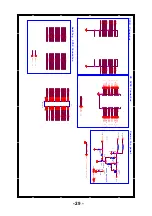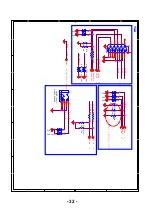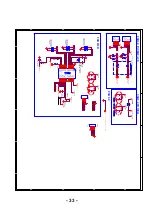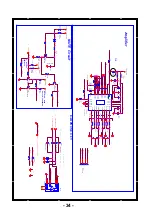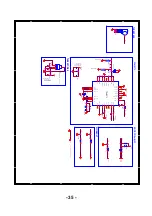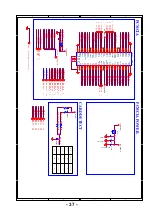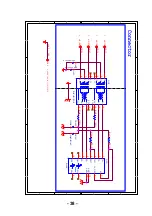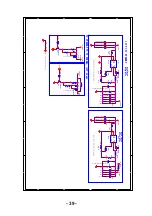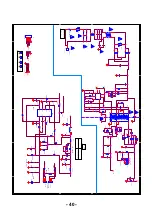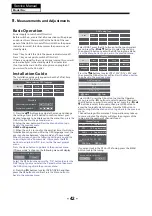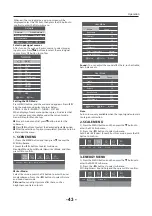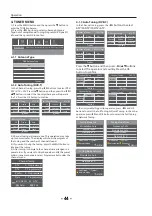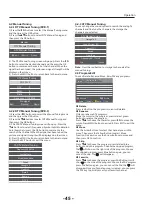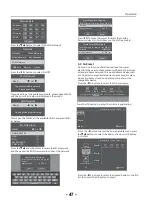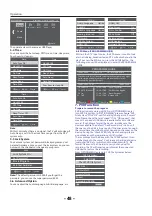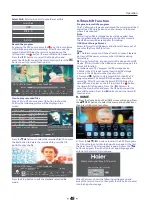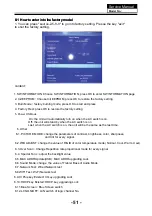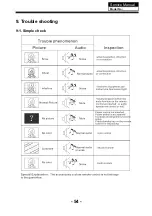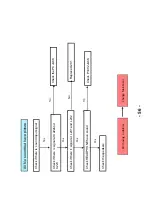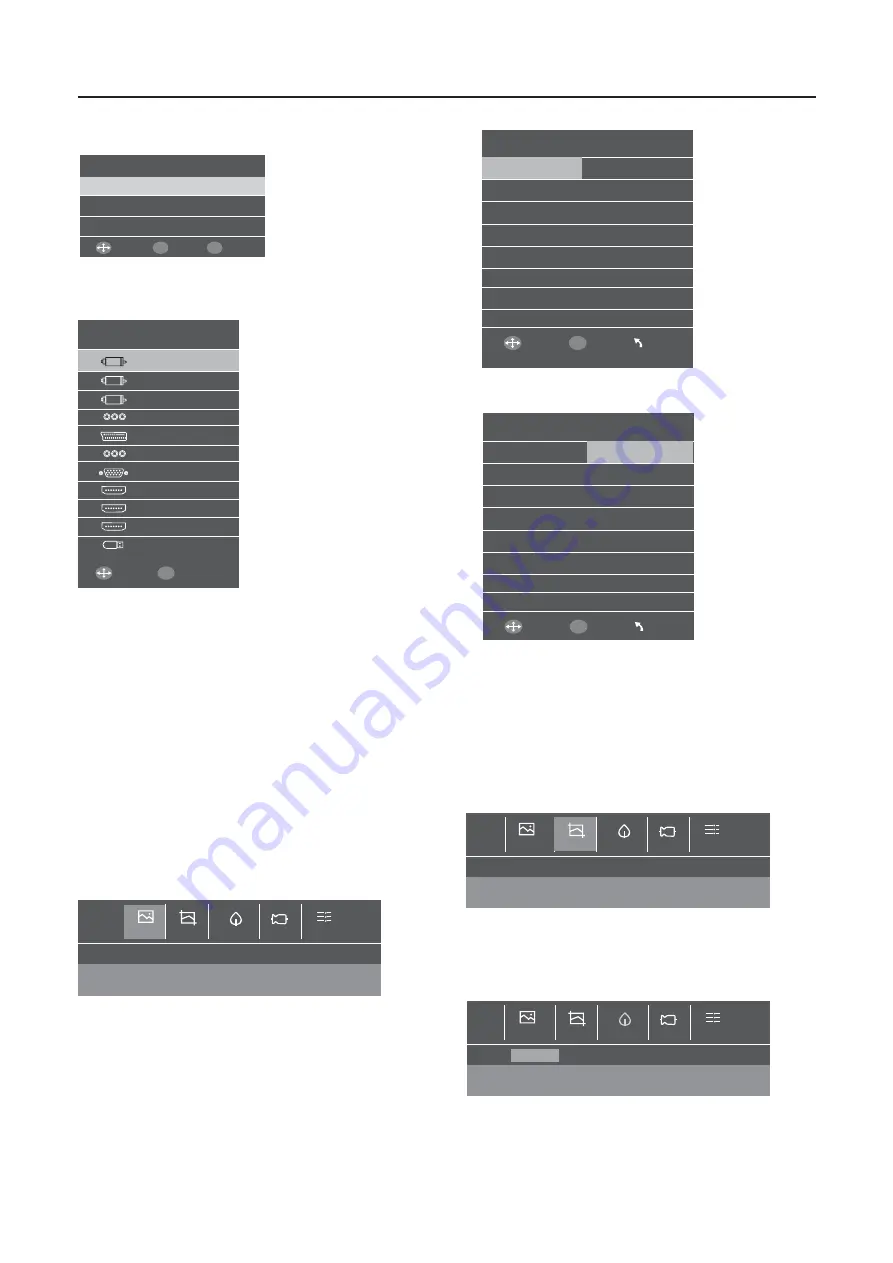
Operation
1. SCENE MENU
1). Press the MENU button and then press
▼
to enter the
SCENE submenu.
2).press the
◀▶
buttons to select submenu
Standard/Music/Sport/Movie/News/User Mode, and then
press OK to confirm.
●
User Mode:
Select User mode, press the OK button to enter the user
mode submenu. Press the
◀▶
buttons to select Picture
and Sound user mode
Picture: You can adjust picture effect here, such as
brightness, contrast, color etc.
Sound: You can adjust the sound effect here, such as treble,
bass, balance etc.
2. SCALE MENU
1). Press the MENU button and then press the
▼
button to
enter the SCALE submenu.
2). Press the
◀▶
buttons to select submenu
Auto/16:9/4:3/Zoom1/Zoom2/Just Scan mode, press the OK
button to confirm.
Select input signal sources
After turn on the main unit, press source to select proper
input source. Press
▼▲
buttons to select the main signal
source. Press OK button to confirm.
Setting the OSD Menu
Press MENU button, and the main menu appears. Press
◀▶
key, the main menu display in turn as below:
SCENE
→
SCALE
→
ENERGY
→
TUNER
→
SYSTEM
When display of some menu option is gray, it indicates that
such options are not available under the current mode.
General Step for Menu Setup:
●
For each main menu,first press
▼
button to enter the
submenu.
●
Press
◀▶
buttons to select the desired adjustable option.
●
After the selection of option is completed, press Menu to be
able to quit the menu.
Note
Auto volume: only available when the input signal volume is
too large or distortion.
Source
DVBT
DVBC
ATV
AV
SCART
Component
PC
HDMI1
HDMI2
HDMI3
USB
Move
Enter
OK
SCENE
SCALE
ENERGY
TUNER
SYSTEM
Standard
Music Sport
Movie News User
Move
Enter
OK
User Mode
Picture
Treble
50
Bass
50
Balance
50
Auto Volume
Surround Sound
Off
SPDIF Mode
PCM
MENU
Sound
Off
SCENE
ENERGY
TUNER
SYSTEM
ECO
Sound Only
SCALE
Brightness
3. ENERGY MENU
1). Press the MENU button and then press the
▼
buttons to
enter the ENERGY submenu.
2). Press the
◀▶
buttons to select submenu
ECO/Brightness/ Sound Only and then press OK to confirm.
Move
Enter
OK
User Mode
Sound
Picture
Brightness
50
Contrast
Color
Sharpness
50
Color Temperature
Normal
Noise Reduction
Middle
MENU
Tint
50
50
50
SCENE
ENERGY
TUNER
SYSTEM
Auto
16:9
4:3
Zoom1
SCALE
Zoom2
Just Scan
When exit the tuning status, a pop-up screen will be
displayed, select the YES item,then press the OK button to
confirm to enter the Network menu.
Network
Network Wired Network >
Exit
Exit
Wired Network Connected >
Wi-Fi Network >
Move
Enter
OK
- 43 -
Summary of Contents for LE32K5000T
Page 11: ...3 3 LED Panel 10 Service Manual Model No ST3151A05 5 ...
Page 15: ...4 6 Remove the remote control take out the remote controlboard Service Manual Model No 14 ...
Page 27: ......
Page 28: ......
Page 31: ......
Page 55: ...Service Manual Model No 9 Trouble shooting 9 1 Simple check 54 ...
Page 56: ...Service Manual Model No 9 2 Main board failure check 55 ...
Page 62: ... Power Module not work 61 ...