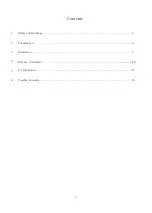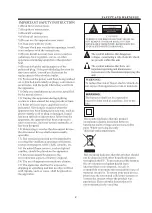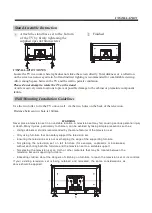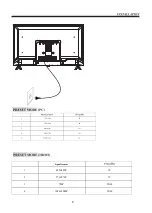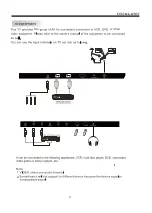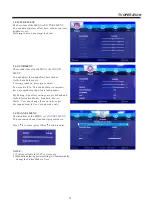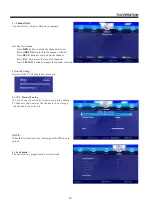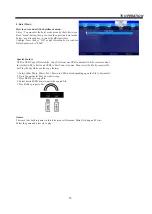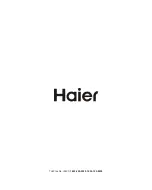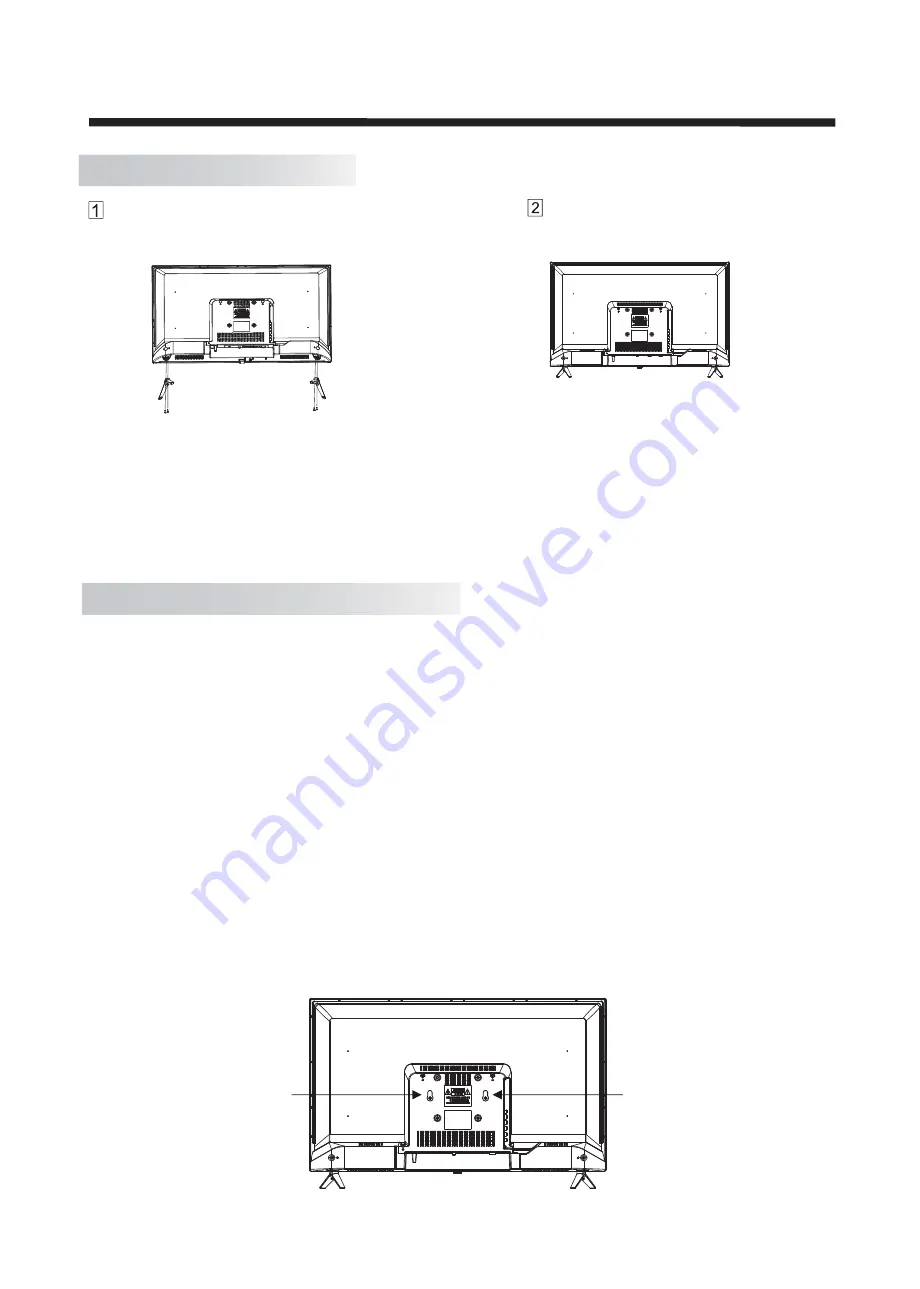
Finished.
Stand Assemble Instruction
INSTALLATION
Attach the stand base set to the bottom
of the TV by firmly tightening the
supplied 4pcs 4x18mm screws.
INSTALLATION NOTES
Locate the TV in a room where light does not strike the screen directly. Total darkness or a reflection
on the screen can cause eyestrain. Soft and indirect lighting is recommended for comfortable viewing.
Allow enough space between the TV and the wall to permit ventilation.
Please do not attempt to rotate the TV on the stand.
Avoid excessively warm locations to prevent possible damage to the cabinet or premature component
failure.
Wall Mounting Installation Guidelines
Use the two roller to fix the TV onto a wall via the two
WARNING
Never place a television set in an unstable location. A television set may fall, causing serious personal injury
or death. Many injuries, particularly to children, can be avoided by taking simple precautions such as:
–
Using cabinets or stands recommended by the manufacturer of the television set.
–
Only using furniture that can safely support the television set.
–
Ensuring the television set is not overhanging the edge of the supporting furniture.
–
Not placing the television set on tall furniture (for example, cupboards or bookcases)
without anchoring both the furniture and the television set to a suitable support.
–
Not placing the television set on cloth or other materials that may be located between the
television set and supporting furniture.
–
Educating children about the dangers of climbing on furniture to reach the television set or its controls.
If your existing television set is being retained and relocated, the same considerations as
above should be applied.
5
holes on the back of the television.
Distance between two hole is 160mm.
Summary of Contents for LE32D2000
Page 1: ...LE32D2000 ...
Page 3: ...2 ...
Page 10: ...9 2 AV OUT 2 USB2 USB1 AV1 AV2 two ...
Page 17: ...16 ...
Page 18: ...Toll Free No 24X7 1800 200 9999 1800 102 9999 ...