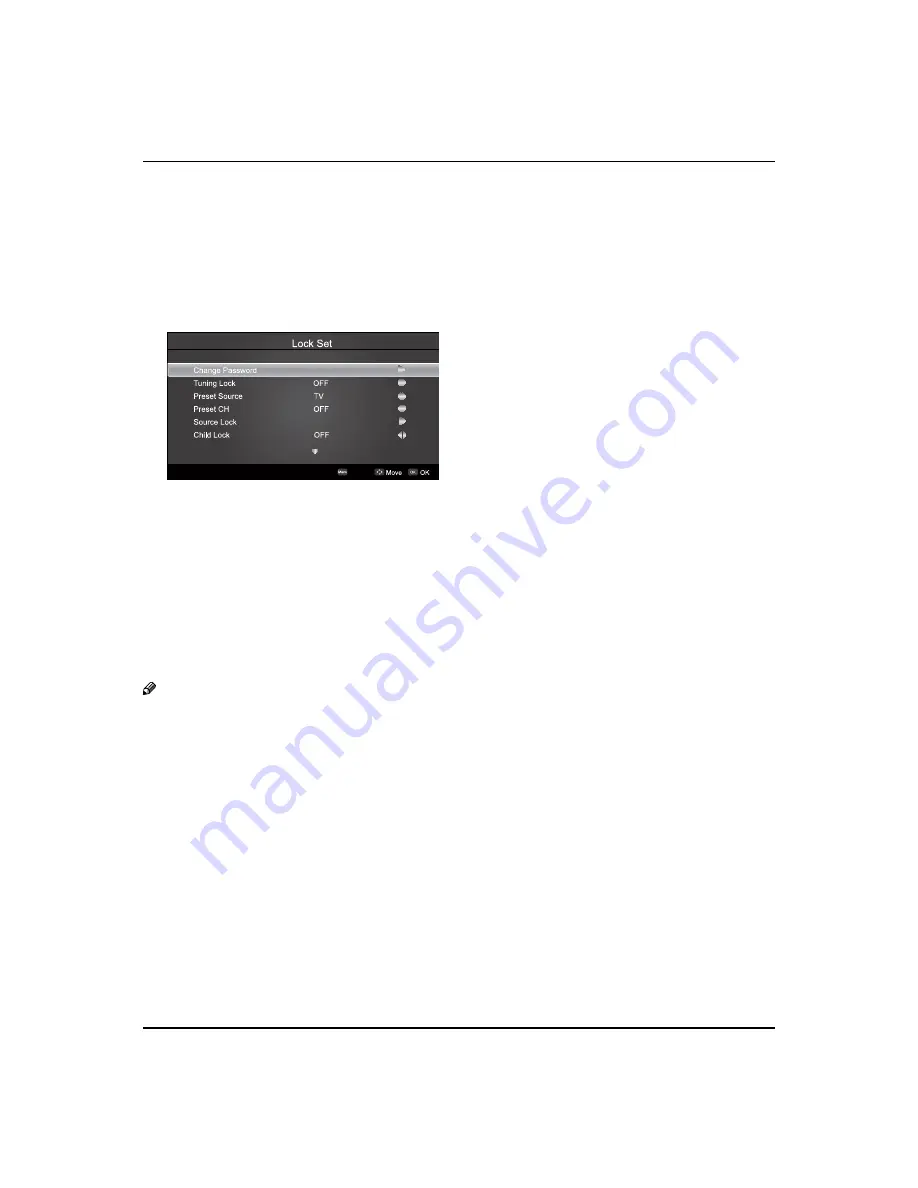
Basic Receiving and Playing Operations
LCD television Owner’s Manual 21
Press
H. LOCK
, the TV screen will display Enter Password
to prompt the user to enter a correct password by
pressing corresponding numerical keys; if the password
is correct, the user enters the Lock Set menu; if incorrect,
the user is required to enter a password again.
If there is no operation for a few seconds, the display will
automatically disappear.
The Lock Set menu is as follows:
Return
Change password
After entering the Lock Set menu, press
/
to
select the Change Password option, and then press
/
to display the Change Password menu,
afterwards enter a new 4-digit password by pressing
numerical keys and repeat entering this password
once, and finally select the option to be confirmed
and press
MENU
to confirm, indicating the successful
change of password.
If the user does not want to change the password in
halfway, he may press
MENU
to exit from this menu.
Note
The initial password is 0000, and the password setting
will not be changed after executing the Unlock
option.
Tuning Lock
Press
/
to select the Tuning Lock option, and
then press
/
to set ON or OFF.
(If set ON, the Tuning Menu is not available in TV
mode. To make any operation related to the Tuning
Menu, it is necessary to enter the Lock Set menu to set
Tuning Lock OFF or execute the Unlock option.)
Preset Source
Preset Source may be set as Off, TV, AV, Component,
HDMI, S-video,PC and USB. When the Preset Source
is set as TV, after entering the Preset Channel menu,
press
/
to select the preset channel, and the
channel will be forcibly switched to the preset one
upon turning the TV on; when the Preset Source is set
as other signal sources, the TV will be forcibly switched
to the preset source upon turning on. For example,
when the Preset Source is set as YP
b
P
r
/YC
b
C
r
, the TV
will be switched to YP
b
P
r
/YC
b
C
r
upon turning on;
when set as OFF, the preset function will be closed.
Preset Channel
Only when the Preset Source is set as TV can the
Preset Channel option be available. Press
/
to
select preset channels from 0-255.
Source Lock
This function is used to prohibit watching a program
from various external inputs, e.g. AV and PC, etc.
Press
/
to select a certain option, and then
press
/
to set an external input lock ON or OFF.
If an external input lock is set ON, after entering this
mode, the screen will display blue background with
muting and a prompt Source Lock; during Source
Lock prompt, Source Lock will remain if there is no
other display on the screen. To watch a program
from a locked external input, just enter Source Lock
submenu to set corresponding status as OFF or
execute the Unlock option in the Lock Set menu.
Child Lock
Press
/
to select the Child Lock option, and then
press
/
to set ON or OFF. If set ON, this control
key will not respond, and the screen will display Child
Lock when the key is pressed; if no other operation is
made, the display will automatically disappear later.
To resume Child Lock function, just enter the Lock Set
menu to set Child Lock OFF or execute the Unlock
option.
Max Volume
Press
/
to select the Max Volume option, and
then press
/
to freely adjust the max volume
within the range of 0~100. After finishing the setting,
the max volume in the Volume menu will not exceed
the preset max volume; for example, if the preset
max volume is 30, the volume in the Volume menu
can not be increased any longer upon reaching 30;
if the preset max volume is less than the value in the
Volume menu, the latter will decrease along with the
decrease of preset max volume.
On Volume
Press
/
to select the Power on Volume option,
and then press
/
to freely adjust the volume
within the range of 0~100.
Unlock
Press
/
to select the Unlock option, and then
press
to clear all the lock settings, namely set all
the lock setting options as OFF; the Preset Channel





















