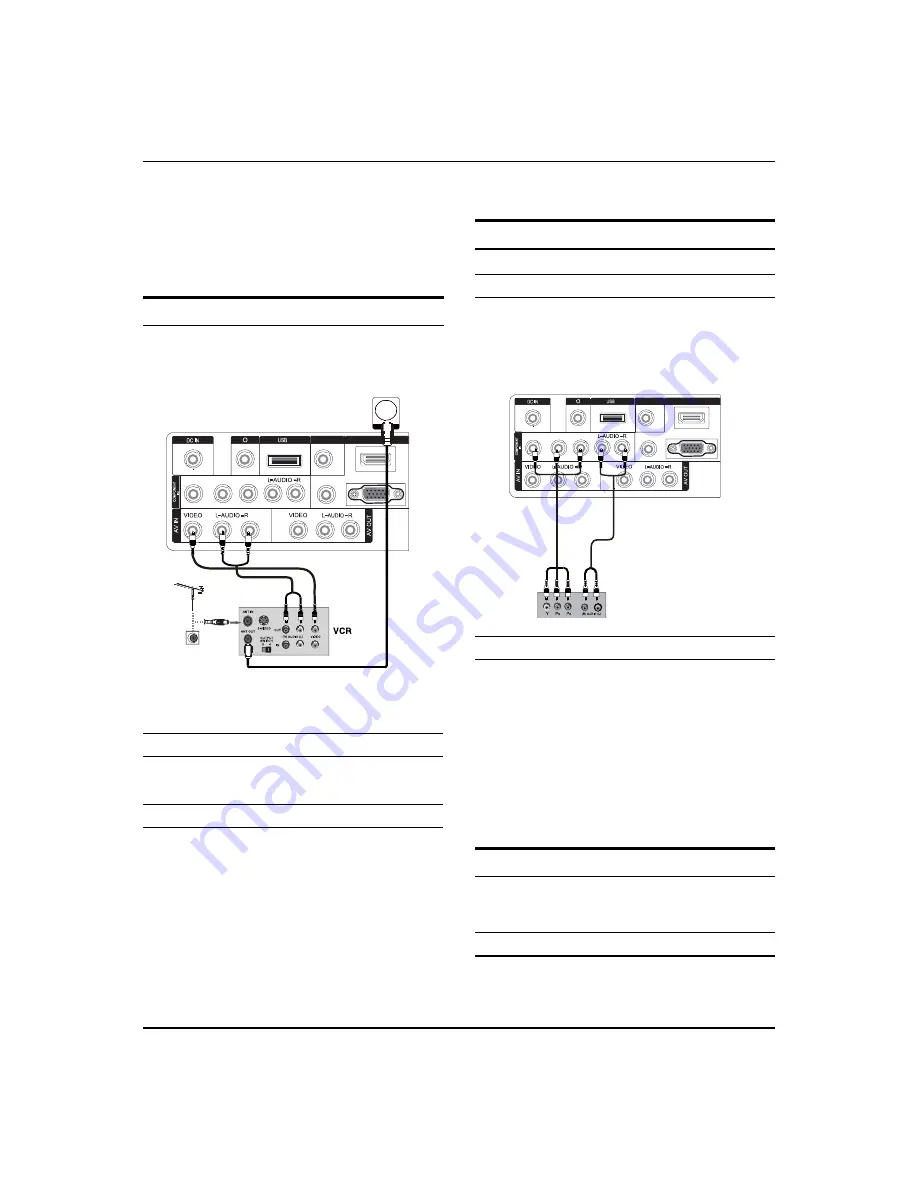
External Equipment Connections
10 LCD television Owner’s Manual
Choose Your Connection
There are several ways to connect your television,
depending on the components you want to connect and
the quality of the signal you want to achieve.
The following are examples of someways to connect
your TV. Choose the connection which is best for you.
VCR Connection
To avoid picture noise (interference), leave an adequate
distance between the VCR and TV.
select the source, press the
button to confirm.
DVD Setup
How to connect
Connect the DVD video outputs (Y, P
A
b
/C
b
, P
r
/C
r
)
to the COMPONENT (Y, P
b
/C
b
, P
r
/C
r
) input jacks on
the TV and connect the DVD audio outputs to the
AUDIO jacks on the TV’ as shown in the figure.
PC/DVI AUDIO IN
Pb
PC IN
Y
Pr
HDMI IN
DIGITAL OUT
(COAXIAL)
How to use
Turn on the DVD player, insert a DVD.
A
Use the
B
SOURCE
button on the remote control,and
then press
/
button to to select COMPONENT
mode, press the
button to confirm.
Press
C
Play
button on external equipment for
program play.
Refer to the DVD player’s manual for operating
D
instructions.
HDMI or DVI Setup
To watch digitally broadcast programs, purchase and
connect a digital set-top box.
How to connect
Use the TV’s COMPONENT (Y, P
q
b
/C
b
, P
r
/C
r
) INPUT
jacks, VGA or HDMI port for video connections,
depending on your set-top box connections
PC/DVI AUDIO IN
Pb
PC IN
Y
HDMI IN
Pr
DIGITAL OUT
(COAXIAL)
Connection Option 1
Set VCR output switch to channel 3 or 4 and then tune
the TV to the same channel number.
Connection Option 2
Connect the audio and video cables from the VCR’s
A
output jacks to the TV input jacks, as shown in the
figure. When connecting the TV to VCR, match the
jack colors (Video = yellow, Audio Left = white, and
Audio Right = red).
Insert a video tape into the VCR and press
B
PLAY
on
the VCR. (Refer to the VCR owner’s manual.)
Select the input source with using the
C
SOURCE
button
on the remote control, and then press
/
button to

























