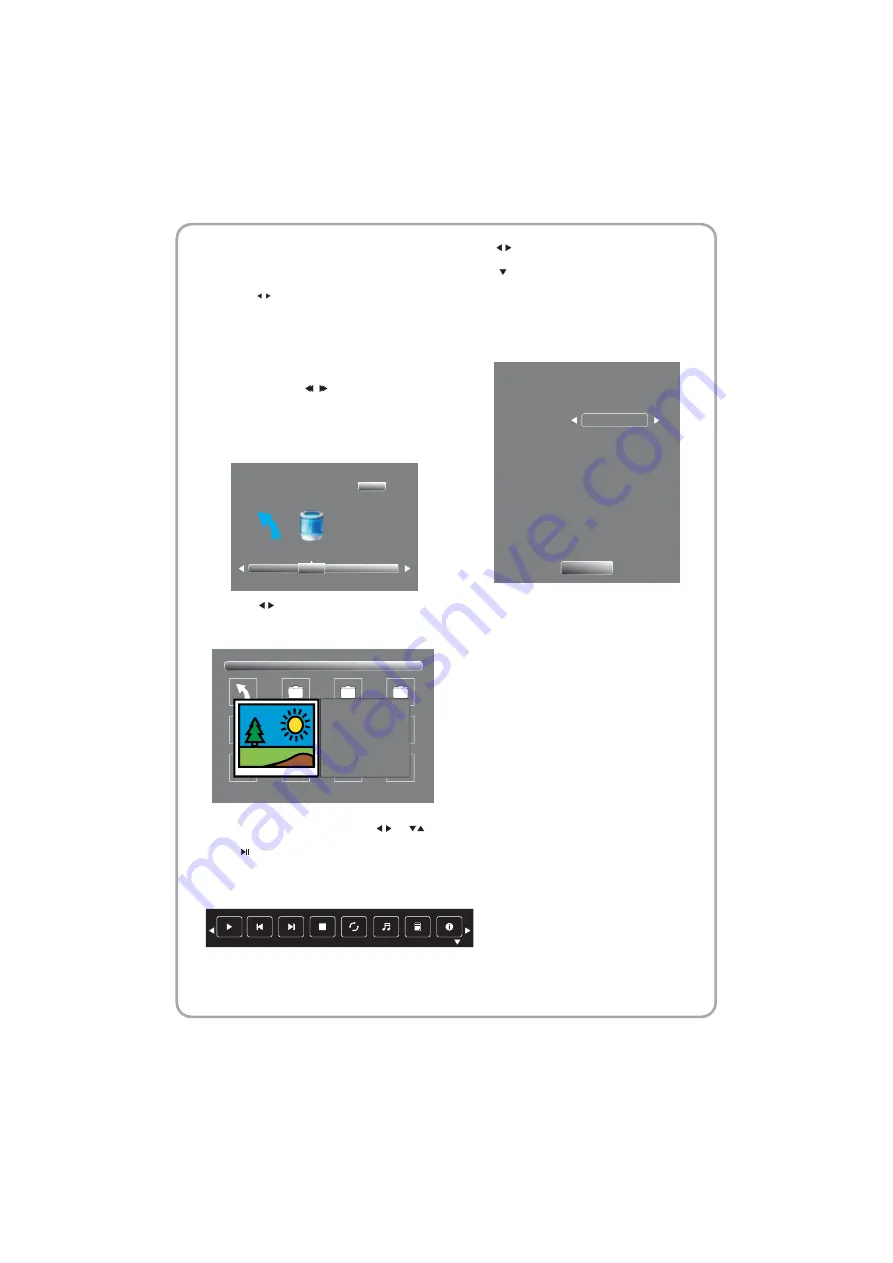
Please make sure that the USB device have
plugged in the slot. There are four type media
item can be selected, such as photo, music,
Movie and text. Select the type media item by
pressing , press OK button to enter the
disk selection menu.
In the movie mode, when you use FB, FF
function, The audio may be pause in several
seconds to synchronize the audio signal and
video signal.
In text mode, press to make page up and
page down.
NOTE:
When the USB device isn't supported, it may
be that the power of the USB device isn't enough.
Press the to select the right disk and press
OK to display media files and folder list or choose
Return to back to the media type selection menu.
Select the media file by pressing or ,
then the preview frame will pop up. Press the
button to play the media file in full screen.
When the media file (photo, music, Movie or
text type) is playing, press the OK or Info button
can display the control bar.
Music function need to put music and picture in
the same folder.
1/1
Sample1.ts
Sample2.ts
Sample3.ts
Sample4.ts
Return
Movies
Resolution: 688x412
AudioTrack: 1/2
Subtitle: 1/3
Program: 1/5
Size: 511457 KBytes
Sample1.ts
Return C
1/1
Press to select the function icon, press OK
button to confirm the function.
Press or EXIT button to exit the control bar.
NOTE:
You can adjust the audio track, subtitle, or
program in the Info menu while Playing the video
file.
Choose the Info icon and press OK can display
the Info MENU.
Sample1.ts
Resolution: 720x576
Subtitle: 1/3
Program: 1/6
Size: 30574 KBytes
Close
AudioTrack:
1/2
- 36 -
















































