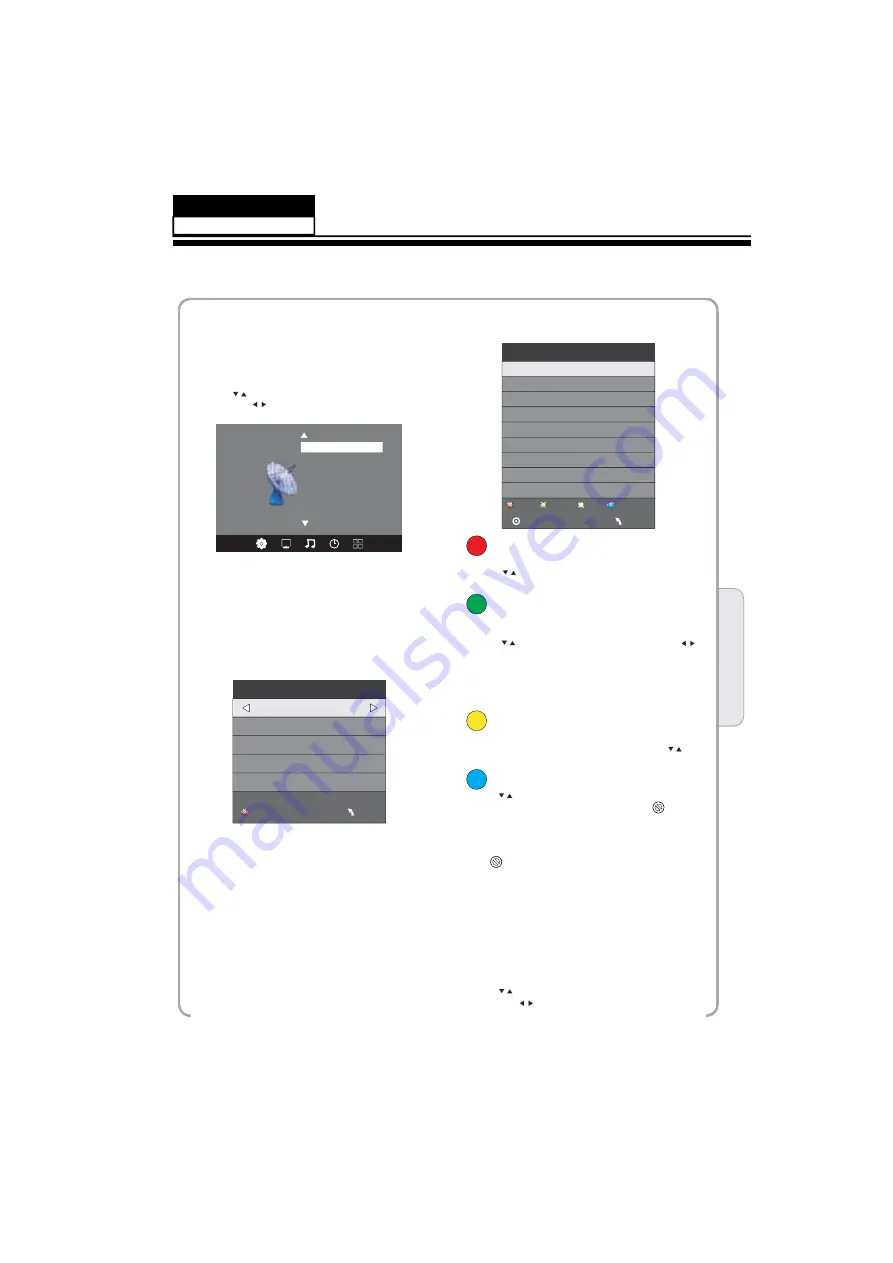
Installation Guide
1. CHANNEL MENU
The first item of the MENU is channel menu ( for
TV source only).
You can search channels and edit programs here.
Press to move, press OK button to confirm,
and press to adjust.
1).Auto tuning:
Search all the TV channels automatically.
2). Sound System
:
You can change the sound system.
3). Manual tuning:
You can search the TV channels and fine tune the
channels, then storage the channels you selected.
Delete
Press red button, it will shows red delete cursor.
Press to choose the program.
Press red button again, the program will delete.
Rename
Move the cursor to the program, press green
button to rename the program.
Press to choose the character. Press to
move the cursor.
Press MENU button to exit edit, Press EXIT to
exit the menu.
Note: The TV programs name only can be 5
characters.
Move
Move the cursor to the program, press yellow
button, it will show yellow cursor, Press to
move the program.
Skip
Press to choose the program, press blue
button to skip this program, The icon will
show on the right side of the program.
Delete
Rename
Move
Skip
Choose the skipped program, press the blue
button again, you can cancel the skip, Then the
icon will disappear.
5). Software update(USB):
Update the TV set' s software by USB.
2. PICTURE MENU
The second item of the MENU is PICTURE
MENU.
You can adjust picture effect here, such as
contrast, brightness, etc.
Press to move, press OK button to confirm,
and press to adjust.
Sound System
Manual Tuning
Programme Edit
Software Update(USB)
<
< >
>
CHANNEL
Auto Tuning
__
+
+
Manual Tuning
Storage To 2
Current CH 2
Search
Fine-Tune
Frequency 874.37 MHz
Save MENU
NOTE:
Press red button to storage to channels after
manual tuning.
4). Program Edit:
You can Delete, Rename, Move, or Skip any
programs.
Programme Edit
1
2
3
Delete
Rename
Move
Skip
MENU
OK
04
Operation
8.
Measurements and Adjustments
S
ervice M
a
nu
a
l
Model No.:
- 34 -






























