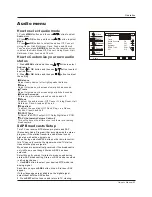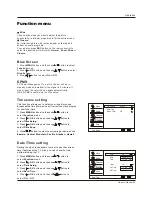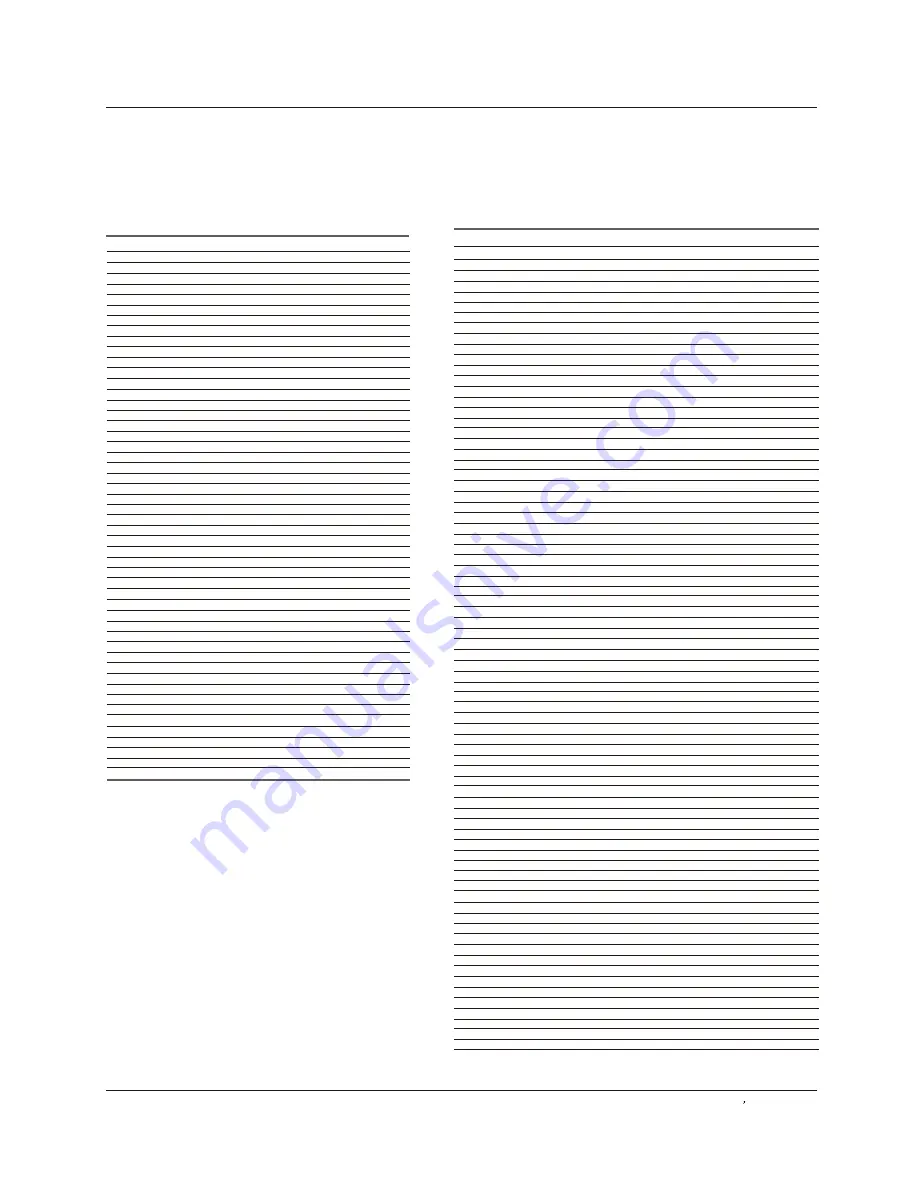
Remote Control Codes
Operation
Remote Control
DVD
NO. Brand Code
1
2
3
4
5
6
7
8
9
10
11
12
13
14
15
16
17
18
19
20
21
22
23
24
25
26
27
28
29
30
31
32
33
34
35
36
37
38
39
40
41
42
43
44
45
46
47
48
49
50
Aiwa
Apex
Audiovox
Blaupunkt
BOSE
Broksonic
Clarion
Classic
Daewoo
Denon
Emerson
Fisher
Funai
GE
Go Video
GPX
Harman Kardon
Hitachi
Irradio
JVC
Kenwood
Koss
Magnavox
Marantz
Memorex
Mintek
Mitsubishi
NAD
Nakamichi
Norcent
Onkyo
Oritron
Panasonic
Philips
Pioneer
Proscan
Qwestar
RCA
Sampo
Sansui
Sanyo
Sharp
Sherwood
Sony
Sylvania
Techwood
Toshiba
Yamaha
Zenith
Samsung
073 044
000 001 003 004 016 028 029 030
074
078
062 071
045
046
047
079 080
075 095 096
048 049
050 076
049 064
005 051 102
068 070
052
066
065 067
092
007 010 011 012 013
097 100
093
020 035
085
087
053
088 089 090 091
048 081
054
055 056
082 086
057
008 036 037
002 009 021 022 023 043
027 032
005 099
057
005 024 038
058
006 017 033 041
060
059 063
014 031
061
015 018 034 039
049 072 077
083
019 026 040 042
084 098
069 094
VCR
NO. B ran d Cod e 1 2 3 4 5 6 7 8 9 10 11 12
1
2
3
4
5
6
7
8
9
10
11
12
13
14
15
16
17
18
19
20
21
22
23
24
25
26
27
28
29
30
31
32
33
34
35
36
37
38
39
40
41
42
43
44
45
46
47
48
49
50
51
52
53
54
55
56
57
58
59
60
61
62
63
64
65
66
67
68
69
70
71
72
73
74
75
Admiral
Aiko
Aiwa
Akai
Audiovox
Bell & Howell
Broksonic
Calix
Canon
Capehart
Carver
CCE
Citizen
Colortyme
Craig
Curtis Mathes
Daewoo
Daytron
Denon
Dimensia
Electrohome
Emerson
Fisher
Fuji
Funai
Garrard
GE
Go Video
Goldstar
Gradiente
Harman Kardon
Harwood
Hitachi
JBL
JC Penney
Jensen
JVC
Kenwood
KLH
Kodak
LG
Lloyds
Logik
LXI
Magnasonic
Magnavox
Marantz
Matsushita
Memorex
MGA
MGN
Minolta
Mitsubishi
Montgomery Ward
Motorola
MTC
Multitech
NEC
Nikko
Noblex
Olympus
Optimus
Optonica
Orion
Panasonic
Pentax
Philco
Philips
Pioneer
Portland
Proscan
Precision
Proton
Quasar
Radio Shack
073 074 101
056
055
044 045 068 069 080 093
051
048
023 049 106
051
053 054
067 083
060 110
056 059
050 051 052 056 095
046 096
050 051 059 085 090 105
043 046 050 053 054 077 079 112
014 052 055 056 067 083 102
067 083 102
088
043 112
051 090
044 049 051 052 053 055 061 069 087 090 106
048 089 105
045 053
055 095
055
040 043 050 053 054 070 079 081 087 112
021 024 026 028 034 079 081 085 086
046 051 079 090 092
055 090
046 110
059
025 036 037 057 058 065 068 070 088
098
046 047 048 049 050 051 053 054 057 058 059 060 065 079
085 088 090
057 058 068
000 019 046 047 048 068 071 087 088
046 047 048 068 071 077
059
051 053
051
077 095 105
059 085
051
085 090 102
008 053 054 060 064 085 110
046 047 048 053 060 077 092 110
053
033 048 050 051 053 055 064 073 074 088 090 091 097105
061 069
079
057 058 065 088
003 005 006 057 058 061 069 071 090
073 074
053 073 074
050 085
050 055 059
046 047 048 068 071 077 092
051
050
053
051 073 074 090 094
062
087 090 106
002 004 009 020 053 054 066 085 090 105
057 058 065 070 077 088
053 054 060 088 106
017 018 053 042 060 062 110
047 057 071 075 078 104
067 083
043 112
102
085
053 054 090
051 062 074 090
Owner s Manual 35
Summary of Contents for LC-4758P
Page 41: ...Owner s Manual 41 Warranty ...
Page 42: ......