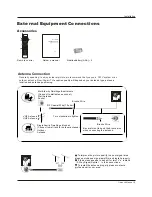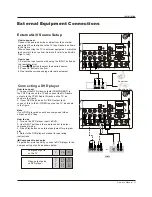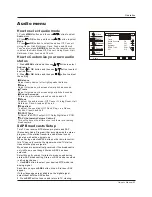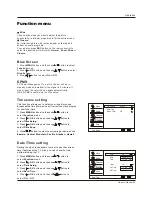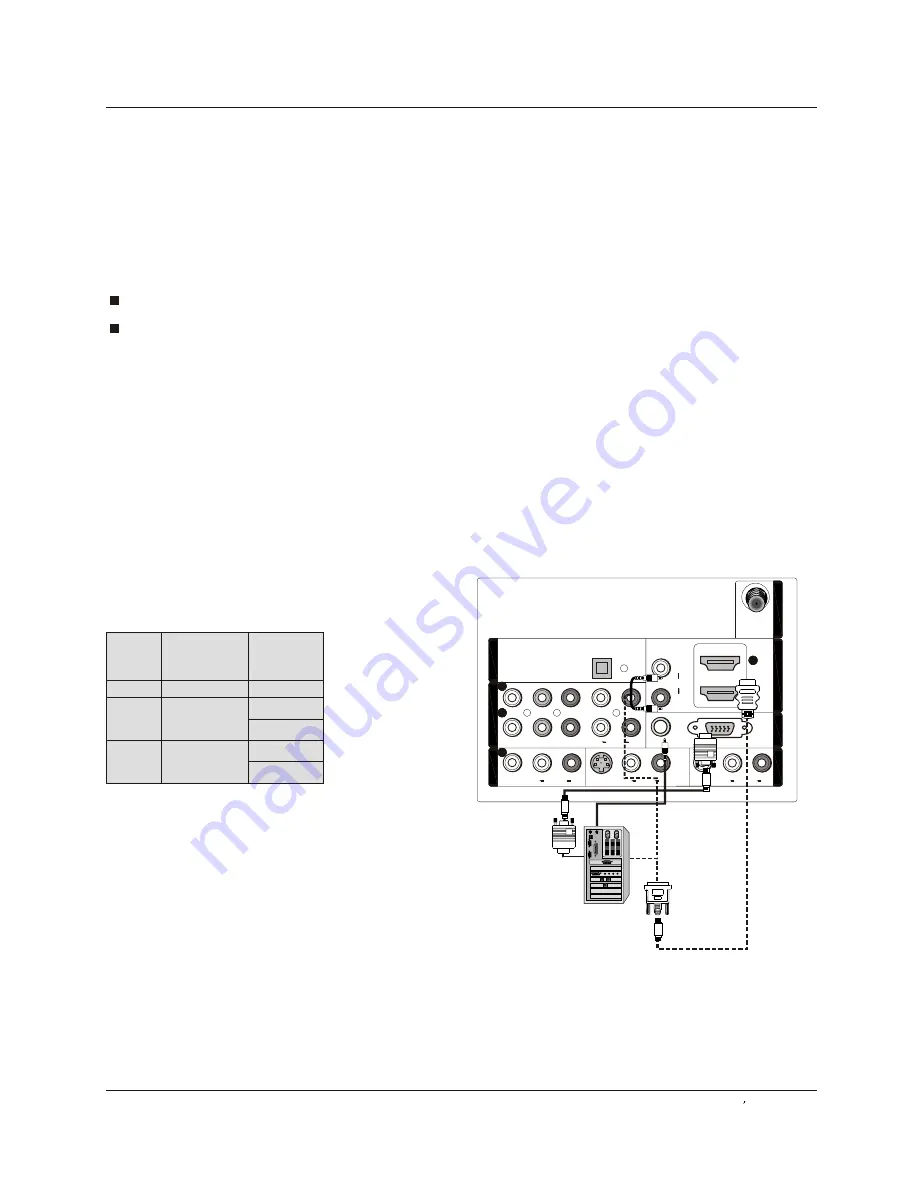
2
1
1
Y
Pb
Pr
L
R
L
L
R
R
VIDEO
VIDEO
VIDEO
S-VIDEO
S-VIDEO
VGA
VGA AUDIO
VGA AUDIO
AUDIO
AUDIO
AUDIO
AUDIO
L
R
DVI AUDIO
DVI AUDIO
AUDIO
AUDIO
2
L
R
AUDIO
COMPONENT
IN
COMPONENT
IN
VIDEO
IN
VIDEO
IN
1
AV
O
U
T
AV
O
U
T
VGA
IN
VGA
IN
HDMI
IN
HDMI
IN
ANT
IN
ANT
IN
OPTICAL
O
UT
OPTICAL
O
UT
How to connect
1. To get the best picture quality, adjust the VGA graphics card to 1024x768 .
2. Use the TV`s VGA or DVI (Digital Visual Interface)Audio IN port for audio connections, depending on your computer
connector.
If the graphic card on the computer does not output analog and digital RGB simultaneously, connect only one of
either VGA IN or HDMI IN to display the VGA on the TV.
If the graphic card on the computer does output analog and digital RGB simultaneously, set the TV to either VGA or
HDMI ; (the other mode is set to Plug and Play automatically by the TV.)
3. Then, make the corresponding audio connection. If using a sound card, adjust the VGA sound as required.
How to use
1. Turn on the computer and the TV.
2. Use INPUT on the remote control to select VGA or HDMI source.
3. Check the image on your TV. There may be noise associated with the resolution, vertical pattern, contrast or
brightness in VGA mode. If noise is present, change the VGA mode to another resolution, change the refresh rate to
another rate or adjust the brightness and contrast on the menu until the picture is clear. If the refresh rate of the VGA
graphic card can not be changed, change the VGA graphic card or consult the manufacturer of the VGA graphic card.
Note
1.Use a DVI cable.
2.Avoid keeping a fixed image on the TV's screen for a long period of time. The fixed image may become permanently
imprinted on the screen.
3. The synchronization input form for Horizontal and Vertical frequencies is separate.
Resolution
Frame
frequency
(Hz)
VGA
SVGA
XGA
640x480
60Hz
800x600
60Hz
1024x768
60Hz
Mode
Resolution
External Equipment Connections
Installation
75Hz
Connecting a computer
Owner s Manual 13
75Hz
Summary of Contents for LC-4758P
Page 41: ...Owner s Manual 41 Warranty ...
Page 42: ......