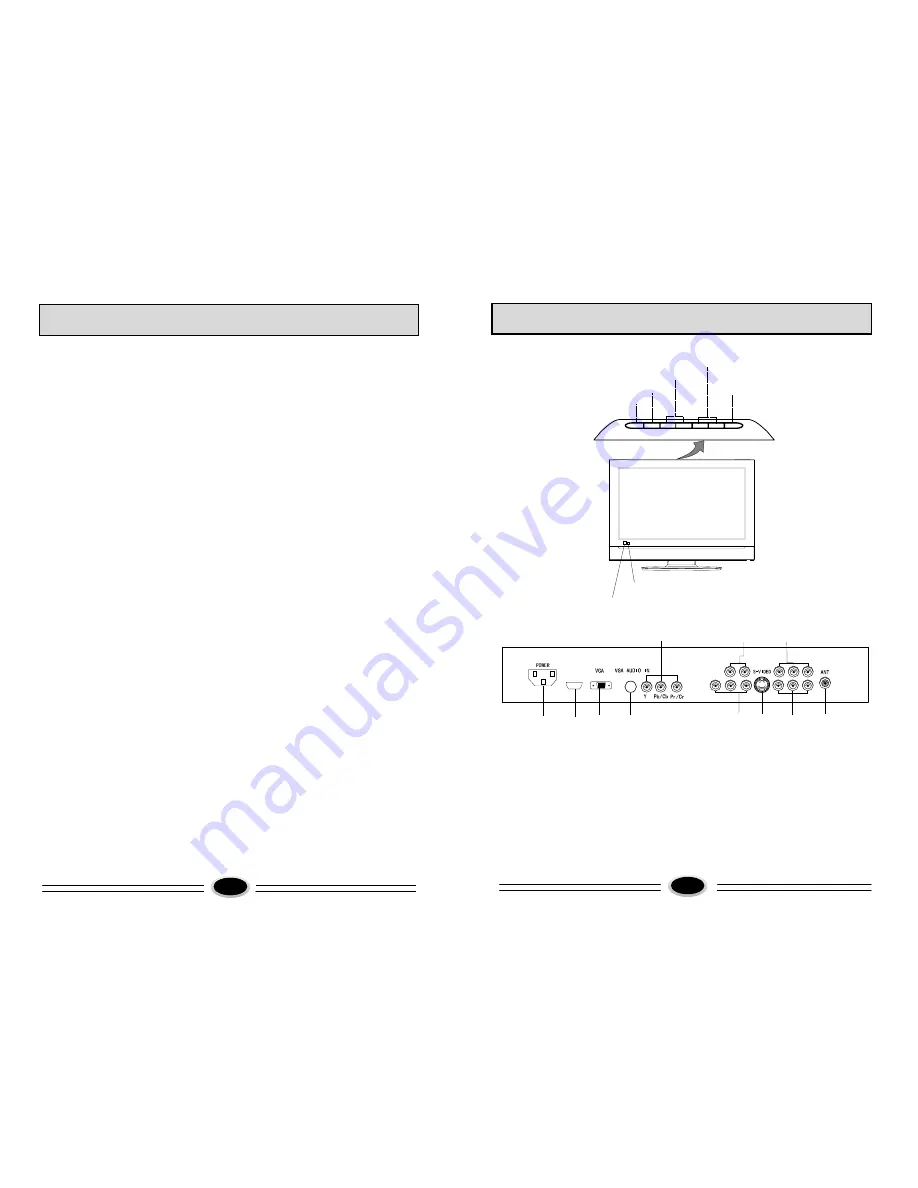
IMPORTANT SAFETY INSTRUCTIONS
1) Read these instructions.
2) Keep these instructions.
3) Heed all warnings.
4) Follow all instructions.
5) Do not use this apparatus near water.
6) Clean only with a dry cloth.
7) Do not block any ventilation openings. Install in accordance with the
manufacturer
'
s instructions.
8) Do not install near any hear sources such as radiators, heat registers, stoves, or
other apparatus (including amplifiers) that produce heat.
9) Do not defeat the safety purposes of the polarized or grounding type plug. A
polarized plug has two blades with one wider than the other. A grounding type
plug has two blades and a third grounding prong. The wide blade or the third
prong is provided for your safety. When the provided plug does not fit into your
outlet, consult an electrician for replacement of the obsolete outlet.
10) Protect the power cord from being walked on or pinched particularly at plugs,
convenience receptacles, and the point where they exit from the apparatus.
11) Only use the attachments/accessories specified by the manufacturer.
12) Use only with the cart, stand, tripod, bracket, or table specified by the
manufacturer, or sold with the apparatus.
When a cart is used, use caution when moving the cart/apparatus combination
to avoid injury from tip-over.
13) Unplug this apparatus during lightning storms or when unused for long periods
of time.
14) Refer all serving to qualified service personnel. Servicing is required when the
apparatus has been damaged in any way, such as power supply cord or plug is
damaged, liquid has been spilled or objects have fallen into the apparatus,
the apparatus has been exposed to rain or moisture, does not operate normally,
or has been dropped.
64
BUTTONS AND INTERFACE POSITION
5
Front control panel
Back interface
1. Power input socket
2. Antenna input
3. Video input 2
4. Video input 1
5. S-VIDEO input
6. HDTV or S-VIDEO audio input
7. Video output
8. HDTV input
9. VGA audio input interface
10. VGA input
11. HDMI input
Power indicator
Remote sensor
Power button
Program down/up button
Volume down/up button
TV/AV switch button
Menu button
CH-
TV/AV
MENU
POWER
CH
+
VOL
-
VOL
+
1
2
4
5
7
9
10
8
6
3
HDMI
11
L-AUDIO OUT-R
AV2 L-AUDIO2 IN-R
AV-OUT
L-AUDIO IN-R
AV1 L-AUDIO1 IN-R
Summary of Contents for LC-3710D
Page 3: ......
































